Macintosh printing with a color profile, Setting up photoshop and assigning a profile – Ericsson PHOTO R1900 User Manual
Page 27
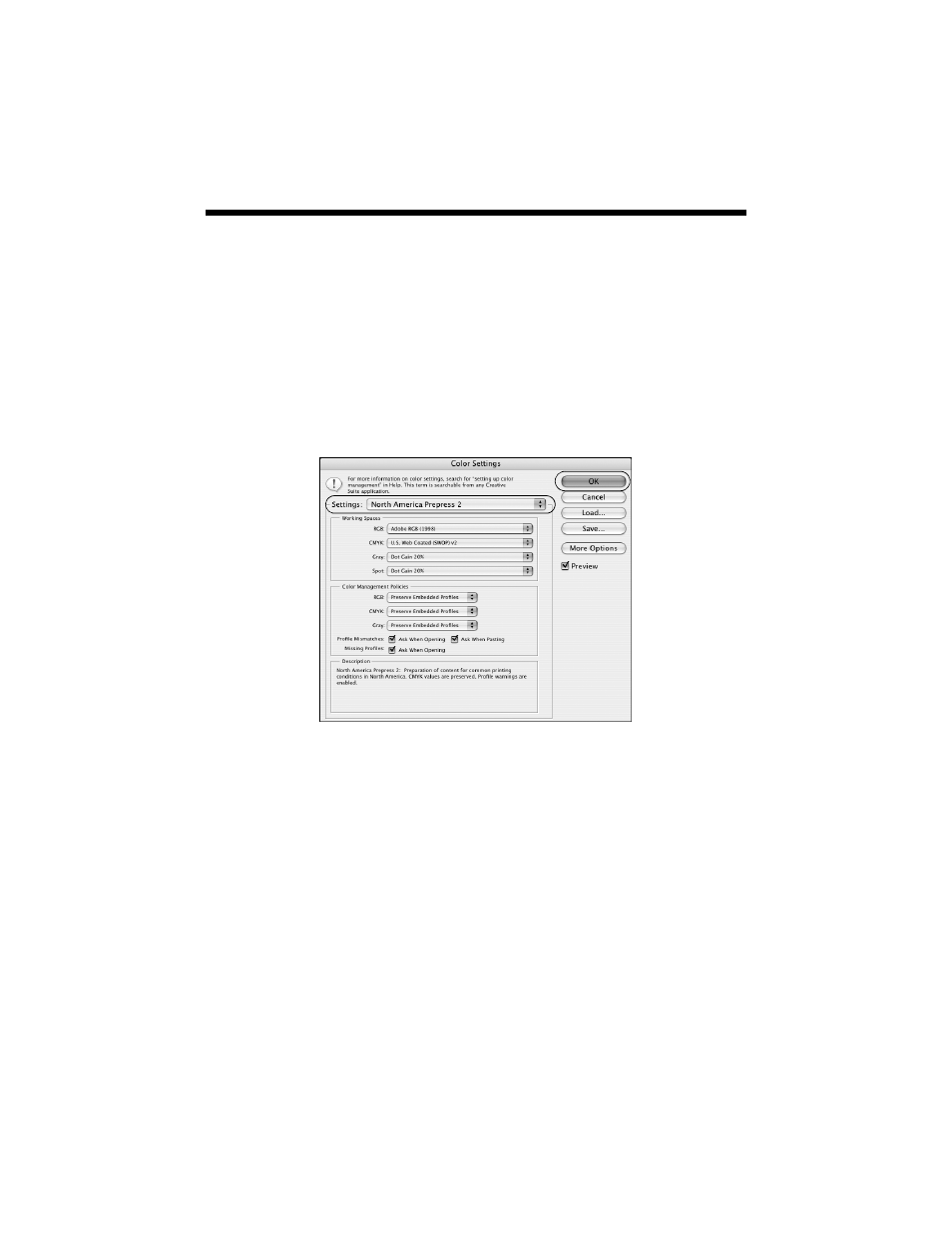
Managing Color With Profiles
27
Macintosh Printing With a Color Profile
First set up your color management environment in Photoshop and assign a
profile to your image, then select your print settings and print.
Setting Up Photoshop and Assigning a Profile
1. Open Photoshop.
2. Select
Color Settings
from the
Photoshop
or
Edit
menu. You see this
window:
3. Select
U.S. Prepress Defaults
or
North America Prepress 2
from the
Settings
menu to set
Adobe RGB (1998)
as the color space. Click
OK
.
4. Open the photo you want to print.
If you see an Embedded Profile Mismatch message, select
Use the
embedded profile
and click
OK
.
If you see a Missing Profile message, select
Assign working RGB: Adobe
RGB (1998)
and click
OK
.
5. When your image appears, evaluate the color balance and contrast. If they
need improvement, select
Image > Mode > Assign Profile
or
Edit > Assign
Profile
.
