Comfort & clarity – Vuzix Wrap Video Eyewear User Manual
Page 3
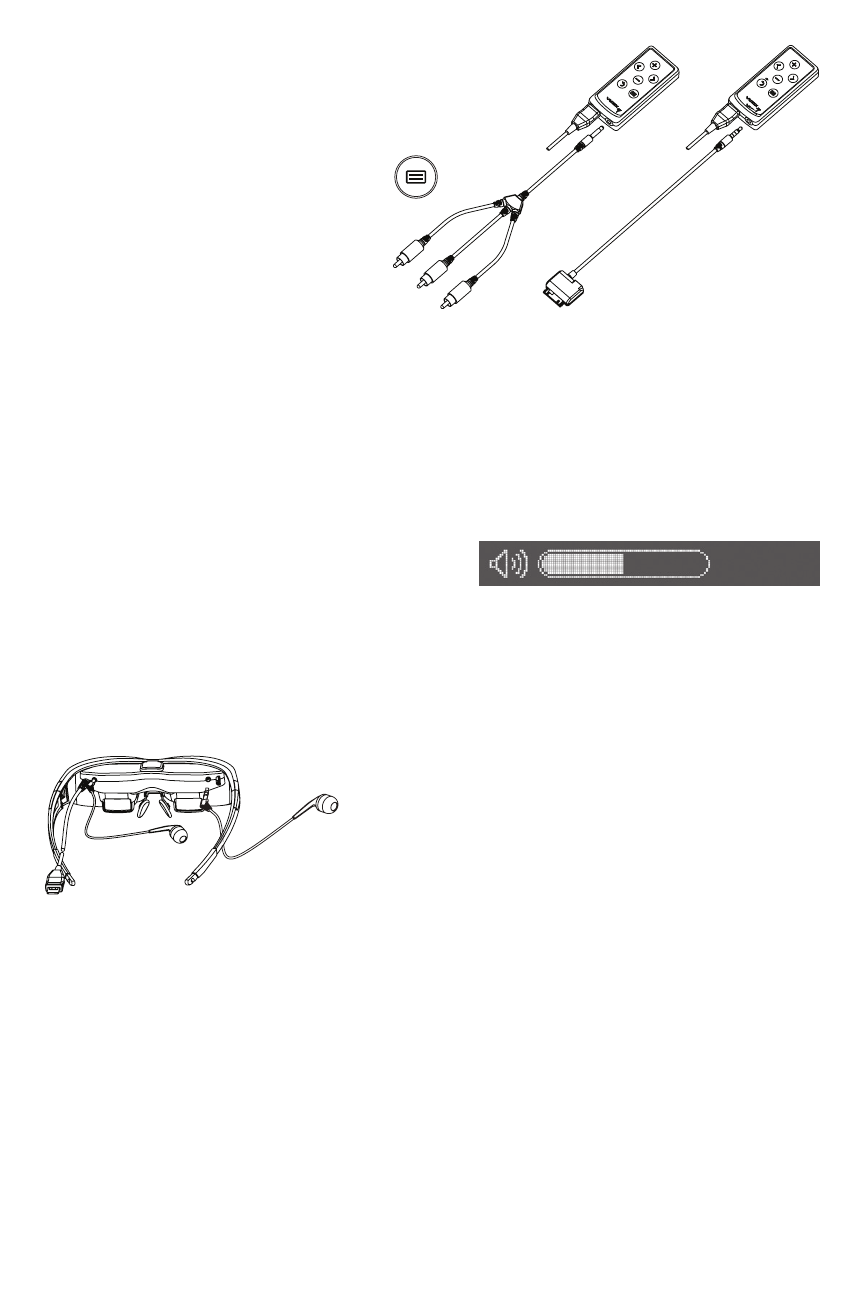
5. Connect your audio/video device to the cable
connected in the above step.
6. Turn on your audio/video device and play a video.
7. Put on your eyewear and press the
Menu/Power button on the eyewear.
Note: If a video signal is not detected by
the eyewear, it will automatically
turn off to conserve power.
8. Plug the earphones into your ears, being cautious of excessive volume.
9. Some audio/video devices may require additional user interaction to play video on an
external monitor. If video is not displayed, see your audio/video device’s manual for
information on using an external monitor.
Comfort & Clarity
Volume
Volume can only be adjusted when the OSD
menu is not displayed. Press the left or right
arrow buttons on the Battery/Control Box to
adjust the volume level.
Ensure the volume is turned down prior to inserting the earphones into your ears. Excessive
volume levels may damage your earphones and your hearing.
Earphones
Your Wrap eyewear is equipped with removable
earphones. If you prefer to use an alternate speaker or
headphone, simply connect them directly to your audio
source. Do not attempt to connect earphones directly to
your Wrap earphone jacks, other than those specifically
designed for Wrap compatibility.
The Wrap noise isolating earphones are equipped with 3 noise isolation insert sizes; choose
the one you find most comfortable.
Your Wrap earphones plug into the earphone jacks located on the inside surface of your
Wrap display, near the Multi-connect cable and on the opposite side. When removing the
Wrap earphones, pull only on the connector – do not pull on the earphone wire.
Nose Bridge
For the best quality display, your video eyewear should sit comfortably on the bridge of your
nose with the display panels directly in your line of sight. The nose bridge assembly slides
in and out of the eyewear and the wire arms of the pads can be bent to achieve the most
effective distance and height.
