Vinpower Digital Xerox Standard User Manual
Page 73
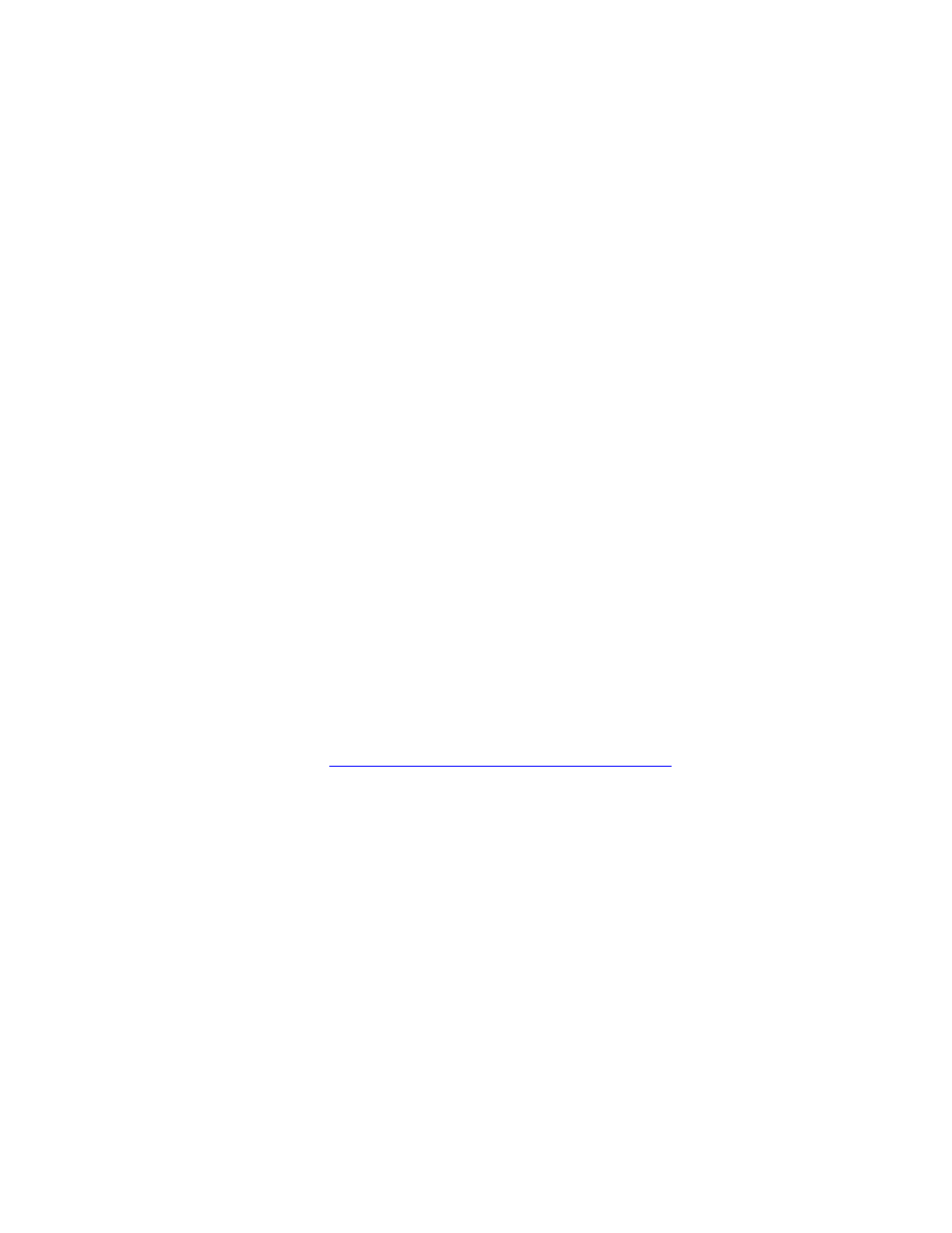
73
Xerox Duplicator
Step 1: Insert the Installation CD into a CD-ROM drive on the target com-
puter.
Step 2: Using the “My Computer” icon or Windows Explorer, click on the
CD drive.
Step 3: Go to the “Tools” folder.
Step 4: Double-click ImgBurn2400.exe Icon.
Note: These instructions are for the 2.4.0.0 release of ImgBurn,
and may need to be modified if you are installing a later ver-
sion.
Step 5: Follow Installation Wizard to complete the installation process.
To create an ISO DVD/CD Image File from a CD/DVD disc to the duplica-
tor’s hard drive using ImgBurn:
Step 1: Double-click ImgBurn Icon on your desktop or Click on the menu
options: Start -> Program Files -> ImgBurn -> ImgBurn
Step 2: Click on “Mode” on the menu bar.
Step 3: Select “Read.”
Step 4: Select the DVD/CD drive that has the disc you want to create the
ISO image file from by clicking on the drop down box under “Source.”
Step 5: Set your Destination to “I:\dup” by clicking on the button under
“Destination.” (“I:” represents the drive letter that you assigned for the du-
plicator’s hard drive partition.)
Step 6: Click the Read Button at the bottom to perform the ISO comple-
tion process.
You can visit
r
screenshots or other functionality of this software. Contact the Xerox Sup-
port Center for any questions you may have.
