Figure 1-3, Figure 1-6 – Diamond Multimedia DV170J/JB User Manual
Page 10
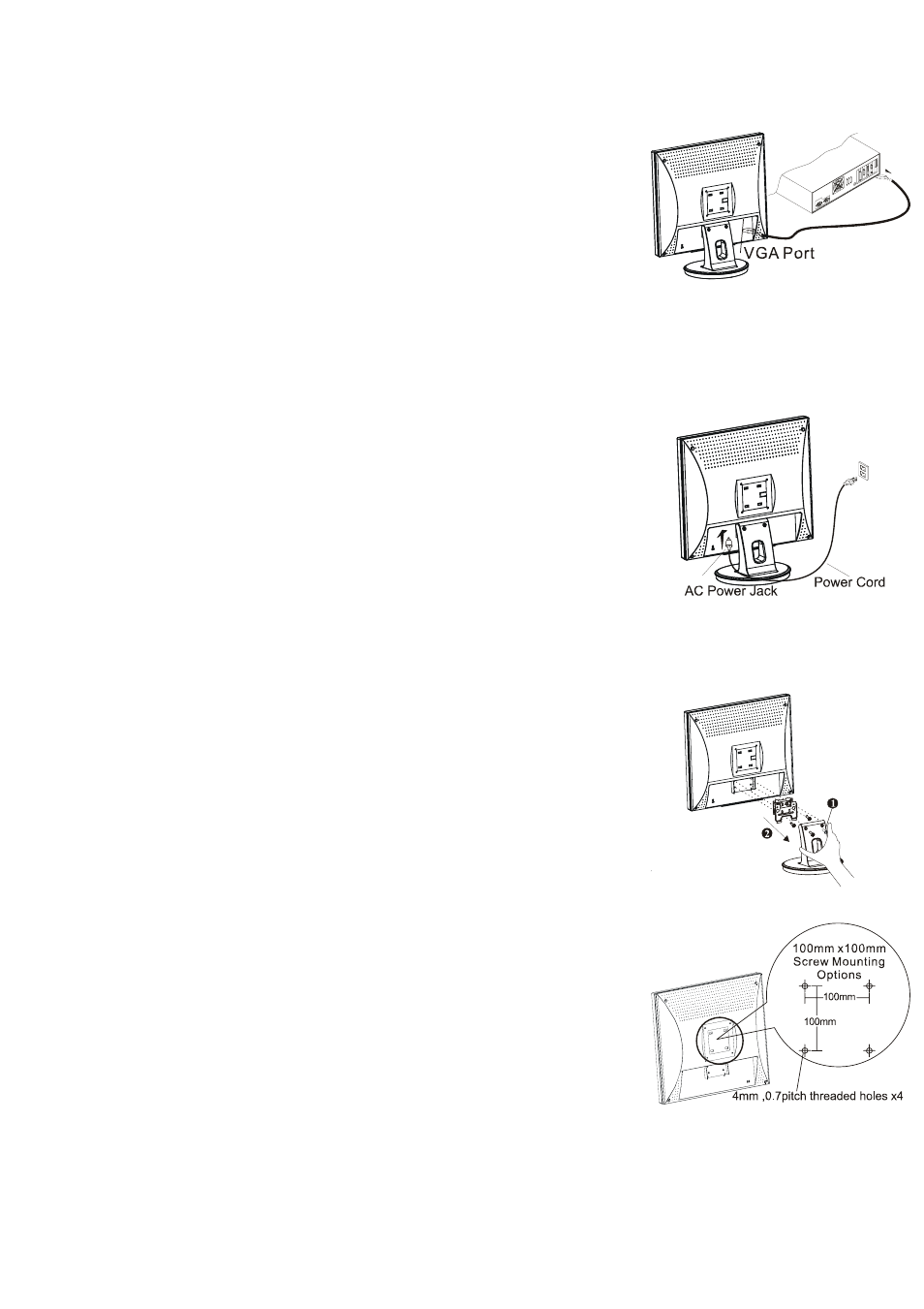
6
6
Connecting the Display to your Computer
Using the VGA cable
1.
Power off your computer.
2.
Connect one end of the VGA signal cable to the LCD
Monitor’s VGA port. (See Fig 1-3)
3.
Connect the other end of the signal cable to the VGA
port on your PC.
4.
Make sure connections are secure.
Figure 1-3
Connecting the AC Power
1.
Connect the power cord to the monitor. (See Fig. 1-4)
2.
Connect the power cord to an AC power source.
Figure 1-4
Instructions for VESA Mounting
To detach the LCD Monitor from its stand, unscrew the
two screws n for the monitor stand and pull it downwards
to remove, then unscrew the four screws o for the
monitor stand bracket and pull this down to remove.
Figure 1-6
Interface for Arm Applications
Before installing the mounting device, please refer to
Fig.1-7.
The rear of this LCD display has four integrated 4 mm, 0.7
pitch threaded nuts, as well as four 5mm access holes in
the plastic covering as illustrated in Figure 1-2. (These
specifications meet the VESA Flat Panel Monitor Physical
Mounting Interface Standard).
Figure 1-7
