Triplett CobraCam USB III – PN: 8106 User Manual
Page 5
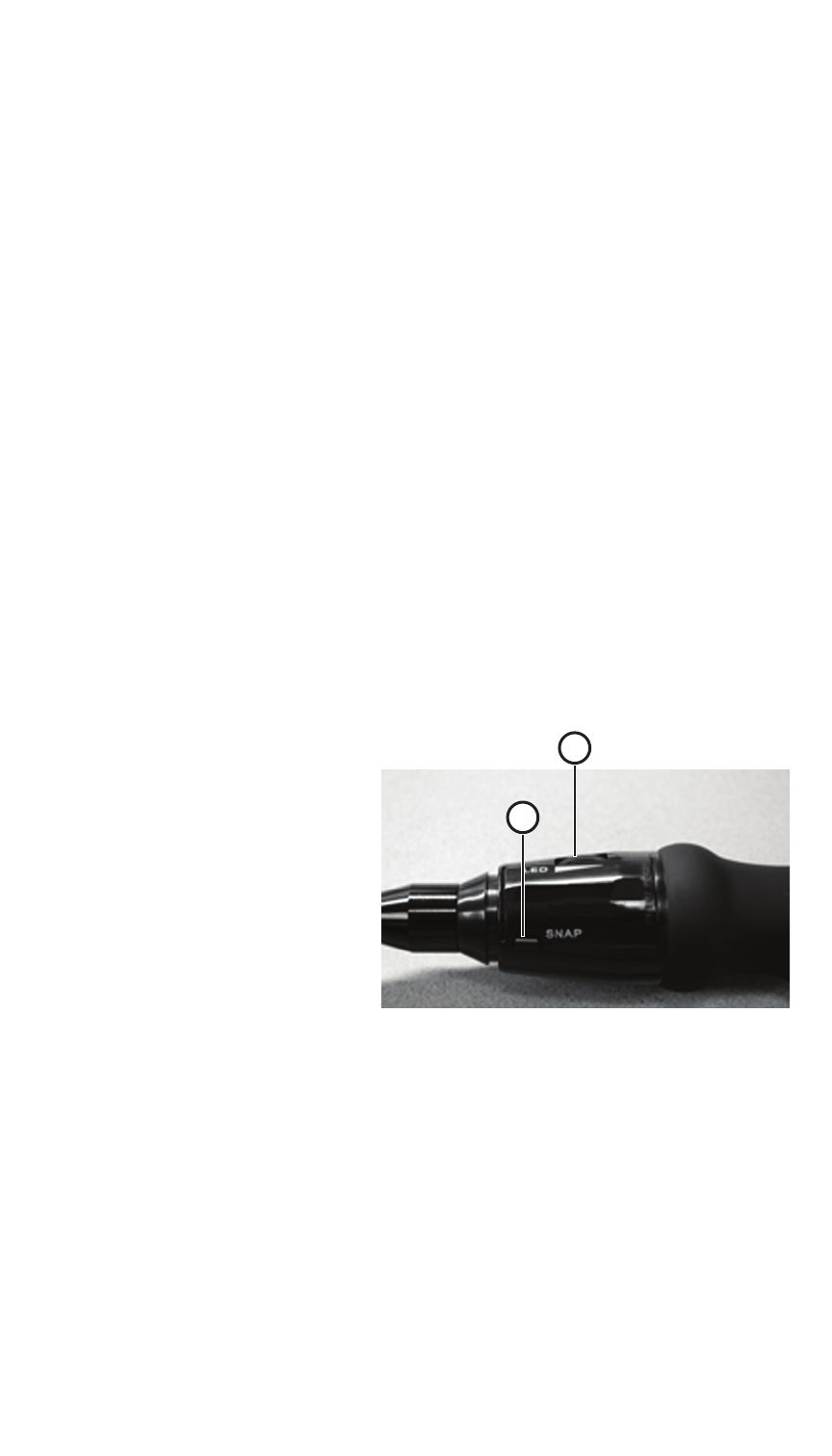
5
In some cases, there may be ‘software contention’ between a PC’s (or laptop’s) pre-installed
webcam software. If this happens, the CobraCam USB 3 may not operate normally or it
may not operate at all. Often, when this occurs, the pre-installed software ‘thinks’ the Cob-
raCam USB 3 is a webcam, and treats it as such. It is often possible to view the CobraCam
USB 3 using the pre-installed software, usually by opening the webcam software and
changing some settings. Perhaps the Device, Input, Source, etc setting can be changed,
and the camera image viewed. When this method is used, the SnapShot button on the
handle of the CobraCam USB 3 won’t work, but there should be an equivalent button in
the webcam application.
(PC & MAC)
Many features of the CobraCam USB 3 are automatic. The camera adjusts itself to produce
the best image obtainable. As with all video cameras, the image becomes more noisy as
the light level is reduced. Since the CobraCam USB 3 is a digital camera, it produces digital
noise (instead of analog noise) that looks like random horizontal lines in the image. These
become less visible as the light level is increased.
The CobraCam USB 3 has relatively slow response time. If the camera is moved quickly, the
image seen on the computer will blur. To obtain the best images, move the camera slowly
and hold it steady.
The best image focus occurs several inches in front of the camera lens. Objects farther away
are slightly out of focus but still easily viewable.
CobraCam USB 3 Controls:
1) Headlite Control (MAC & PC)
2) Snapshot Button (PC)
Using the CobraCam USB 3 Controls:
The proper use of the Headlite control (located on the handle of the CobraCam USB 3 is
not obvious and requires some experimentation. It has little effect when there is adequate
light for the camera, but has a dramatic effect when the light level is low or absent. The
Headlites are intended to illuminate objects near the camera lens. They will not light up
objects that are several feet or more away. The Headlite control is adjusted so that the best
view of the desired object is obtained. If the adjustment is too bright, the image will ‘glare’
and obscure visibility. Generally, the lowest brightness that produces a usable image is
best. It will often be found that a better image can be obtained by slightly repositioning
the camera and adjusting the Headlite brightness. (PC & MAC)
1
2
4
