Computer/network control panel, Indicators and switches – Teo UC Pro Server User Manual
Page 7
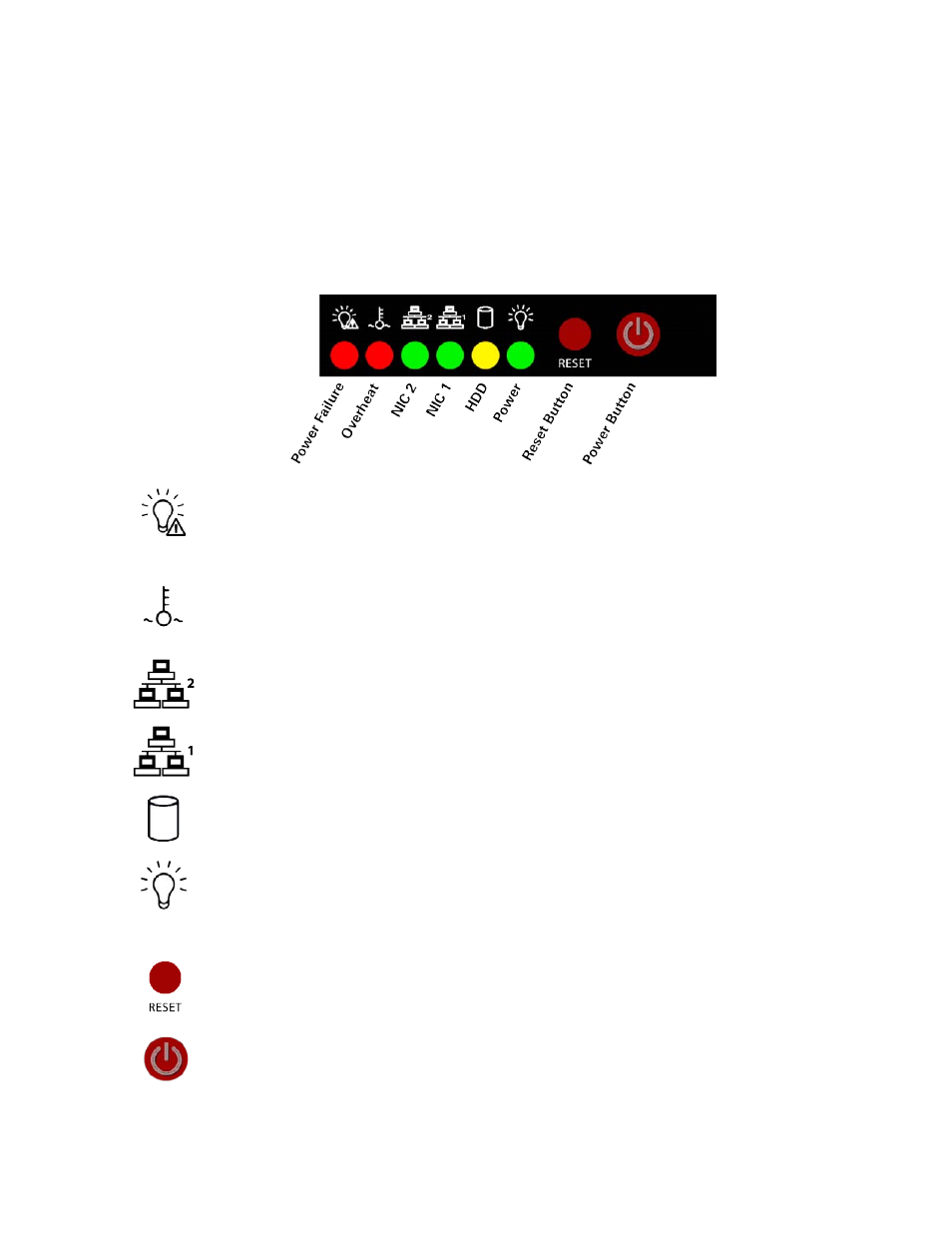
Introduction
13-280137 Rev. C
Page 7
C
C
o
o
m
m
p
p
u
u
t
t
e
e
r
r
/
/
N
N
e
e
t
t
w
w
o
o
r
r
k
k
C
C
o
o
n
n
t
t
r
r
o
o
l
l
P
P
a
a
n
n
e
e
l
l
The UC Pro Server has a switch and indicator area on the front panel. Indicators can be
viewed with the front bezel in place; remove the bezel to access the reset and power
buttons.
I
I
n
n
d
d
i
i
c
c
a
a
t
t
o
o
r
r
s
s
a
a
n
n
d
d
S
S
w
w
i
i
t
t
c
c
h
h
e
e
s
s
The indicators on this panel show the status of the internal computer system and network
connections. The power switch and reset button are also located here.
Power Failure – flashing indicates a failure in either of the two redundant hot-
swappable power supplies.
Overheat/Fan Fail – flashing indicates a fan failure. Continuously on (not
flashing) indicates an overheat condition, which may be caused by cables
obstructing the airflow in the system or the ambient room temperature being too
warm.
NIC 2 – flashing indicates network activity on Ethernet interface 2 (WAN).
NIC 1 – flashing indicates network activity on Ethernet interface 1 (LAN).
HDD – flashing indicates hard drive and/or DVD-ROM drive activity.
Power – indicates that power is being supplied to the system's power supply
units. This indicator should normally be illuminated when the system is
operating.
Reset Button – press to force a reboot of the system.
Power Button – used to apply or remove power from the power supplies to the
server system.Turning off system power with this button removes the main
power but keeps standby power supplied to the system.Therefore, you must
unplug both system power cords before servicing.
