Setting the time and date, Setting up speed dial keys – Teo IP Phone 4101 User Manual
Page 18
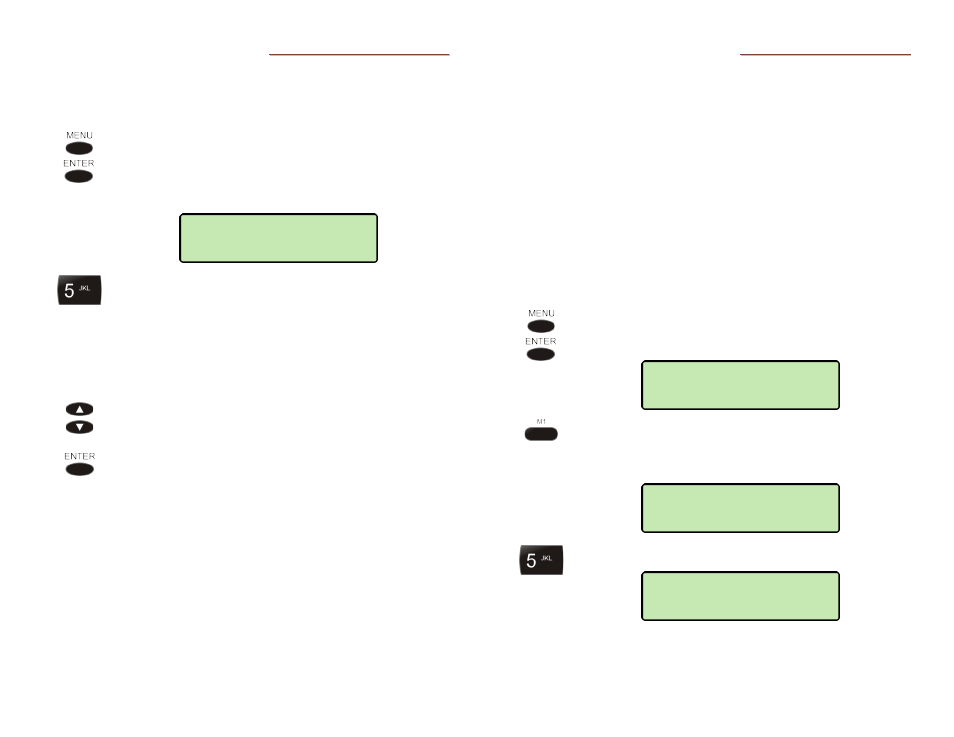
Teo IP Phone 4101 User Guide
18
S
S
e
e
t
t
t
t
i
i
n
n
g
g
t
t
h
h
e
e
T
T
i
i
m
m
e
e
a
a
n
n
d
d
D
D
a
a
t
t
e
e
Note: If server-based (SNTP) automatic time update is configured
on your phone by your installer, manual time and date
settings will be overwritten.
From the User Options menu, select CLOCK.
(
MENU
→ USER → CLOCK)
The current time and date will be displayed, with the
cursor flashing on the first digit.
Enter new digits for the date and time with the dial
pad. The cursor will advance automatically as each
digit is entered.
Time must be entered in 12-hour format.
If you need to make corrections, use the Left or Right
Arrow key to move the cursor.
Press the Up Arrow or Down Arrow key to change
AM/PM.
When all changes have been made, press the
ENTER
key to return to the User Options menu.
S
S
e
e
t
t
t
t
i
i
n
n
g
g
U
U
p
p
S
S
p
p
e
e
e
e
d
d
D
D
i
i
a
a
l
l
K
K
e
e
y
y
s
s
Speed Dial keys facilitate dialing for voice mail, auto attendant,
and similar applications. Pressing a Speed Dial key with no
active call will originate a call and dial the selected number. If a
Speed Dial key is pressed while connected on an active call, the
speed dial number is dialed on that call; this can be used to
send digits to an automated attendant or voice mail system.
Speed dialing can be used in conjunction with manual dialing.
Any unused multifunction key can be configured as a Speed
Dial key.
Note: Multifunction keys can also be used as feature activators;
they must be programmed by your installer.
Dialing strings can include dialing pauses.
From the User Options menu, select KEYS.
(
MENU
→ USER → KEYS)
Press a multifunction key.
Any existing speed dial number will be shown in the
display.
Enter the speed dial string with the dial pad.
M1>SPEED DIAL
5553491000
M1>SPEED DIAL
§
USER>KEYS
SELECT A KEY
09-15-12 03:36PM
