Getting started with an ipod, Listening to an ipod, Basic operation (2) getting started with an ipod – Teac DR H338i User Manual
Page 22
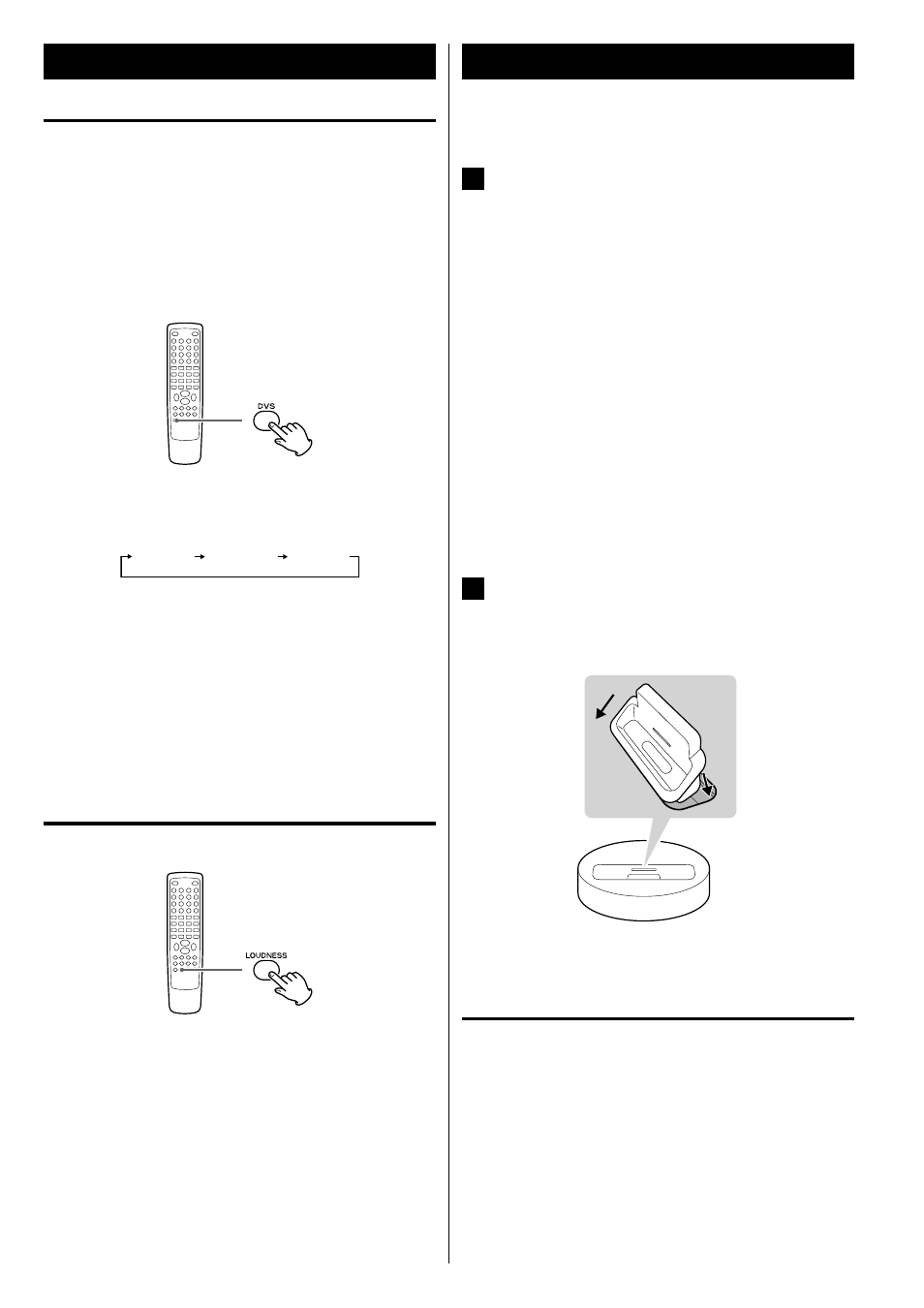
22
Basic Operation (2)
Getting Started with an iPod
To play your iPod through the DR-H338i, you must first insert the
adapter for your model of iPod.
1
Select the Dock Adapter that fits your iPod.
No.4 : 20 GB + U2
iPod with click wheel 20 GB,
iPod with click wheel U2 Special Edition 20 GB,
iPod with color display 20/30 GB,
iPod with color display U2 Special Edition 20 GB,
iPod with video 30 GB,
iPod with video U2 Special Edition 30 GB,
iPod Classic 80/120 GB
No.7 : 60GB(color) + Photo 40/60 GB
iPod with click wheel 40 GB,
iPod with color display (iPod photo) 40/60 GB,
iPod with color display 60 GB,
iPod with video 60/80 GB,
iPod Classic 160 GB
< Use the adapter that supplied with the iPod or a commercially
available one to use the other types of iPod.
2
Insert the adapter into the DR-H338i dock.
Fit the front edge of the adapter into the Dock, and then press
the back edge of the adapter onto the Dock until a slight “click”
is heard indicating the adapter is inserted correctly.
1
2
< To remove the adapter, hold its left and right sides and gently
pull it up.
Compatible iPod software
If your iPod will not work with the DR-H338i or with the remote
control unit, software update might solve the problem.
DVS (Dolby Virtual Speaker)
(DISC/USB mode only)
Dolby Virtual Speaker technology simulates a highly realistic
5.1-speaker surround sound listening environment from as few as two
speakers. Dolby Virtual Speaker technology also creates a wider two-
channel environment during playback of stereo CDs and MP3 content,
and when combined with Dolby Pro Logic II processing, delivers a
virtual surround listening experience from any high-quality stereo
source.
Press DVS button repeatedly to select the listening mode.
Each time the DVS button is pressed, the mode changes as follows:
DVS Ref (Reference mode):
The width of the front sound image is defined by actual distance
between your two speakers.
DVS Wide (Wide mode):
The width of the image seems to extend beyond the speakers.
< The DVS and the LOUDNESS buttons do not work together.
LOUDNESS button
This button compensate for the loss of bass at low volumes.
Select off when listening at normal levels.
< When the LOUDNESS function is on, the bass and treble sound
level automatically set to “0”. If you want to change the bass and/or
treble sound level, turn the LOUDNESS function off.
