Network configuration, Software update, Performing the setup wizard – Teac AG-H600NT User Manual
Page 23: Setting the wireless network, Manual internet setup
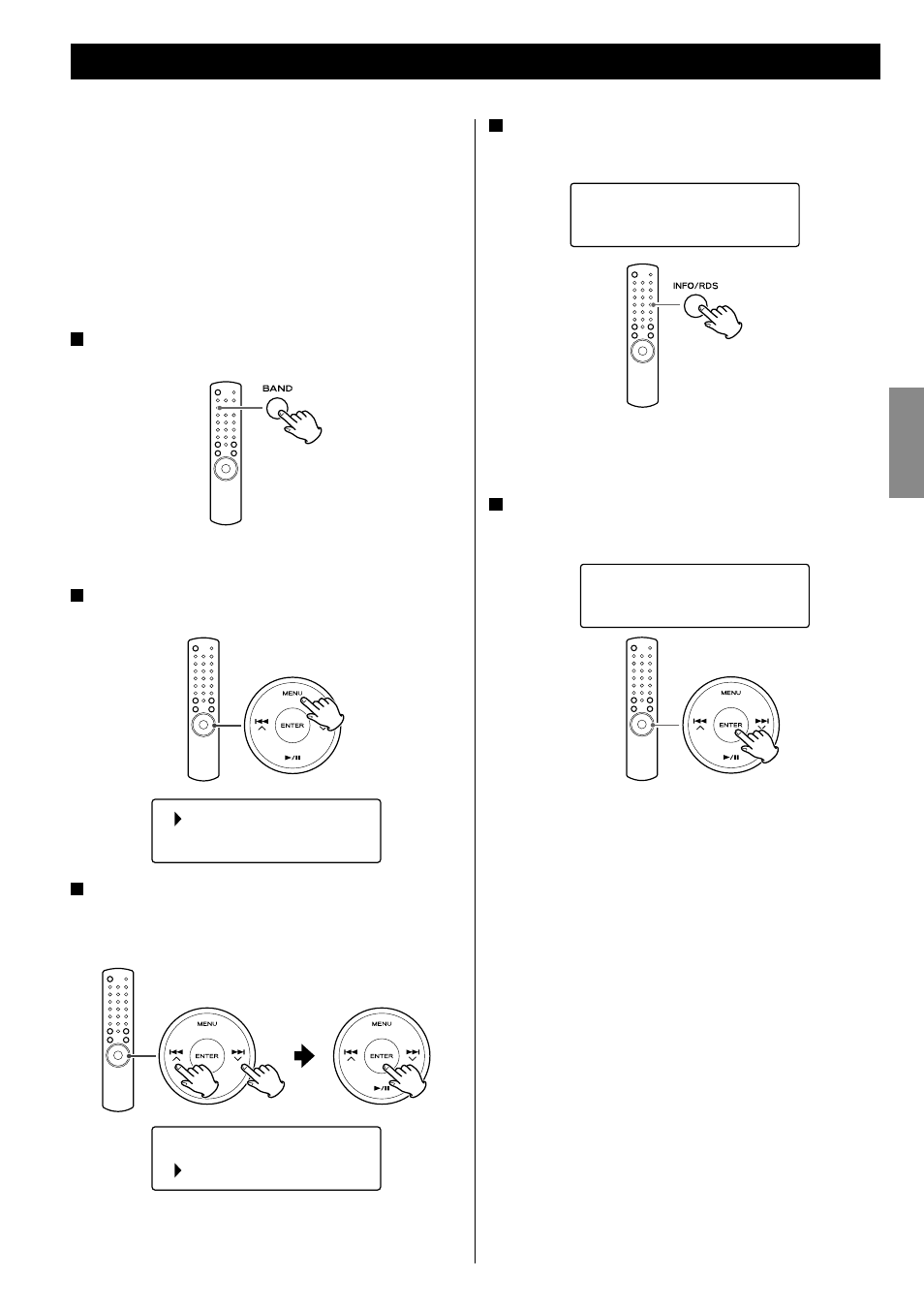
23
EN
G
LI
SH
Software update
The software of the unit can be updated via the Internet connection,
so that you are able to use the latest features of the unit. Regularly
check for updates.
< You need the remote control unit for update operations.
< You can check the current software version of your unit using the
Internet radio menu. Follow the menu items as follows:
Setup w Info w SW version
< Do not turn off the unit during updating process.
1
Select Internet Radio by pressing the BAND button
repeatedly.
< You can also use the SOURCE button on the main unit.
2
Open the Internet radio menu.
Press the MENU button.
3
Select “Setup”, “System setup”, and then “Software
update”.
Press the scroll buttons (.
°//‡) to scroll to the menu
item you want, and then press the ENTER button.
< On the main unit, turn the MULTI JOG/ENTER knob to scroll to the
menu item you want, and then press the MULTI JOG/ENTER knob.
Network Configuration
Internet setup
Software update
Last listened
Station list
Performing the setup wizard
If you have moved or modified your network environment, or if you
have a problem connecting to the Internet, perform the initial setup
wizard to establish the Internet connection again.
Follow the menu items as follows:
Setup w System setup w Internet setup w Wizard
Setting the wireless network
If you are using a wireless network for the unit and you have
moved to a new location, change the area setting so that network
connection is established properly.
Follow the menu items as follows:
Setup w System setup w Internet setup w Wlan region
Manual Internet setup
You can check and modify detailed settings of the Internet
connection.
Follow the menu items as follows:
To check the current network settings
Setup w System setup w Internet setup w View settings
To configure settings
Setup w System setup w Internet setup w Manual settings
To delete a network profile
Setup w System setup w Internet setup w Network profile
4
When an update is available, “Press ‘Info’ to update to
X.X.X.XXX” appears. Press INFO/RDS button to start
update.
Press ‘Info’ to
X.X.X.XXX
< You can also use the INFO button on the main unit.
< When no update is required, “Software up to date” appears. Press
the MENU button to finish the operation.
5
When the update is completed, “Update finish Select
to reboot” appears. Press ENTER button to reboot the
software.
Update finish
Select to reboot
