Configure wpa/wpa2, Using the d-link utility – D-Link DWA-111 User Manual
Page 35
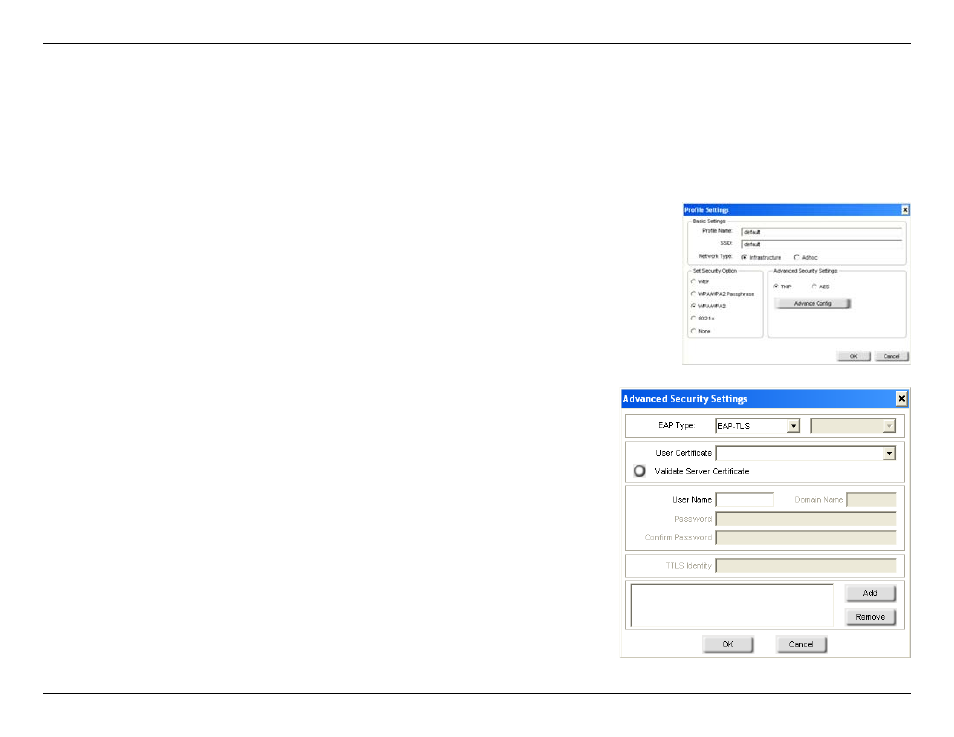
35
D-Link DWA-111 User Manual
Section 4 - Security
Configure WPA/WPA2
Using the D-Link Utility
WPA and WPA are for advanced users who are familiar with using a RADIUS server and setting up certificates.
1. Open the Wireless Utility by double-clicking on the D-Link icon in your system tray (lower-right
corner of screen). Click on New to create a new profile or highlight an existing profile and click
Modify.
2. Select WPA/WPA2 under Set Security Option and then select TKIP or AES.
3. Click on Advanced Config to continue.
4. Next to EAP Type, select EAP-TLS, EAP-TTLS, or PEAP. Extensible Authentication
Protocols allow devices on the network to request authentication from the RADIUS
server in the network. All the devices on the network must use the same EAP type
when using a RADIUS server for authentication. Some RADIUS servers require that
the Validate Server field be selected. Check this field if your RADIUS server requires
validation.
5. Select an User Certificate from the drop-down menu.
6. Enter the login information required to authenticate.
7. Click Add to enter the IP address(es) of your RADIUS servers.
8. Click OK to save your settings.
