Modifying network settings (such as ip address) – Super Systems PH2 User Manual
Page 15
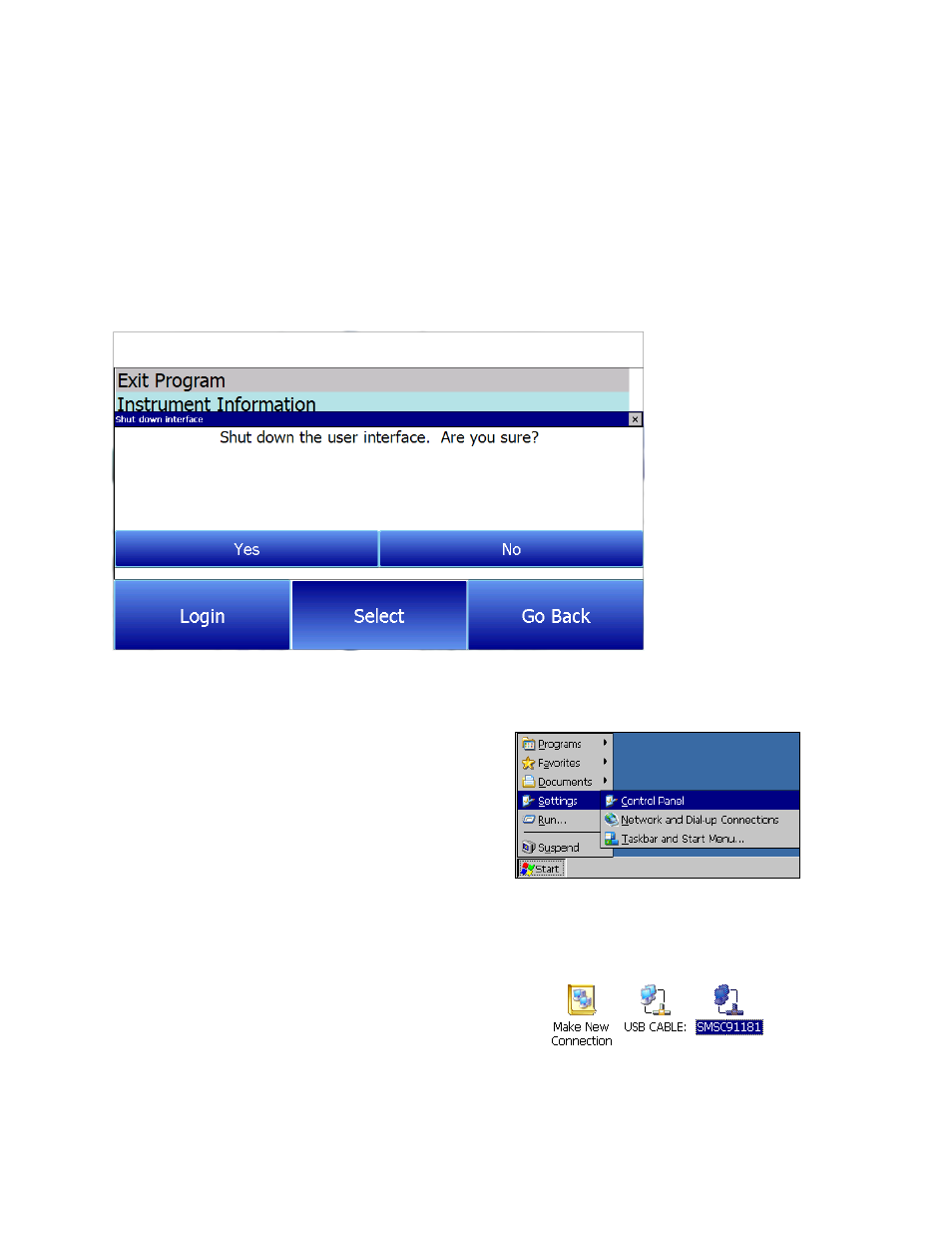
14
SSi Portable Hydrogen Analyzer
Rev A
Modifying Network Settings (Such as IP Address)
If using the PH
2
on a network, it may be necessary to modify network settings manually.One of
the most common reasons for modifying network settings is to manually assign an IP address
to the touch screen. If you are not familiar with IP addressing and network settings, it is
recommended that you first speak to your network administrator.
To modify the network settings, first shut down the interface using the Exit Program option (as
described in the Exit Program section).
Once the PH
2
interface is shut down, you will see the operating system screen. The following
procedure is typical for changing the IP address.
From the operating system screen, click
Start, Settings, and Network and Dial-up
Connections.
Double tap on the connection for the PH
2
touch
screen (in the example, it is called
“SMSC91181”). An Ethernet Driver settings
window will appear, giving you the ability to
specify an IP address. To do so, click the
“Specify an IP address” radio button. Then
enter an IP address manually.
