Studio Technologies 5154 User Manual
Page 26
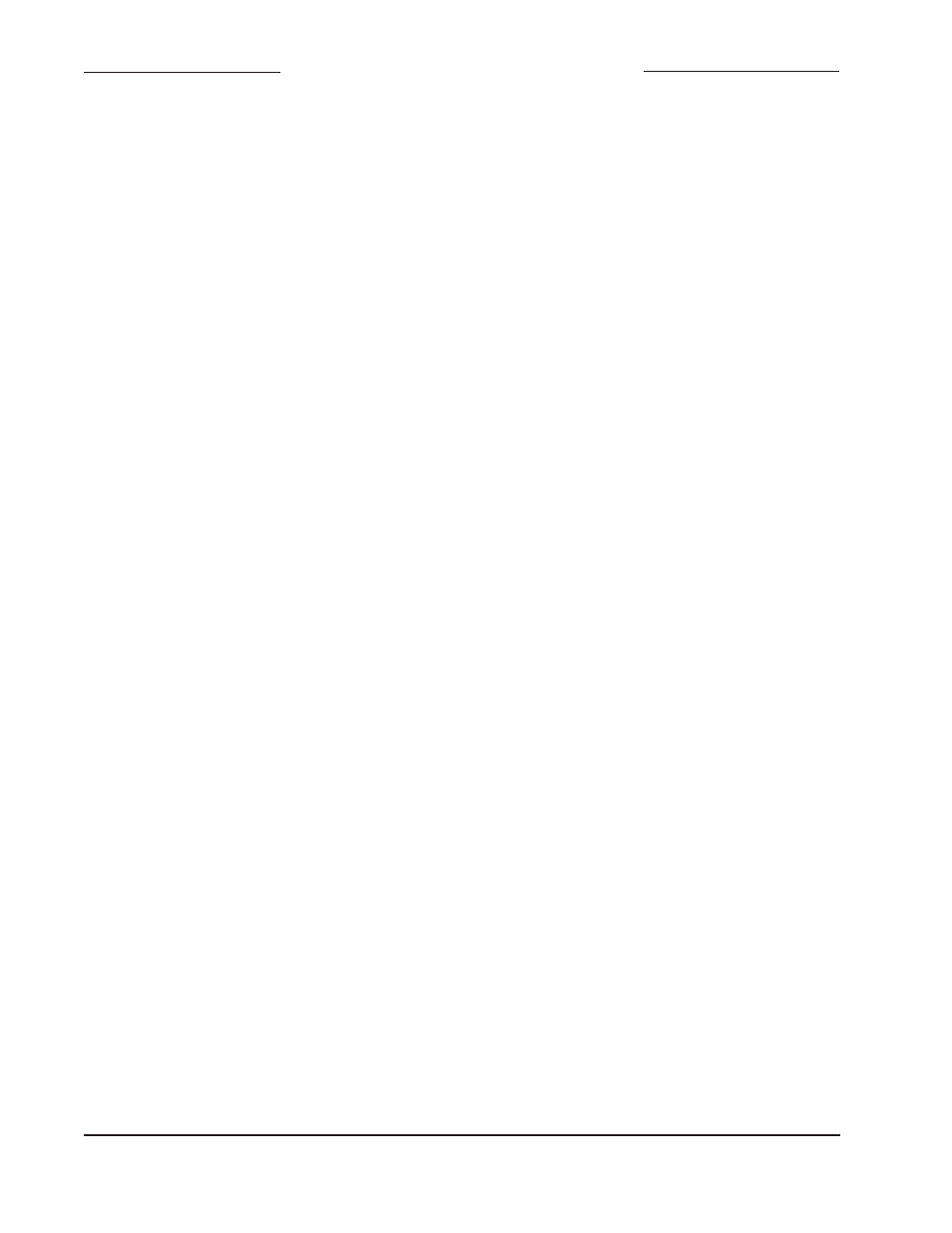
Issue 3, September 2013
Model 5154 User Guide
Page 26
Studio Technologies, Inc.
Model 5154
Video Generator/Audio De-Embedder Module
the version number. For example, a file
named m5154v1r2MCU.zip would indi-
cate that version 1.2 of the MCU firmware
(m5154.s19) is contained within this
zip file; a file named m5154v1r1FPGA.
zip would indicate that version 1.1 of the
FPGA (m5154.bit) is contained within
this zip file. The version numbers of the
files that are copied to the USB flash drive
should be noted for later reference. Once
the new files are loaded into a Model 5154
the module’s front-panel LEDs should be
used to confirm that the correct firmware
versions have been successfully installed.
Note: The firmware update procedure
itself will not erase or overwrite bitmap
image files that are already saved in the
Model 5154. However, this requires that
the custom image files (img720.bmp and
img1080.bmp) are not present on the
USB flash drive.
To install the firmware files:
1. Power down the Model 5154 module
you intend to upgrade.
2. Ensure nothing is inserted into the
USB port on the module. Power up the
module and “read” the version numbers
of the currently-installed MCU (m5154.
s19) and FPGA (m5154.bit) files. Write
these numbers down for reference. The
next section of this guide details how
to “read” the installed firmware version
levels.
3. Power down the Model 5154 module.
4. Insert the prepared USB flash drive into
the module’s USB port.
5. Apply power to the Model 5154 module.
6. The module will run a “boot loader”
program that will immediately load the
new MCU (m5154.s19) file. This takes
approximately eight seconds. Once the
file is loaded the module will perform
a normal power-up sequence with the
microcontroller using its newly-loaded
MCU firmware.
7. After the power-up sequence has been
completed the module will begin opera-
tion. It will process video and audio
as well as checking for an FPGA
(m5154.bit) file on the USB flash drive.
If it doesn’t find this file normal operation
will continue. If it locates this file it will
begin to load it from the USB flash drive.
In that case, some Model 5154 functions
will halt, including reading changes to
the configuration switches. As an indica-
tion that the file transfer is under way, the
USB Activity LED will flash on and off.
8. The process of loading the FPGA
(m5154.bit) file will take approximately
90 seconds to complete. When the file
loading process is complete you will
see the module’s front-panel USB Activ-
ity LED change from flashing to being
continuously lit. At that time the Model
5154’s logic chip (FPGA) will reboot and
run under the newly-loaded firmware.
9. Power down the module.
10. Remove the USB flash drive from the
module’s USB port.
11. Power up the Model 5154 module and
it will begin operation using the updated
MCU and FPGA firmware. The version
numbers of the installed MCU and FPGA
firmware should be “read” by way of the
front-panel LEDs. Compare and confirm
that these numbers match those from
the zip file names that were provided
by the factory.
