Identifying the installed firmware versions – Studio Technologies 5150 V.2 User Manual
Page 26
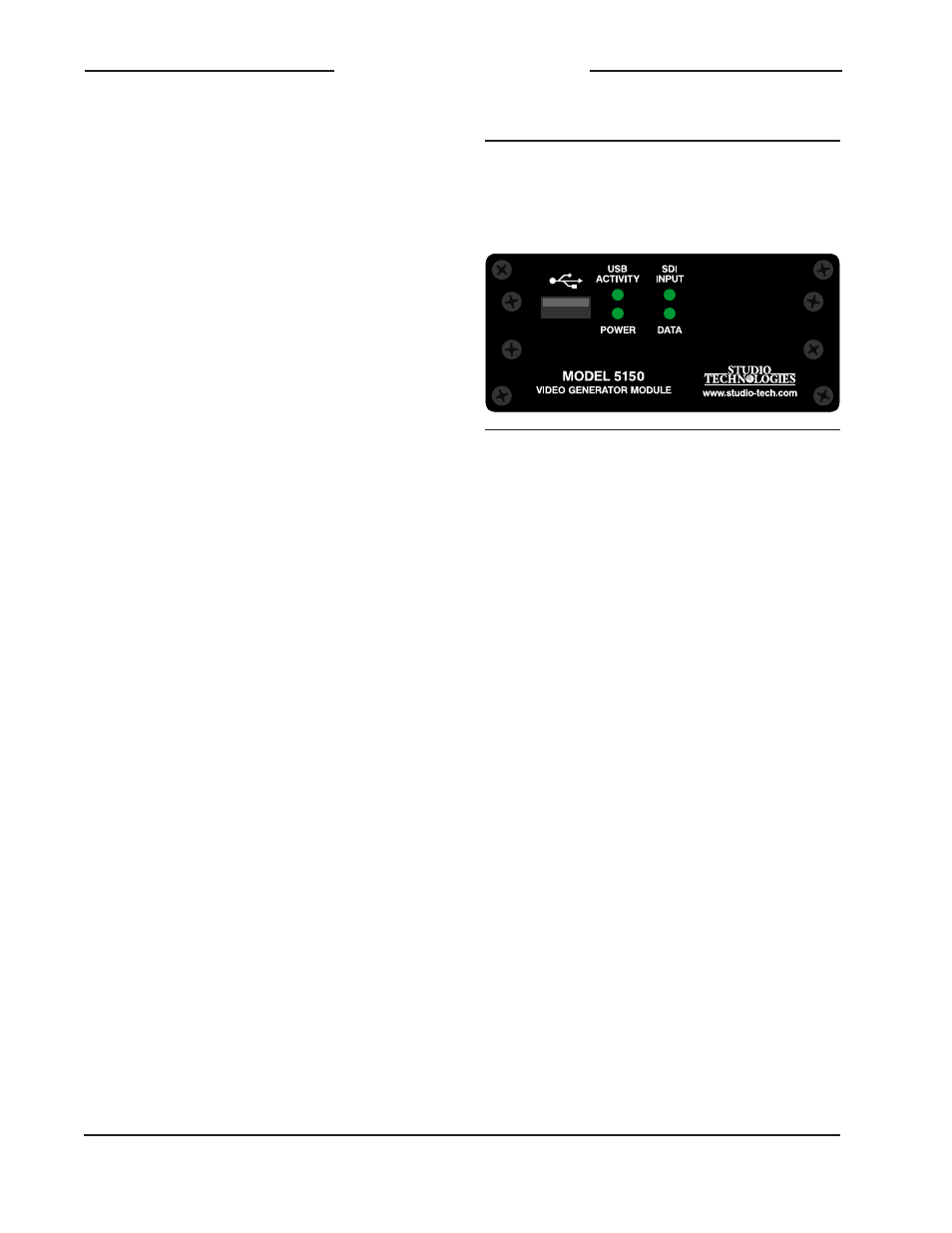
Issue 3, September 2013
Model 5150 User Guide
Page 26
Studio Technologies, Inc.
Model 5150
Video Generator Module
Identifying the Installed
Firmware Versions
As previously discussed in the Configura-
tion section of this guide, a file is automati-
cally written to a USB flash drive whenever
it is plugged into the Model 5150. This file,
named STATUS.TXT, provides details of
the Model 5150’s firmware (embedded
software), hardware, and configuration
parameters. These parameters include the
version numbers of the MCU and FPGA
firmware that are stored in the module.
This information is also available when us-
ing a Model 5190 Remote Access Module
with the Model 5150. A third method is also
available to determine the two firmware
version numbers. The Model 5150’s four
status LEDs are used during the power-up
sequence to display the numbers in a cryp-
tic but effective manner. While the display
method is a bit unique, once a user gets
accustomed to what’s actually happening
during power up it should be fairly straight-
forward to “read” the version numbers.
To identify the installed firmware versions:
1. Power up the Model 5150. The four
LEDs will perform a “walk-through”
test, with each LED briefly lighting in a
sequence.
2. After a slight pause one of the four
LEDs will light briefly. This will indicate
the major number of the MCU’s firm-
ware version. The LED will stop light-
ing then another one of the four LED
will light briefly to indicate the minor
number of the MCU’s firmware version.
The range of each is 1-4. A period (.) is
inserted between the major and minor
numbers.
As an example, if the USB Activity LED
lights first followed by the SDI Input
LED lighting this would indicate version
1.2 of the MCU firmware.
3. After another slight pause one of the
LEDs will light briefly. This will indicate
the major number of the FPGA’s firm-
ware version. The LED will stop lighting
then another one of the four LED will
light briefly to indicate the minor num-
ber of the FPGA’s firmware version.
The range of each is 1-4. A period (.) is
inserted between the major and minor
numbers.
As an example, if the SDI Input LED
lights twice this would indicate version
2.2 of the FPGA firmware.
4. After a final short pause the four LEDs
will begin performing in their normal
operating manner. The Power LED will
light and remain lit. The USB Activity
LED will only be active when a USB
flash drive is inserted and file transfer
activity is taking place. The SDI Input
LED will light whenever a valid SDI
signal is connected to either the coaxial
The USB Activity LED lights to represent the number 1
The SDI Input LED lights to represent the number 2
The Power LED lights to represent the number 3
The Data LED lights to represent the number 4
Figure 10. Detail of front panel showing how
the LEDs display the MCU and FPGA firmware
version numbers.
