Firmware update procedure – Studio Technologies 5150 V.2 User Manual
Page 24
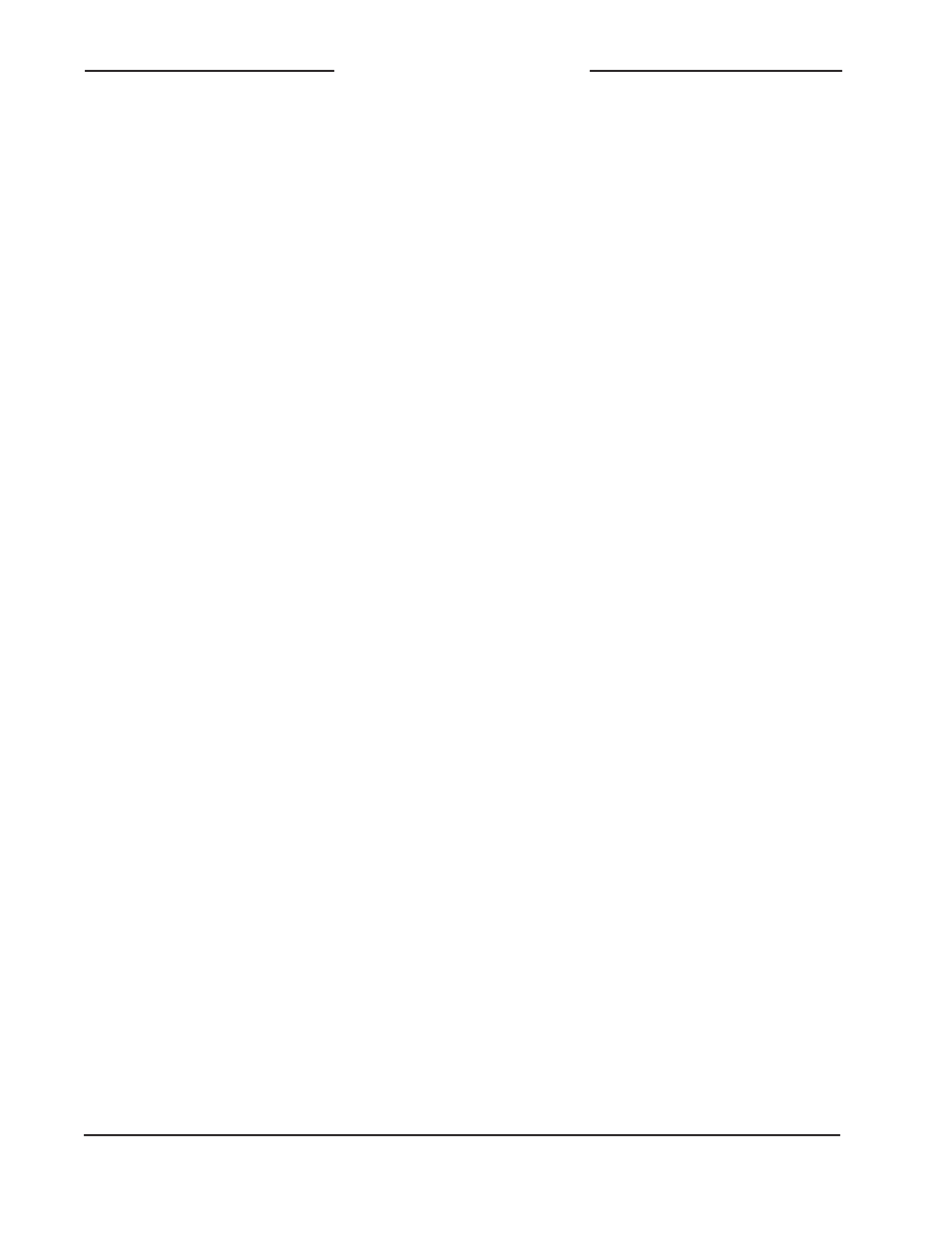
Issue 3, September 2013
Model 5150 User Guide
Page 24
Studio Technologies, Inc.
Model 5150
Video Generator Module
img720.bmp file takes approximately 2
minutes; loading only the img1080.bmp
file takes approximately 4.5 minutes.)
Once the loading process has been
completed the USB Activity LED
will change from flashing to being lit
continuously.
Note: If the module is currently output-
ting one of the stored images and a new
image of the same type (“720” or “1080”)
has just completed loading, the output
will automatically change to the new im-
age. (It’s possible that a few seconds of
a solid color could be output during the
transition from the old image to the new
image.)
5. Power down the module.
6. Remove the USB flash drive from the
module’s USB port.
7. Power up the Model 5150 module. It will
go through its normal power-up LED
sequence and begin operation. It will
use the updated images whenever the
internal SDI generator is active.
It’s possible that during the update process
any LEDs located on the USB flash drive
may light steadily or flash with varying pat-
terns. These actions are not significant
to the Model 5150’s update procedure.
(The status LEDs on various USB flash
drives seem to behave in different ways
so there are no universal patterns that
can be identified.)
Firmware Update Procedure
It’s possible that updated versions of the
firmware (embedded software) that runs the
Model 5150 will be released to add fea-
tures or correct issues. The module has the
ability to automatically load revised files by
way of its USB interface. The Model 5150
implements a USB host function that directly
supports connection of a USB flash drive.
The Model 5150 uses two firmware files to
perform its functions. One file is used by the
microcontroller integrated circuit (MCU) and
has a file name of m5150.s19. The micro-
controller is the overall “boss” of the Model
5150, doing pretty much everything but the
SDI-related tasks. The other firmware file
is used by the logic chip (FPGA) and has a
name of m5150.bit. This firmware, running
in the FPGA, creates the video images and
processes the SDI signals. The factory will
provide updates of these firmware files if
it’s warranted for your specific Model 5150
module.
To update the Model 5150’s firmware is
quite simple but requires careful execution.
The process begins by preparing a USB
flash drive. The flash drive doesn’t have to
be empty (blank) but must be in the per-
sonal-computer-standard FAT32 format.
Save the new firmware files in the root
directory. Their names must be m5150.s19
and m5150.bit. Be certain that any custom
image files (img720.bmp and img1080.
bmp) are not present on the USB flash drive
during this process.
Studio Technologies will supply the MCU
and FPGA files inside individual .zip
archive files. While the firmware file inside
of each zip file will adhere to the naming
convention required by the Model 5150,
the name of the zip file itself will include
the version number. For example, a file
named m5150v1r2MCU.zip would indi-
cate that version 1.2 of the MCU firmware
(m5150.s19) is contained within this zip
file; a file named
m5150v1r1FPGA.zip
would indicate that version 1.1 of the FPGA
(m5150.bit) is contained within this zip file.
The version numbers of the files that are
