Using the signware-pro server software – Smart Avi SignWare-Pro User Manual
Page 13
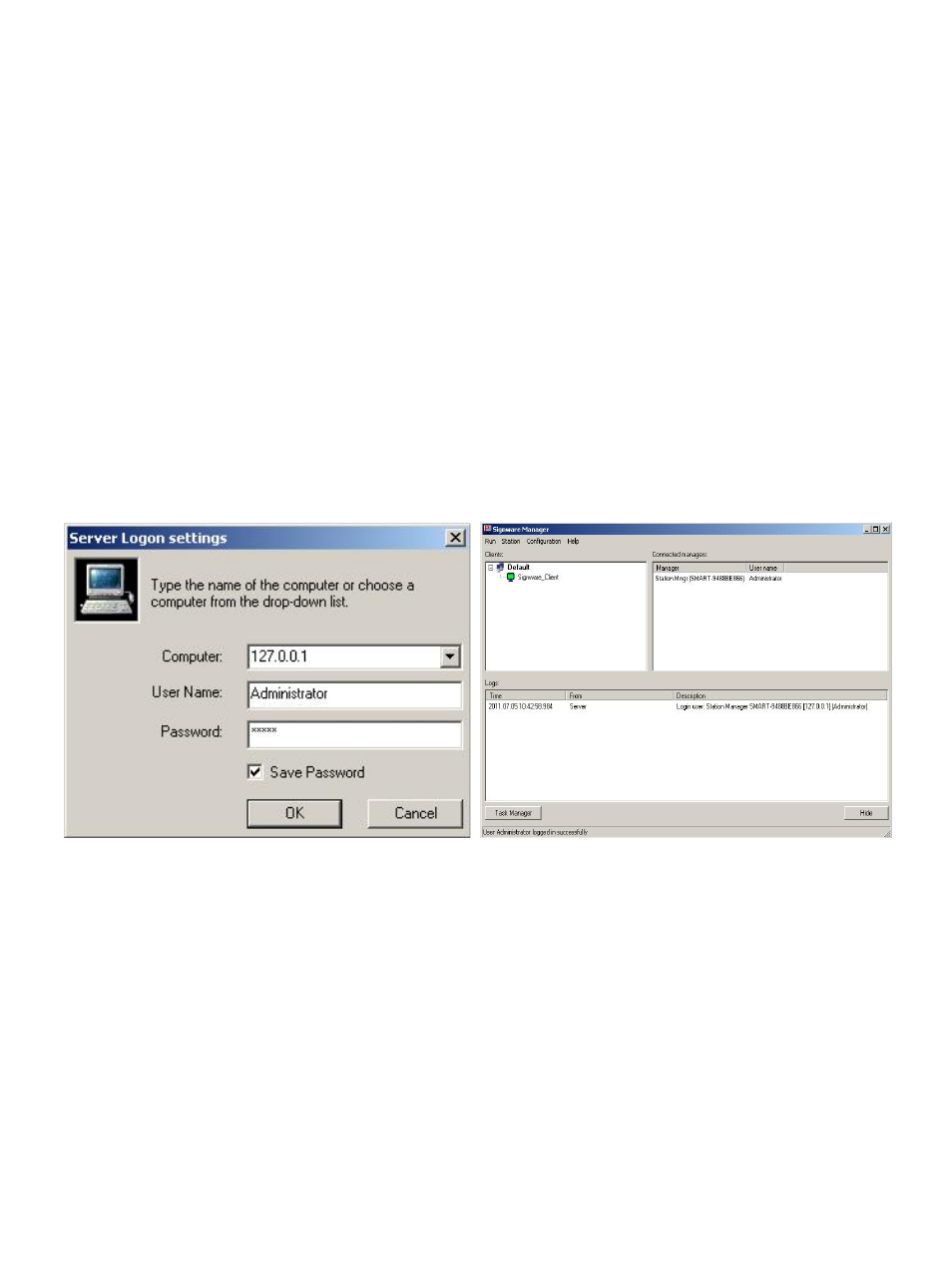
13
Section 2
Using the SignWare-Pro Server Software
6. Running SignWare-Pro Server Software for the first time
1. Double click on the SignWare-Pro Server Station Manager icon either on your desktop or
start menu.
2. You will first be prompted with a ‘Server Logon settings’ dialog box. The default IP address is
127.0.0.1. In the user name and password fields use the new Administrator user and
password you created in the installation process and click ‘OK’. (Figure 6.1)
3. Once the SignWare-Pro Server Station Manager is loaded. You will see the following;
a. Connected SignWare-Pro clients
b. Loopback IP. (127.0.0.1)
c. Your user name and password. Click Save Password to stay logged in. (Figure 6.2)
Figure 6.1
Figure 6.2
See also other documents in the category Smart Avi Accessories for video:
- HDCVX (2 pages)
- XTPRO (2 pages)
- VSA-100 (2 pages)
- XTAV (2 pages)
- XTWALL (2 pages)
- HDX-PRO (2 pages)
- UTX-500 (2 pages)
- UXPRO (2 pages)
- UX-PLUS (2 pages)
- XTPro Xtreem (8 pages)
- DVX-100 (2 pages)
- DVX-200 (2 pages)
- DVX-PRO (2 pages)
- DVX-PLUS (2 pages)
- FDX-2000 (2 pages)
- DVX-Multi (2 pages)
- UDX-Plus (2 pages)
- DVX-200-Pro (2 pages)
- SDX (2 pages)
- SDX-Plus (2 pages)
- RK-DVX2U-A (2 pages)
- UDX-2P (2 pages)
- DVX2U (2 pages)
- DVX4P (2 pages)
- SDX-2P (2 pages)
- RK-DVX-Plus (2 pages)
- HDX-100 (2 pages)
- RK-DVX200 (8 pages)
- HDX-Plus (2 pages)
- HDX Ultra (2 pages)
- HDX-400 (2 pages)
- HFX-TX/RX (2 pages)
- USB2-Mini (2 pages)
- USB2Pro (2 pages)
- USBXpress (2 pages)
- USB-100 (2 pages)
- AR-100 (2 pages)
- HDCIR (2 pages)
- VS2P (2 pages)
- VS8P (2 pages)
- AVS4P (2 pages)
- VCT-400 (2 pages)
- VCA-400 (2 pages)
- XT-TX1600 (2 pages)
- HDC-400 (2 pages)
