Updating the signware-pro client – Smart Avi SignWare-Pro User Manual
Page 12
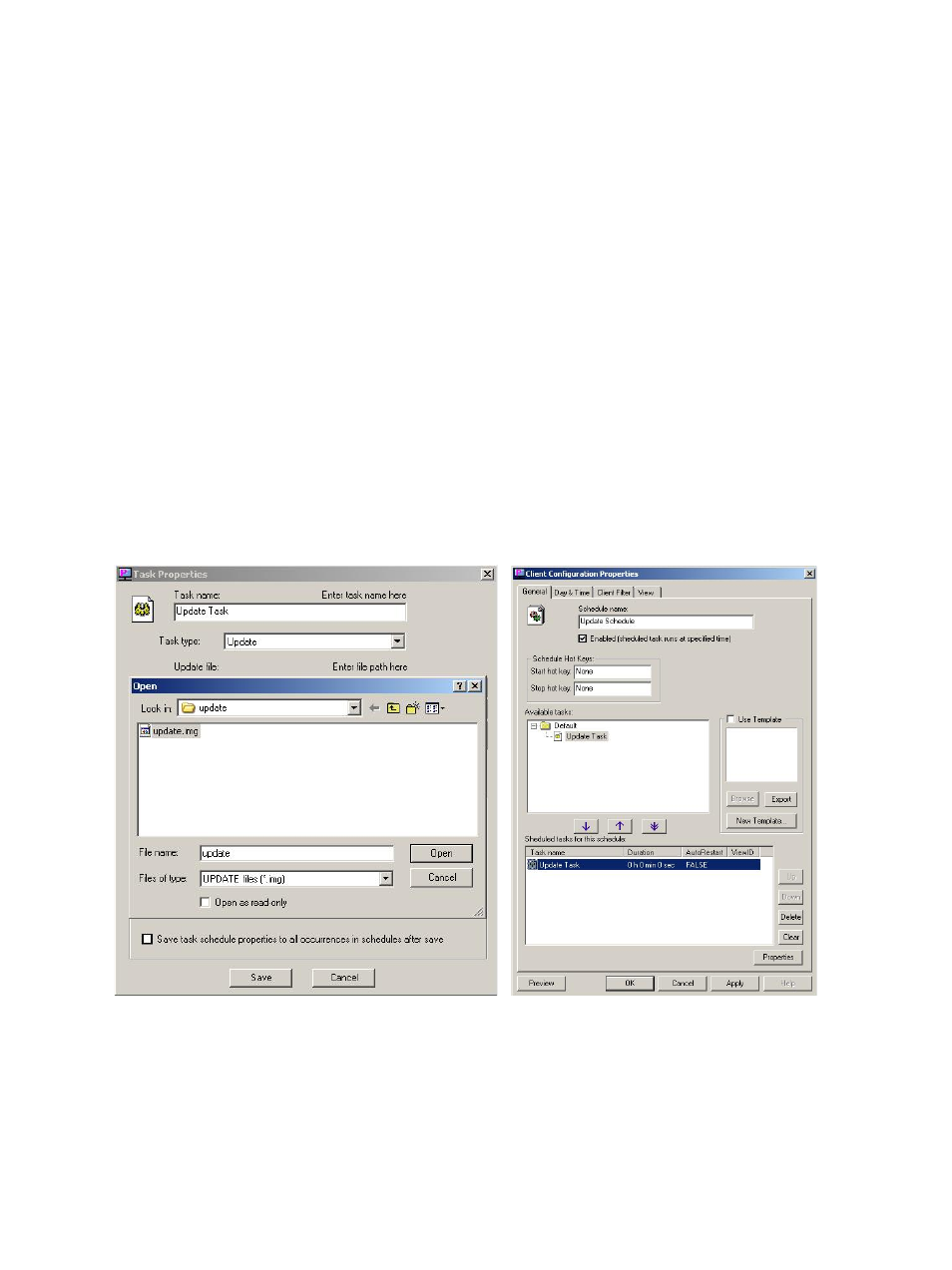
12
5. Updating the SignWare-Pro Client
In an effort to produce the best digital signage system on the market, we will continue to make
upgrades to our products.
To update to the newest version of the SignWare-Pro client, you will need to do the following;
1. Unpack the SignWare-Pro update file onto your server.
2. In Task manager create “Update” task and point to update.img as the task data. (Figure 6.1)
Important: update.inf should be placed in the same directory as flash.img or the update will
not work.
3. In Task manager, create a new schedule and add the update task you created in Step 2.
(Figure 6.2)
4. Right-Click the schedule and select ‘Start’ to run the update.
5. After updating, the SignWare-Pro client will reboot automatically.
6. You may need to reconfigure client settings again.
IMPORTANT: DO NOT TURN OFF OR UNPLUG THE CLIENT during this operation. If you do so, the
SignWare-Pro client will no longer operate and you will need contact customer support for a new system
file.
Figure 6.1 Figure 6.2
