Change temperature scale, Traveling set point, Edit menu – Skutt FireBox8x6 LT User Manual
Page 17
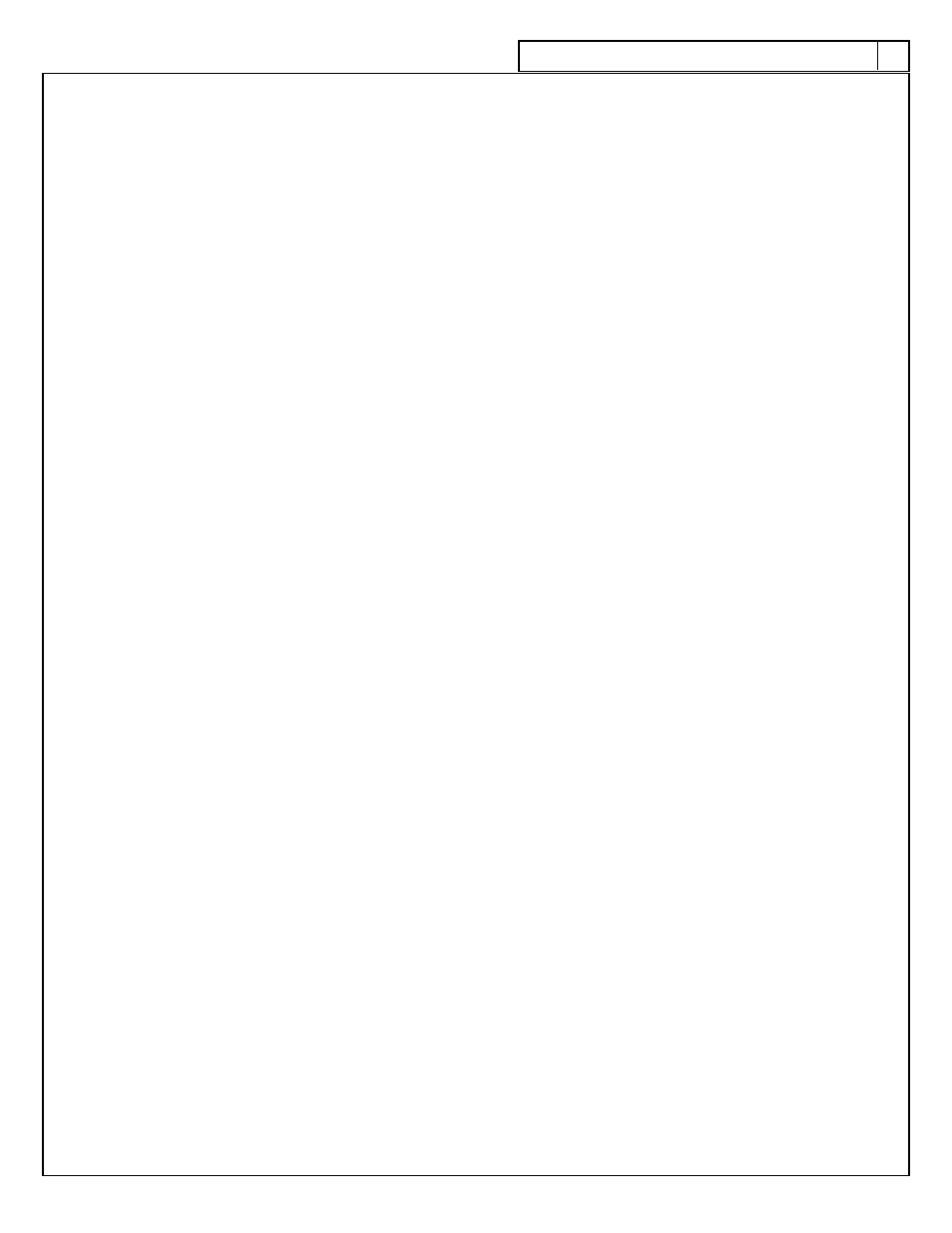
17
17
There are a few advanced programming features we have left out of the main programming instructions
in order to help simplify them. Most kiln users will not need or use these features however if you find them
useful we have listed them below.
Change Temperature Scale
Change temperature scale by pressing ENTER from iDLE and using the Arrow Keys to togle to CHG° and
press ENTER. Use the Arrow Keys to toggle to °C (Celsius) or °F (Fahrenheit) and press ENTER to make
the change. When Celsius is selected a light will appear in the bottom right corner of the display.
Traveling Set Point
At the start of a firing, the controller sets its traveling set point to the current temperature in the kiln. The
traveling set point is where the controller wants the kiln temperature to be. The controller will then move
the traveling set point up at the programmed rate and cycle power to the elements to make the tempera-
ture follow the traveling set point. The traveling set point can be viewed while the kiln is firing by pressing
the UP arrow. The first information you will see is where you are in the program (i.e. ra 1) and the second
is the traveling set point temperature. This is can be a very useful diagnostic tool.
Edit Menu
There are 3 additional features that may be accessed through the EdIt Menu: Skip Segment (SSEG), Add
Time (TME) and Add Temperature (TMP). The Edit Menu is only accessible in GlassFire, PMC and Ramp/
Hold Modes. The Add Time and Add Temp features are only available when the program is in the Hold
portion of a segment and only available during the peak temperature segment of the program. To access
the Edit menu press the UP arrow while the kiln is firing. it first display the current segment, then the travel-
ing set point and then (if accessible) the Edit prompt. This will remain on the screen for 5 seconds. You must
press the Enter key while the Edit prompt is displayed to access the menu. Use the arrow keys to toggle to
the feature you would like to access and select it by pressing ENTER. If the feature is not accessible it will
not be displayed.
S
kip
S
egment
Often times Glass Artists want to visually inspect the glass when it is at or near the process temperature so
they can manually control how much a project is fused or slumped. Skip Step allows you to skip to the next
segment in the program before the previous one has completed to set your glass. When you select it from
the Edit menu you it will advance one segment in the program to the next ramp rate.
A
dd
t
ime
(
t
me)
If you feel the hold time in a particular segment of a program is not long enough, you can extend it in
increments of 5 minutes by using the Add Time feature while the program is in that hold period. You may
use this procedure as many times as necessary to get the hold time that you want. Access the Add Time
feature using the instructions for the Edit Menu and press ENTER.
A
dd
t
emperAture
(
t
mp)
If you feel the temperature in a particular segment of a program is not high enough, you can extend it in
increments of 5 °F (3 °C) by using the Add Temperature feature while the program is in that hold period.
You may use this procedure as many times as necessary to get the hold temperature that you want. Access
the Add Temperature feature using the instructions for the Edit Menu and press ENTER.
a
dvanCed
P
roGramminG
