On-screen display overview, System information, Restore defaults – Daewoo DF-4501P User Manual
Page 18: Displaying dvd information, Changing menu options in display menu
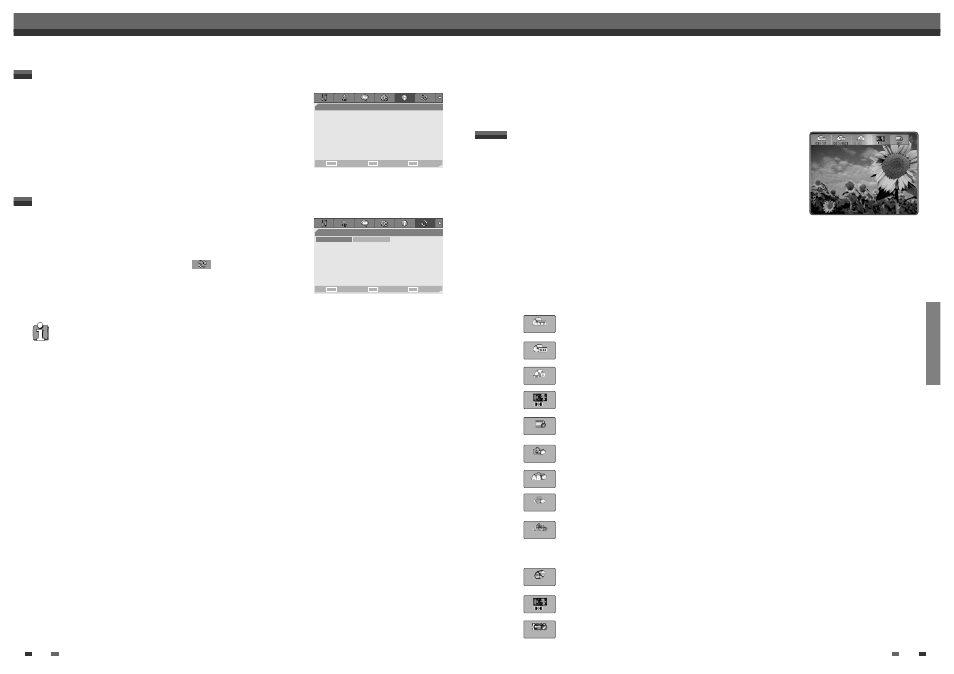
PLAYBACK
29
28
On-Screen Display Overview
On-Screen Display Overview
Initial Setup
• Some options cannot be reset, including Parental Controls, Password, and Country Code.
• After Restoring Defaults the unit reboots automatically and the Installation menu appears. You must set the
country, language, channel, and clock setting again.
If you wish, you can reset the DVD Recorder+VCR to its original factory
settings.
1
Press [SETUP].
2
Use [
œ/√] to select ‘Restore Defaults
‘.
3
Press [ENTER].
4
The Initialize menu will appear. Use the [
…†œ √] buttons to select
‘RESET‘ and press [ENTER].
System Information
System Information helps service personnel identify key firmware
information about your DVD Recorder+VCR in case service is required.
Restore Defaults
System Info
Choose
OK
Exit
ENTER
SETUP
œ √
…
†
Restore Defaults
Choose
OK
Exit
ENTER
SETUP
œ √
…
†
Version
WP3000000FQ-050813
Loader Version
AA003
A100
Micom Software
1.0.6
DivX®
Registration code
WWJR3845
to learn more visit www.divx.com/vod
• Default
Reset
During disc playback, press [DISPLAY] to show information about the current
disc.
The On-Screen Display provides feedback on the status of the DVD Recorder+VCR and/or the currently loaded
disc. To access the On-Screen Display (or OSD), press the [DISPLAY] button.
Displaying DVD Information
√√
Title :
Shows the current title number and total number of titles, and skips to the desired title
number.
Chapter :
Shows the current chapter number and total number of chapters, and skips to the
desired chapter number.
Time Elapsed :
Shows the elapsed playing time, and skips to the desired time.
Audio :
Shows the current audio soundtrack language, encoding method, and channel number,
and changes the setting; AC3 5.1 CH English or AC3 2 CH English
Subtitle :
Shows the current subtitle language, and changes the setting
Repeat :
Shows the current repeat mode, and changes the setting; Chapter, Title, All or Off
A-B Repeat :
Shows the current A-B repeat mode, and changes the setting; A-, A-B or Off
Random Repeat :
Shows the current random repeat mode, and changes the setting; On or Off
OSD Language :
Shows the current OSD language, and changes the setting
1
Press [DISPLAY] during playback. The on-screen display appears on the TV screen.
2
Use [
œ√] to select the desired icon on the on-screen display. Press [ENTER] to display a submenu.
3
Use [
…†] to change the numbers. Press [ENTER] to confirm.
•
Displaying icons on DVD/CDDA disc
Changing menu options in display menu
0 2 / 1 7
0 0 1 / 0 0 2
0 : 0 0 : 2 6
O f f
O f f
O f f
O f f
1
Track :
Shows the current track number and total number of tracks, and skips to the desired
track number.
Audio Effect :
Shows the current audio effect, and changes the setting; Stereo or Mix-Mono
Sound Effect :
Shows the current sound effect, and changes the setting; Off, Concert, Living
Room, Hall, Bathroom, Cave, Area or Church
0 1 / 1 6
O f f
