Preferences’ / audio settings, Preferences’ / parental controls, Digital output 1 – Daewoo DF-4501P User Manual
Page 16: Dynamic range, Set parental level, Initial setup, Bitstream, Lpcm, Adult to kid safe
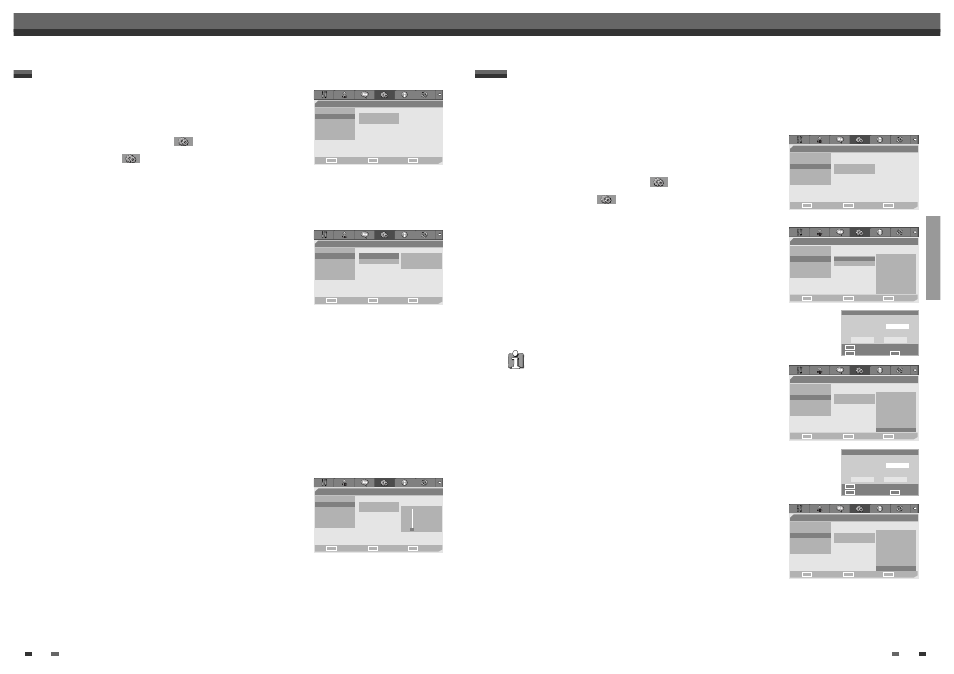
SETUP
25
24
Initial Setup
Initial Setup
1
Press [SETUP]. The Setup menu appears.
While ‘Init Setup‘ is selected, press [ENTER] to go to the initial setup
page.
2
Use [
œ/√] to select ‘Preferences
‘.
3
While ‘Preferences
‘ is selected, press [
†] to select ‘Audio‘.
4
Press [
√]. The ‘Audio‘ submenu is displayed.
Digital Output
1
Use [
…/†] to select ‘Digital Output‘ while the Audio submenu is
displayed.
2
Press [
√] to go to the second level.
3
Use [
…/†] to select the desired digital output type.
4
Press [ENTER] to confirm your selection.
5
Press [SETUP] to exit the menu.
Off
No signal will be output from the Digital Audio Out jacks.
Bitstream
Select when connected to a Dolby Digital or DTS decoder (or an amplifier or other equipment with a Dolby
Digital or DTS decoder).
LPCM
Select when connected to a digital amplifier. The DVD Recorder+VCR's digital audio signal will be output in the
PCM format when you play a DVD recorded with a Dolby Digital (only for DVD) or MPEG soundtrack. If the DVD
is recorded with a DTS sound track then no sound will be heard.
Dynamic Range
While watching DVD movies, you may wish to compress the dynamic range
of the audio output (the difference between the loudest and quietest
passages). This allows you to listen to a movie at a lower volume without
losing clarity of sound.
Set 'Dynamic Range'to anymode you want for this effect.
Follow the same procedure as ‘Digital Output‘ to set the Dynamic Range.
‘Preferences’ / Audio Settings
Preferences
Video
•Audio
Digital Output
BItstream
Parental Ctrl
Dynamic Range
Auto Settings
VCR
Modulator Out
Choose
OK
Exit
ENTER
SETUP
œ √
…
†
Preferences
Video
Audio
Digital Output
Parental Ctrl
Dynamic Range
– – FULL
Auto Settings
– –
VCR
– – 1/2
Modulator Out
– –
– – OFF
Choose
OK
Exit
ENTER
SETUP
œ √
…
†
Preferences
Video
Audio • Digital Output
Off
Parental Ctrl
Dynamic Range
Bitstream
Auto Settings
LPCM
VCR
Modulator Out
Choose
OK
Exit
ENTER
SETUP
œ √
…
†
Set Parental Level
The Parental Controls feature allows you to prevent DVDs from being played based on their ratings or to have
certain discs played with alternative scenes. You can set the parental level from ‘ADULT’ to ‘KID SAFE’.
1
Press [SETUP]. The Setup menu appears.
While ‘Init Setup‘ is selected, press [ENTER] to go to the initial setup
page.
2
Use [
œ/√] to select ‘Preferences
‘.
3
While ‘Preferences
‘ is selected, press [
†] to select ‘Parental
Ctrl‘.
4
Press [
√]. The ‘Parental‘ submenu is displayed.
5
The Password Input dialog will appear. Enter a 4-digit password using the [0-9]
buttons. If this is the first time you have entered a password, you will be prompted to
enter the password again to confirm it.
After setting the password, press [ENTER].
6
Enter your new password.
7
Use [
…/†] to select the desired parental level and press [ENTER] to
confirm.
Adult to Kid Safe :
Some discs contain scenes not suitable for children.
If you set a rating for the DVD Recorder+VCR, all scenes with the same
rating or lower will be played. Higher rated scenes will not be played
unless an alternative scene is available on the disc. The alternative
must have the same rating or a lower one. If no suitable alternative is
found, playback will stop. You must enter the 4-digit password or change the rating level in order to play
the disc.
8
Press [ENTER] to confirm your rating selection, then press [SETUP] to exit the menu.
The initial password is ‘3308‘. You must enter this password before you can
change the Parental Level.
‘Preferences’ / Parental Controls
Preferences
Video
Audio
•Parental Ctrl
Parental
Auto Settings
Password
VCR
Modulator Out
Choose
OK
Exit
ENTER
SETUP
œ √
…
†
Preferences
Video
Audio
Parental Ctrl •Parental
Auto Settings
Password
VCR
Modulator Out
Choose
OK
Exit
ENTER
SETUP
œ √
…
†
1 Kid Safe
2 G
3 PG
4 PG-13
5 PGR
6 R
7 NC-17
8 Adult
Preferences
Video
Audio
Parental Ctrl
Parental
Auto Settings
Password
VCR
Modulator Out
Choose
OK
Exit
ENTER
SETUP
œ √
…
†
Input Password
Password
Input digits
Select
OK
OK
Cancel
ENTER
0-9
œ √
…
†
1 Kid Safe
2 G
3 PG
4 PG-13
5 PGR
6 R
7 NC-17
• 8 Adult
Preferences
Video
Audio
Parental Ctrl
Parental
Auto Settings
Password
VCR
Modulator Out
Choose
OK
Exit
ENTER
SETUP
œ √
…
†
1 Kid Safe
2 G
3 PG
4 PG-13
5 PGR
6 R
7 NC-17
• 8 Adult
Input Password
New Password
Input digits
Select
OK
OK
Cancel
ENTER
0-9
œ √
…
†
