Selecting subtitles, Playing specific selections, Selecting a title/group – ROTEL RDV-1092 User Manual
Page 21: Select chapters from dvd menu, Entering a chapter or track number, Playing specific selections
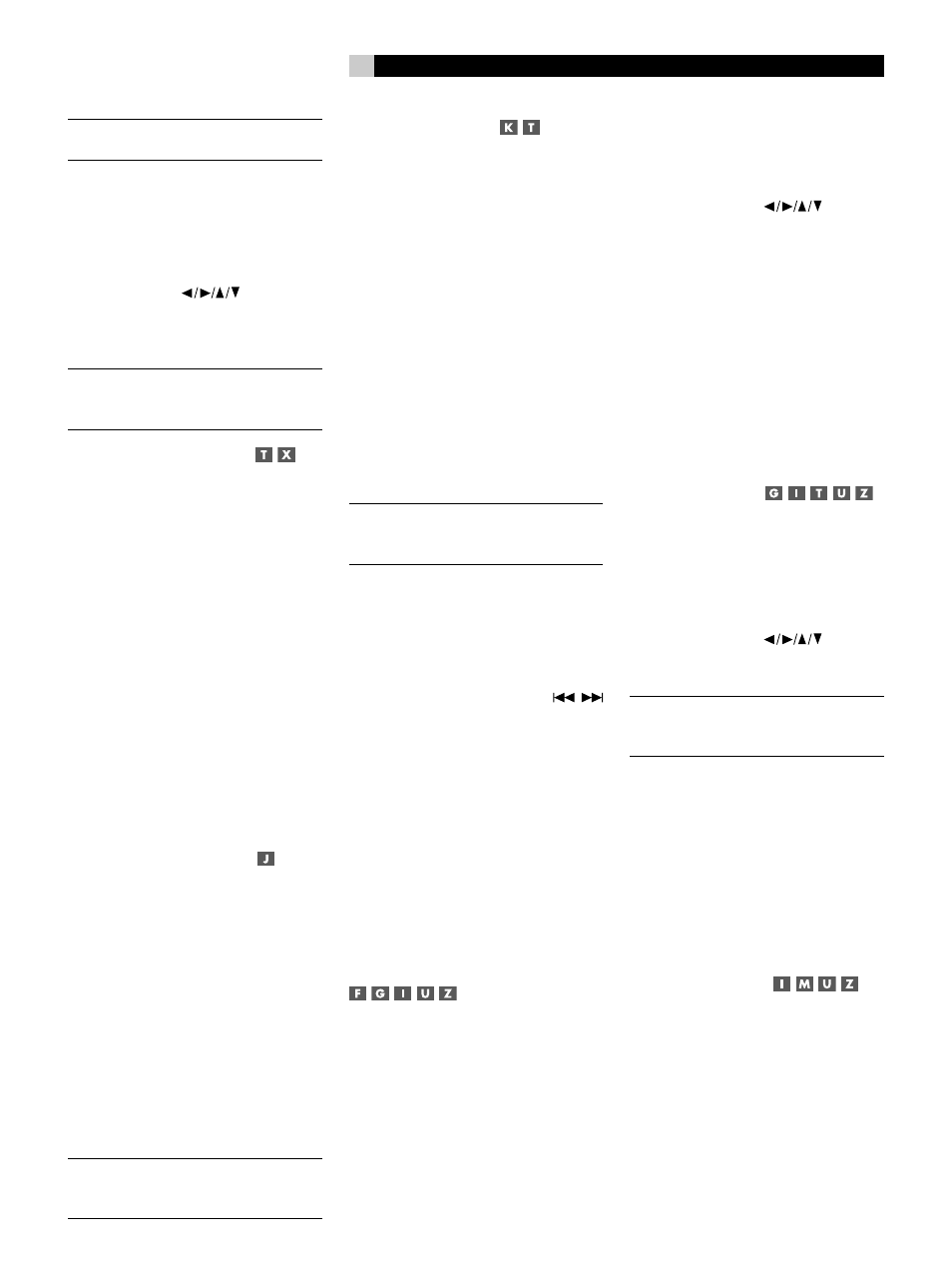
21
21
English
NOTE
: It is typical for a zoomed video image
to look coarse or blurry.
To zoom in, press the ZOOM button on
the remote. Each press of the ZOOM button
changes the size of the picture: 1.8x, 4x, 8x,
and back to normal size.
To move the zoomed-in video image,
press the CURSOR
buttons in the
desired direction. The zoomed image moves
up, down, left, or right to show the desired
portion of the full image.
NOTE
: “Operation not possible” appears in
the Status Bar when the zoom feature is dis-
abled on the current disc.
Selecting Audio Tracks
Some DVD-Video and DVD-Audio discs have
audio tracks recorded in alternate languages,
alternate audio formats (such as Dolby Digi-
tal 2.0, Dolby Digital 5.1, or DTS) or with
alternate content (such as director’s commen-
tary). Typically, you select these audio tracks
with the disc’s setup menus which appear
when you insert the disc or which can be
accessed during playback by pressing the
MENU button.
In addition, you can change to an alternate
audio track during playback by pressing the
AUDIO button on the remote. The Status Bar
display shows the current audio track de-
scription and its number along with the total
number of available audio tracks. Press the
AUDIO button repeatedly until the desired
audio track is selected.
Selecting Scene Angles
Some DVD-Video discs have scenes that can
be viewed from multiple user-selectable cam-
era angles. Discs with multiple angles may
provide menu screens for angle selection.
Alternatively, you can select different angles
(if available on the disc) by pressing the AN-
GLE button on the remote during playback.
The Status Bar appears on screen indicating
which angle is selected and how many angles
are available. Pressing the button repeatedly
steps through the available angles.
Camera angle selection can also be made
from the On-Screen Menus.
NOTE
: “Operation not possible” appears in
the Status Bar when the angle feature is not
available on the current disc.
Selecting Subtitles
Some DVD-Video and DVD-Audio discs can
display subtitles in various languages during
playback. Typically, you select these subtitles
with the disc’s setup menus which appear
when you insert the disc or which can be
accessed during playback by pressing the
MENU button.
In addition, you can change the subtitles dur-
ing playback by pressing the SUBTITLE button
on the remote. The Status Bar appears on the
screen showing the current subtitle language
and its number along with the total number of
available subtitle options. Press the SUBTITLE
button repeatedly until the desired subtitle
is selected.
Subtitle selection can also be made from the
On-Screen Menus.
NOTE
: “Operation not possible” appears in
the Status Bar when the subtitle feature is not
available on the current disc.
Playing Specific Selections
The RDV-1092 provides several methods for
locating specific selections from a disc. The
simplest method, using the TRACK
buttons, is covered in the Basic Features topic.
This section details additional methods, such
as finding a selection with the disc menu. Also
covered is the use of NUMERIC buttons to
specify selections plus advanced features like
random, program, and repeat play.
Please review the About Discs section of this
manual to learn how various types of discs
are divided into Titles, Chapters, and Tracks.
Finding selections on various disc formats
may require slightly different procedures as
noted in the following instructions.
Selecting a Title/Group
This feature is usually available on DVD-Video
discs that contain multiple Titles. When play-
ing one of these discs, this feature is available
at any time, except when a menu screen is
being displayed on the TV screen.
To select from a disc menu:
1. Press the TITLE button on the remote. Informa-
tion appears on the front panel display.
2. Press the CURSOR
buttons to
highlight the Title selection and press the
ENT button.
To select with the NUMERIC buttons:
1. Press the GOTO button to toggle from the
Time mode to the Title mode.
2. Enter the new Title number using the NU-
MERIC buttons, For example, to select the
5th Title, press 0, then 5. To select the 15th
Title, press 1, then 5.
3. Press the ENT button to begin play.
Select Chapters
from DVD Menu
DVD-Video discs usually have scene selection
menus that display the selections on the disc
on the TV screen.
1. Press the MENU button on the remote if the
disc’s menu is not already displayed.
2. Press the CURSOR
buttons to
highlight the Chapter selection option and
press the ENTER button.
NOTE
: You can also select Chapters using the
GOTO button and the NUMERIC buttons.
See the following section.
To select with the NUMERIC buttons:
1. Press the GOTO button twice.
2. Enter the new Chapter number using the
NUMERIC buttons, For example, to select
the 5th Chapter, press 0, then 5. To select
the 15th Chapter, press 1, then 5.
3. Press the ENT button to begin play.
Entering a Chapter
or Track Number
You can directly access a Chapter or Track by
entering the number using the GOTO button
and the NUMERIC buttons on the remote.
Pressing the GOTO button steps through three
direct access options: Time, Title, Chapter. In
order to enter the number of a Chapter or
Track, first press the GOTO button three times
to enter Chapter mode.
