Inserting a disc, Playing a disc, Stopping disc playback – ROTEL RDV-1092 User Manual
Page 20: Pause/still frame, Skip forward/back, High speed play, Slow speed play, Time display, Advanced features, Zoom
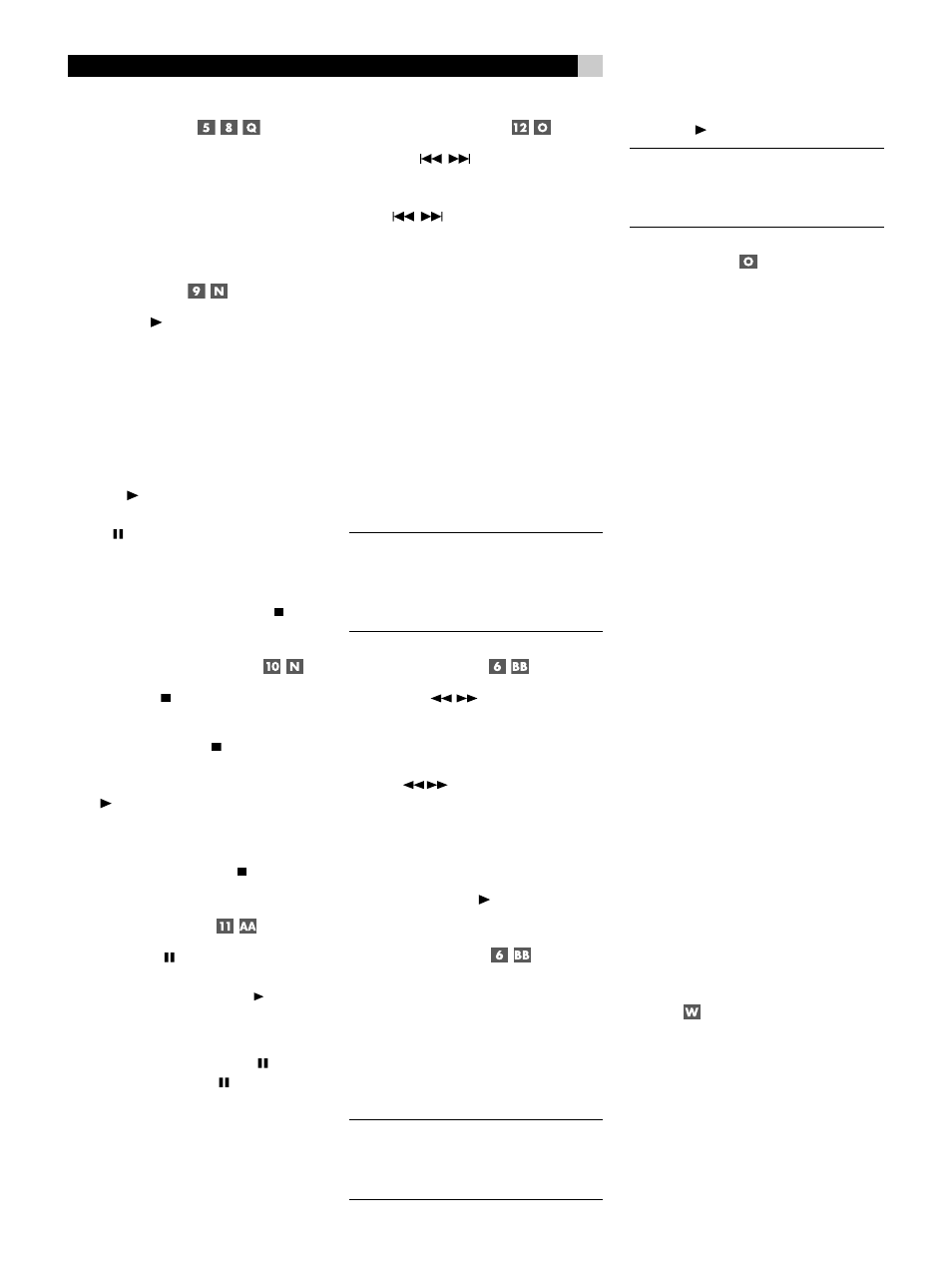
20
RDV-1092
20
RDV-1092 DVD Audio/Video Player
Inserting a Disc
A disc drawer slides out to accept a disc
and retracts for playback. Place the disc in
the drawer label-side up. Make sure the disc
is properly centered in the tray. The OPN/
CLOSE button on the front panel or the remote
opens or closes the drawer.
Playing a Disc
Press the PLAY button on the remote to start
playing the disc from the beginning. If the disc
drawer is open, it will close automatically.
By default, DVDs either begin playing auto-
matically or display a start-up menu as soon as
the disc is inserted. This auto-play feature can
be disabled. See DVD Playback in the Setup
section of this manual for information.
The PLAY button usually starts play from
the beginning of the disc, except after the
PAUSE button has been pressed. In this
case, the disc will resume playing from the
current location. The RDV-1092 also has a
resume feature that restarts play at the cur-
rent location after pressing the STOP button
once during playback.
Stopping Disc Playback
Press the STOP button to stop a disc that
is playing.
The first press of the STOP button memorizes
the point at which the disc stopped playing.
Resume play at that point by pressing the
PLAY button. This stored position remains
in memory until the disc drawer is opened,
or the top menu is selected.
The second press of the STOP button clears
the memorized position.
Pause/Still Frame
Press the PAUSE button to temporarily sus-
pend play. To resume playing the disc from the
current location, press the PLAY button.
Still-Frame: When playing a video disc, a
still-frame picture remains on the TV screen
with no sound when the PAUSE button is
pressed. Press the PAUSE button again to
advance to the next still-frame picture. Each
button press advances one frame.
Skip forward/back
The TRACK
buttons skip forward/
back to the beginning of the next selection.
While a disc is playing, pressing the right
TRACK
button once advances to the
beginning of the next Chapter or Track. Press-
ing the left button returns to the beginning of
the current scene or song. Pressing twice in
quick succession returns to the beginning of
the previous Chapter or Track.
Press the button as many times as necessary
to find the desired scene or selection.
For a DVD-Video disc: During playback,
this feature usually skips to the next Chapter,
although it may skip to the next Title on some
discs, depending on the disc configuration.
For an Audio CD or DVD-Audio disc:
While the disc is playing or stopped, this
feature skips to the next Track.
NOTE
: There are other methods of locating
specific selections on a disc, including direct
access with the NUMERIC buttons and using
the On-Screen Menu features. See Playing
Specific Selections for details.
High Speed Play
The SEARCH
buttons allow you to
activate high speed play, either forward or
reverse.
During playback, press and release the
SEARCH
buttons to begin video and
audio playback at 2x normal speed, back-
wards or forwards. Each time you press the
button again, the playback speed increases
from to 2x, 4x, 8x, 16x, 30x, or 60x nor-
mal speed, and back to normal speed. You
can also press PLAY to resume normal
playback.
Slow Speed Play
Press the SLOW button on the remote to
begin slow motion forward play at 1/2 nor-
mal speed. Repeatedly press the button to
step through additional options (1/4 speed,
1/8th speed, 1/2 speed reverse, 1/4 speed
reverse, 1/8 speed reverse) and back to
normal play.
NOTE
: The sound is muted during slow-motion
play. Slow-motion is not available on Audio
CDs. On DVD-Audio discs, the SLOW button
is used to view still pictures.
Press PLAY to resume normal playback.
NOTE
: The sound is muted during slow-motion
play. Slow-motion is not available on Audio
CDs. Slow motion reverse play is only avail-
able on DVD-Video discs.
Time Display
The disc time indicators in the front panel
display and the On-Screen status bar can
show several different types of information
for DVD-Audio, and Audio CD discs. Options
include elapsed time or remaining time for
a single selection (chapter or track) or entire
disc (or Title for DVD-Video).
• Press the DISPLAY button to display the
elapsed time of the current disc or Title
in the Status Bar and front panel display.
On DVD-Video discs, the current Title and
Chapter are also displayed for several
seconds.
• Repeatedly press the DISPLAY button to step
through additional time display options:
remaining time of the current Disc/Title,
elapsed time of the current Chapter/Track,
and remaining time of the current Chap-
ter/Track.
• The Status bar disappears automatically
after the amount of time specified in the
Status bar delay setting of the System
Setup menu.
Advanced Features
The RDV-1092 provides several advanced
features for controlling the audio/video con-
tent displayed during playback. These include
high definition video, zooming, changing the
scene angle on DVD-Video discs, selecting
alternate languages for the audio portion of
DVD programs, and selecting subtitle lan-
guages on DVD programs.
Zoom
When playing a DVD-Video disc, the
RDV-1092 can zoom in to enlarge a section
of the picture to 1.8, 4, or 8 times its origi-
nal size. The zoom feature is available for
full-motion video during playback or for still-
frame pictures while the unit is paused. While
zoomed, you can move the displayed image
up, down, left, or right to view the desired
portion of the full image.
