Viewing your camera over the internet – D-Link DCS-2102 User Manual
Page 50
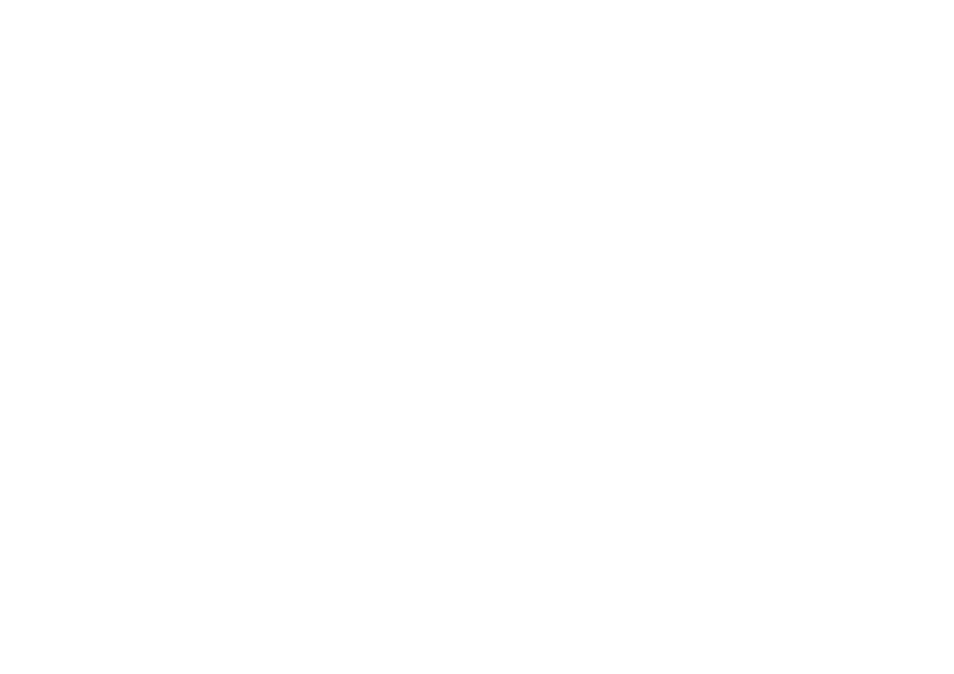
47
Viewing Your Camera Over the Internet
After all settings have been entered correctly, a user inside or outside your network will have access to the camera through a standard Web browser. To access your
camera, simply type in the IP Address of the router given to you by your ISP, a colon, and the HTTP port number that you gave your camera.
http://
To access your camera’s video streams directly, open your PC’s/device’s web browser or media player and type in the IP Address of the router given to you by your
ISP, a colon, the RTSP port number that you gave your camera, then the type of video stream you want to view as follows:
3gpp stream (mobile phone / pda): rtsp://
MPEG-4 stream (PC): rtsp://
MJPEG stream (PC):
rtsp://
To access your camera from a computer on your local (home) network, simply enter the local IP Address of your camera (i.e. 192.168.0.35). If using a port other
than port 80, you must enter the IP address followed by a colon and the assigned port number.
Viewing Your Camera Over the Internet Behind a Router
If you want to view one of your cameras over the Internet and your PC is behind a router or firewall, you may need to activate port triggering. This will allow you to
open the necessary ports in order to view video from your camera. Consult your router/firewall’s User Manual, and use the following information to set up port
triggering:
Port trigger: 554 (if you have changed the RTSP port on your camera, use that number here)
Ports to open: 6970-6990
