Setup > motion detection – D-Link DCS-2102 User Manual
Page 33
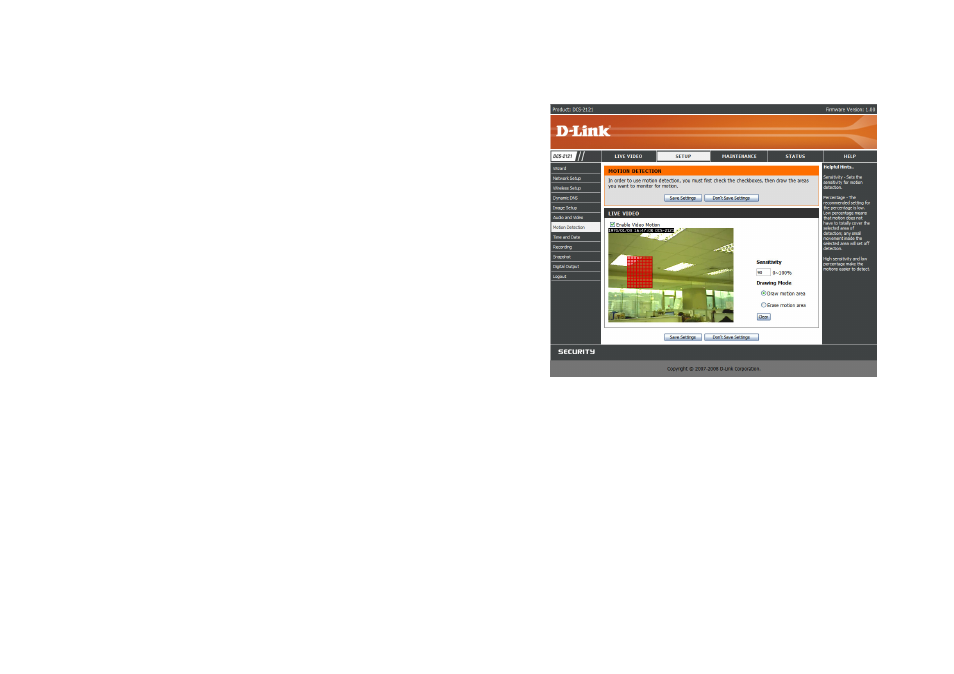
30
SETUP > Motion Detection
This option allows you to set up Motion Detection on your IP camera. In order to use motion
detection you must first check the
Enable Video Motion checkbox. You can then click on the
video window and draw motion detection zones by clicking and dragging your mouse. Red
areas indicate areas that will be monitored for motion.
Sensitivity: This setting adjusts how sensitive the camera will be to motion, where 100% will
be the most sensitive setting and 0% will be the least sensitive setting.
Drawing Mode: This will allow you to draw motion detection zones when clicking and
dragging, or erase motion detection zones when clicking and dragging
depending on which option you have selected.
Clear: Clicking this button will clear all motion detection zones.
After making any changes, click the
Save Settings button to save your changes, or click the
Don’t Save Settings button to discard your changes.
Note: If the camera is set to SXGA mode in Audio and Video, Motion Detection is disabled.
