Live video, Live video > camera – D-Link DCS-2102 User Manual
Page 25
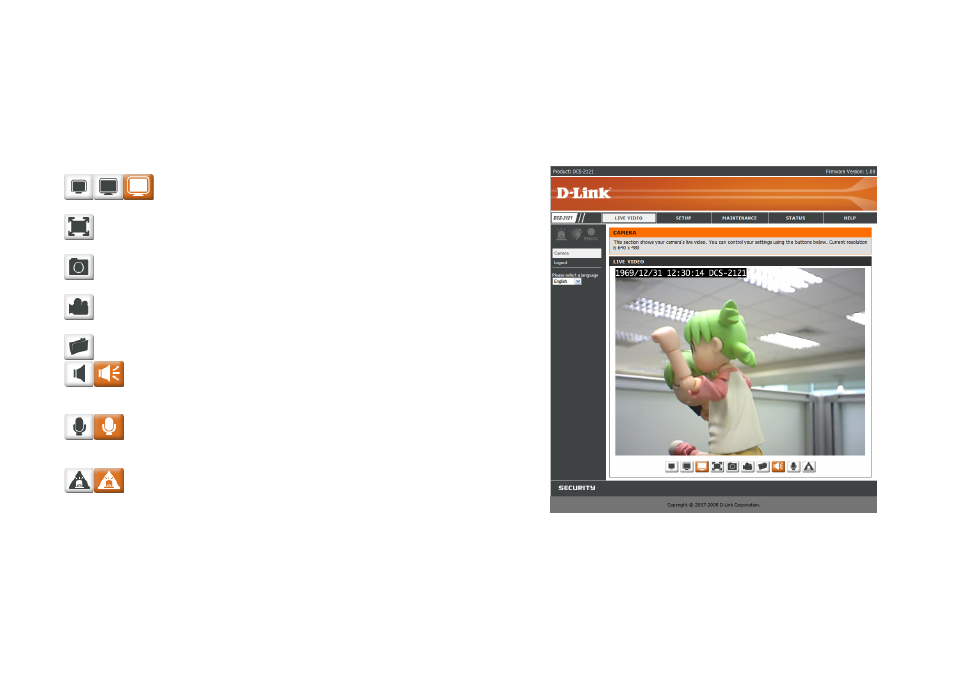
22
LIVE VIDEO
This section allows you to set up your IP camera's live video by using the buttons below.
LIVE VIDEO > Camera
Screen Size: You can change the video screen size to Small, Medium, or
Large.
Full Screen: This allows you to view the video in full screen mode. To exit full screen
mode, press the ESC key on your keyboard.
Snapshot: Click it to capture a snapshot image. The image will pop up in a new window.
Then you may save this image to a local hard drive.
Record Video: Click this button will start or stop recording video to the file path
specified with the Set Path button (to the right).
Set Path: You can change the folder your manual recordings will be saved to.
Start/Stop Audio: This button toggles the built-in microphone on and off,
allowing you to hear audio from the area surrounding your
camera. Audio is on by default.
Start/Stop Talking: This will toggle sending audio to a speaker (not included)
connected to the camera's Audio Out port. This can be used
to talk with others near the camera.
Start/Stop GP Output: This will toggle the GP DO output on and off.
