Transcoding – QVidium QVSD User Manual
Page 26
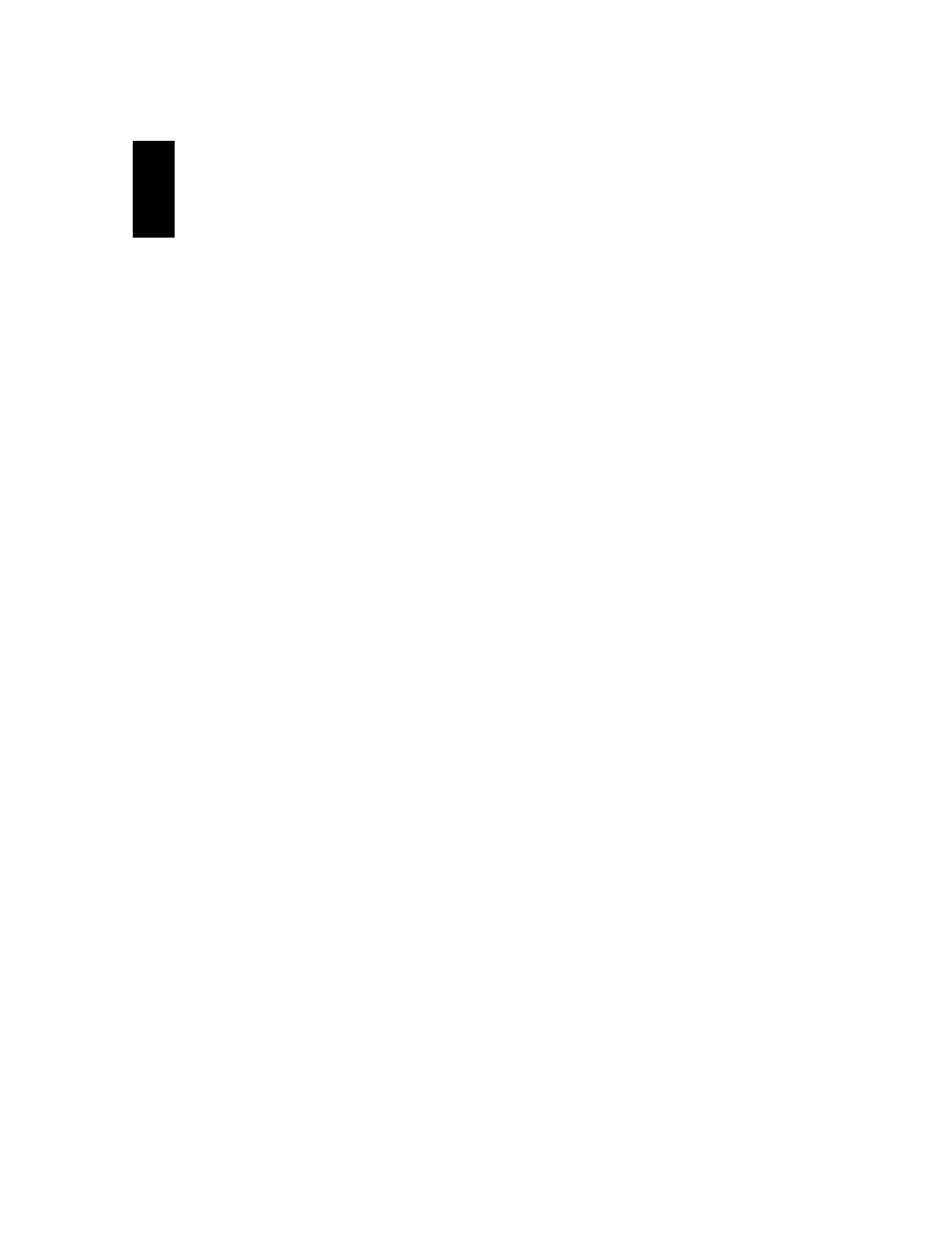
User‟s Manual v.3
QVidium
®
QVSD H.264 SD Video
Codec™
Copyright 2011 QVidium
®
Technologies, Inc.Page 26 of 53
5
Transcoding
The QVidium QVSD Video
Codec™ can operate as a transcoder and convert, in real-time, a live
video stream from one video encoding format to another, change the video stream bit rate, scale
down the video resolution, and change the audio encoding format and audio bitrate. In order to
enable transcoding, you must obtain a Transcoding License Key from QVidium Technologies, Inc.,
or one of its authorized resellers, and enter that License Key in the License/Transcode page.
As a transcoder, the QVSD can input either a video stream from either the IP/Ethernet interface or
the DVB-ASI input interface, and output the transcoded stream to either the IP/Ethernet network
port or output to the DVB-ASI interface. The configuration profile includes 5 configuration panels
for setting up the transcoder: Transcode, Network In, ARQ In, Server, and Network Out.
The Transcode configuration panel, shown below, allows you to set the input and output
interfaces, output video bitrate, format, and resolution, and the audio encoding format. The QVSD
automatically detects the characteristics of the incoming video stream. You can then select the
new characteristics for the converted output video stream. You can choose either DVB-ASI or
Ethernet/IP as the input or output interface. You can select among MPEG2 and H.264 output
formats. If selecting H.264 (MPEG4-AVC), you can also select the MPEG4 Profile and Level. The
transcoder also allows you to scale down the output resolution, or select
“auto” to preserve the
input resolution. Lastly, you can also either pass-through the audio, untouched (including Dolby®
AC3), or transcode among Mpeg1/Layer 2, MPEG2 AAC, and MPEG4 AAC audio formats.
