Oop peerraattiin ng g tth hee m mo on niitto orr – Directed Electronics OHD1040 User Manual
Page 14
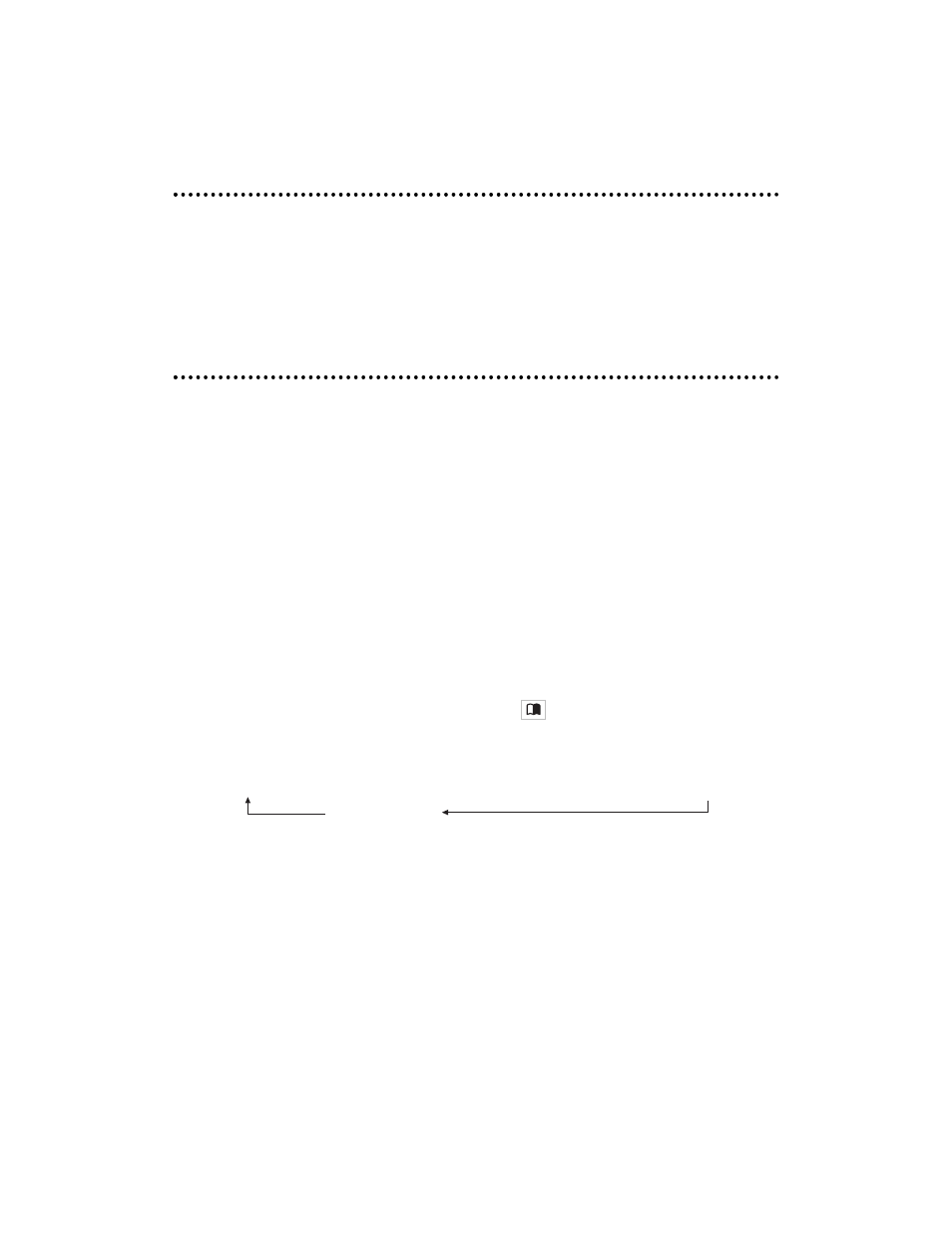
© 2004 Directed Electronics, Inc.
O
Op
peerraattiin
ng
g tth
hee M
Mo
on
niitto
orr
O
OP
PE
EN
N//C
CL
LO
OS
SE
E T
TH
HE
E D
DIIS
SP
PL
LA
AY
Y M
MO
ON
NIIT
TO
OR
R
To open the display monitor, push the "OPEN" latch and pull the monitor down to the desired position.
To close the display monitor, push the monitor up until it latches closed with an audible click.
P
Po
ow
weerr U
Up
p//D
Do
ow
wn
n tth
hee D
Diissp
pllaayy M
Mo
on
niitto
orr
The unit will power up when the display monitor is unlatched and pulled down. (If the unit does
not power up, press the Power button on either the remote or on the left side of the LCD screen.
To turn the power Off to the unit, press the POWER button on the remote three times. Also the power
will shut Off when the display monitor is placed in the closed and latched position.
If the icon displays in the upper left-hand corner of the screen when using the remote, it indicates
that the command issued is not allowed during the mode that the monitor display is presently in,
or is not available on this system.
S
SIIG
GN
NA
AL
L S
SO
OU
UR
RC
CE
E ((M
MO
OD
DE
E))
Press remote (MODE) button to select the input signal AV1, AV2 or DVD.
F
FU
UN
NC
CT
TIIO
ON
N M
MO
OD
DE
E ((M
ME
EN
NU
U))
Press remote "VIDEO MENU" button or monitor "MENU"
button to activate the screen set up
sequence as follows:
COLOR: Color adjustment
BRIGHTNESS: Brightness adjustment
CONTRAST: Contrast adjustment
TINT: Adjustment to color saturation
RESET: Resets COLOR, CONTRAST, BRIGHTNESS, and TINT to factory settings.
Once the desired setting is selected, press the cursor key to the desired setting. If a key is not acti-
vated within 5 seconds, this function mode will turn OFF. Once the correct function is selected, press
the cursor key (or the desired setting). If no key is depressed, this function mode will turn OFF in
about 5 seconds.
COLOR CONTRAST BRIGHTNESS TINT
RESET
14
