Specifications – Posiflex CR-2210 Series User Manual
Page 7
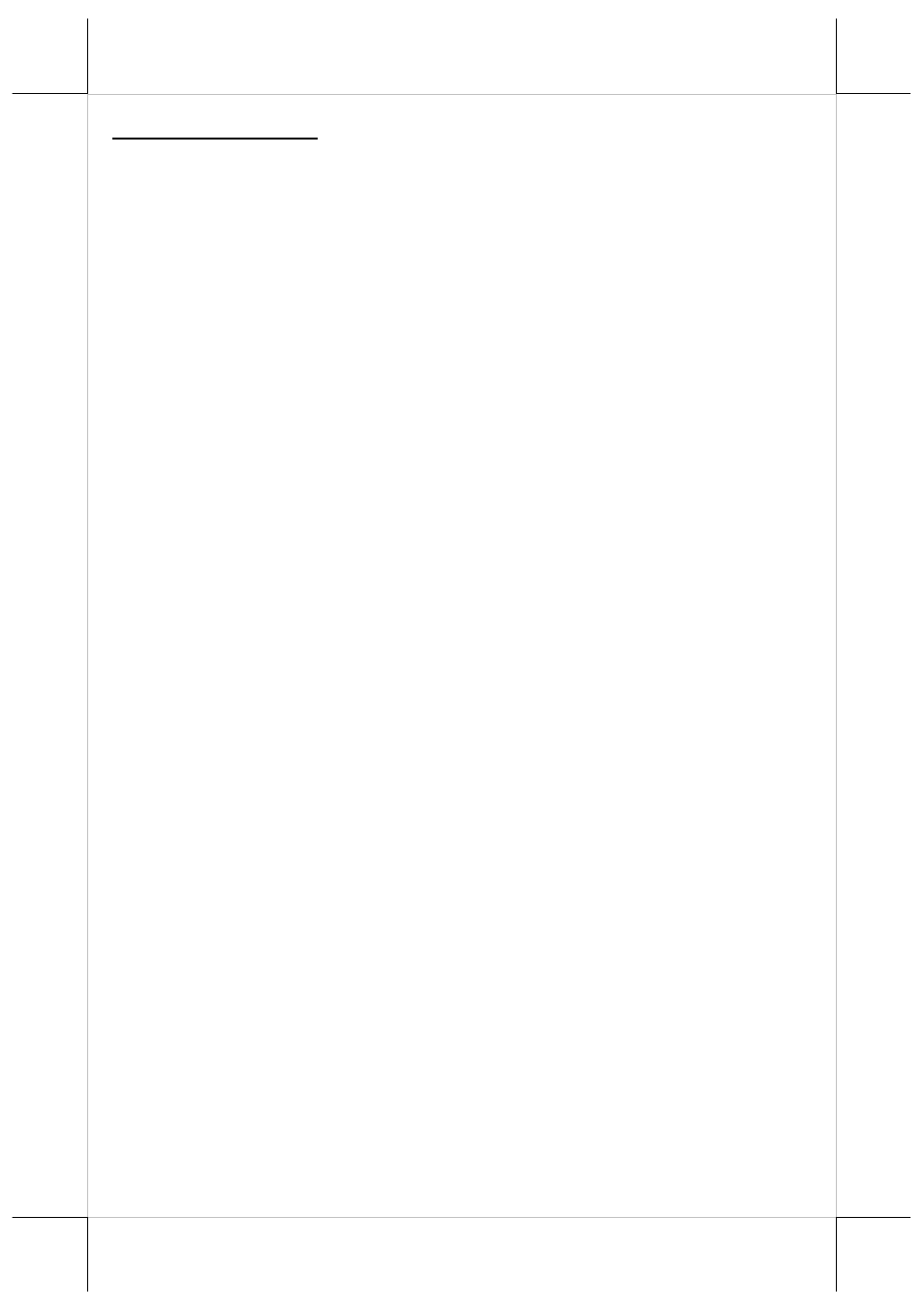
Part 7
SPECIFICATIONS
CR-2210
1. Follow the printer’s manual of the printer the cash drawer is connected to
open cash drawer.
2. If the cash drawer is connected to a Posiflex POS system, follow the
technical instruction of the system to open the cash drawer.
CR-2214
1. Under DOS prompt, type “MODE COM1 9600 N 8 1”. Hit the ENTER
key.
2. Type “TYPE CON>COM1”. Hit the ENTER key.
3. Type “CTRL-G” (Press Ctrl and G keys together). Hit the ENTER key,
then the drawer will open and pass the test.
4. Hit CTRL-C (Press Ctrl and C keys together) to return the computer back
to the normal display mode.
In case the cash drawer is connected to serial port other than COM1 please
substitute COM1 above to proper port name.
CR-2215
1. Please find in Posiflex Product Information CDROM or go to Posiflex
web sites (http: //www.posiflex.com. or //www.posiflex.com.tw
or//www.posiflexusa.com) for USB Cash Drawer Test Program. If you
use the Posiflex Product Information CDROM that comes with any
Posiflex POS system, please go to folder “\Drivers\CR\USB” and
click“SETUP.EXE” to install the USB Cash Drawer Test Program.
2. Start up the test program and click “STATUS” button. The drawer status
of Open/Close or Not present will be displayed under each drawer
number as “O”, “C” or “N”
3. Use a key to turn the lock to standby position (the one marked with sign
at middle), click the check only the box(es) under the drawer number(s)
for the drawer(s) to be tested then click the “KICK” button.
4. The cash drawer will then open and the Open/Close/Not present status of
the tested drawer number will be renewed accordingly. If these status are
correct, the USB interface cash drawer passes the test
