80 frequently asked questions (continued) – D-Link AirPlus G DI-524 User Manual
Page 80
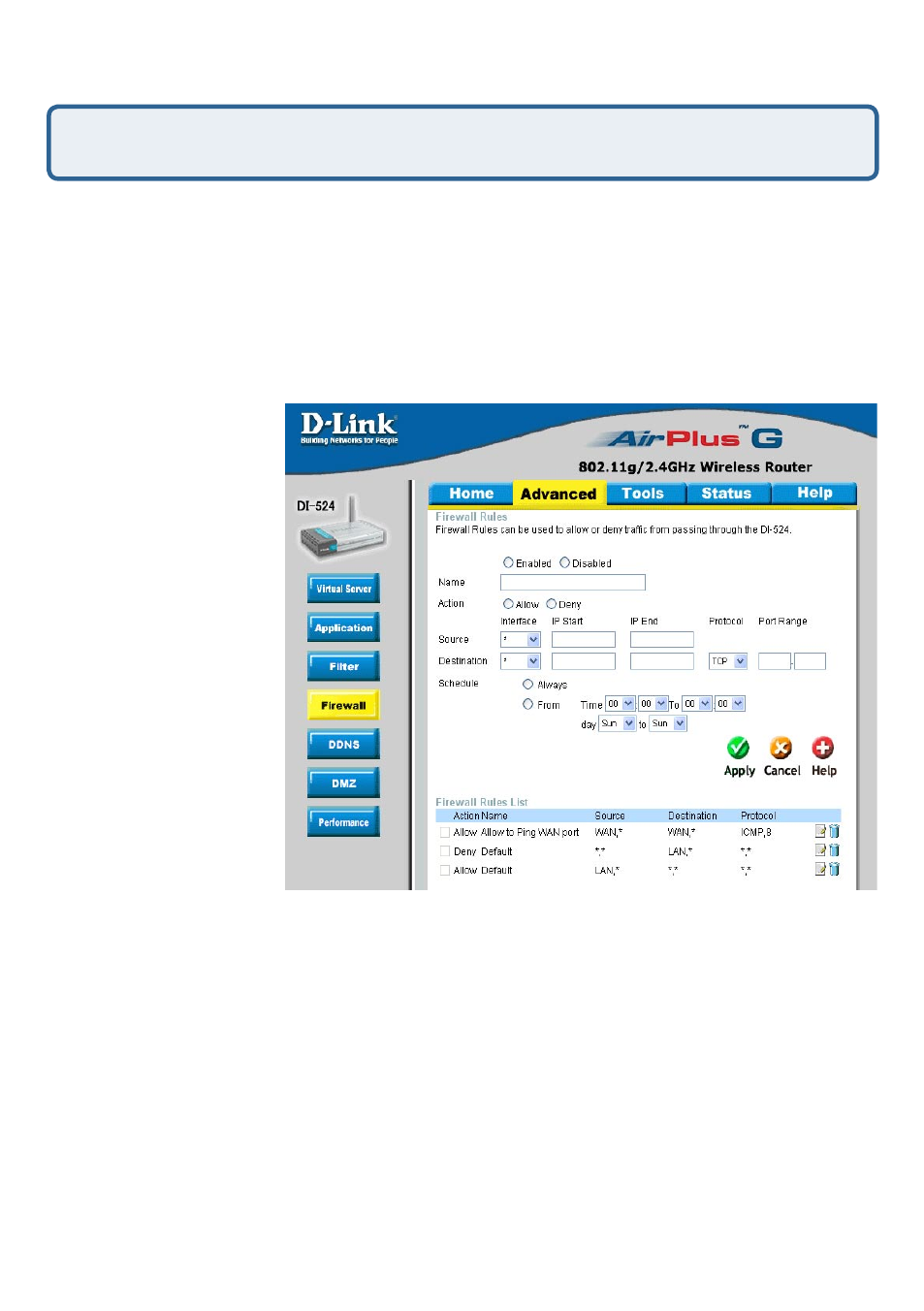
80
Frequently Asked Questions (continued)
How do I open a range of ports on my DI-524 using Firewall rules?
Step 1
Access the router’s web configuration by entering the router’s IP Address in
your web browser. The default IP Address is
192.168.0.1. Login using your password.
The default username is
“admin” and the password is blank.
If you are having difficulty accessing web management, please see the first question
in this section.
Step 2
From the web management Home page, click the
Advanced tab then click
the
Firewall button.
Step 3
Click on
Enabled and type in a
name for the new rule.
Step 4
Choose
WAN
as the
Source and
enter a range of IP
Addresses out on the
internet that you would
like this rule applied
to. If you would like
this rule to allow all
internet users to be
able to access these
ports, then put an
Asterisk in the first
box and leave the
second box empty.
Step 5
Select
LAN as the Destination and enter the IP Address of the computer on
your local network that you want to allow the incoming service to. This will not work
with a range of IP Addresses
.
Step 6
Enter the port or range of ports that are required to be open for the incoming service.
Step 7
Click
Apply and then click Continue.
Because our routers use NAT (Network Address Translation), you can only open a
specific port to one computer at a time. For example: If you have 2 web servers on
your network, you cannot open port 80 to both computers. You will need to configure
1 of the web servers to use port 81. Now you can open port 80 to the first computer
and then open port 81 to the other computer.
Note: Make sure DMZ host is disabled.
