Turning on the dvr, Using the front panel to turn on/off the recorder, Setting the remote controller id – OpenEye OE3 E-Series User Manual
Page 24
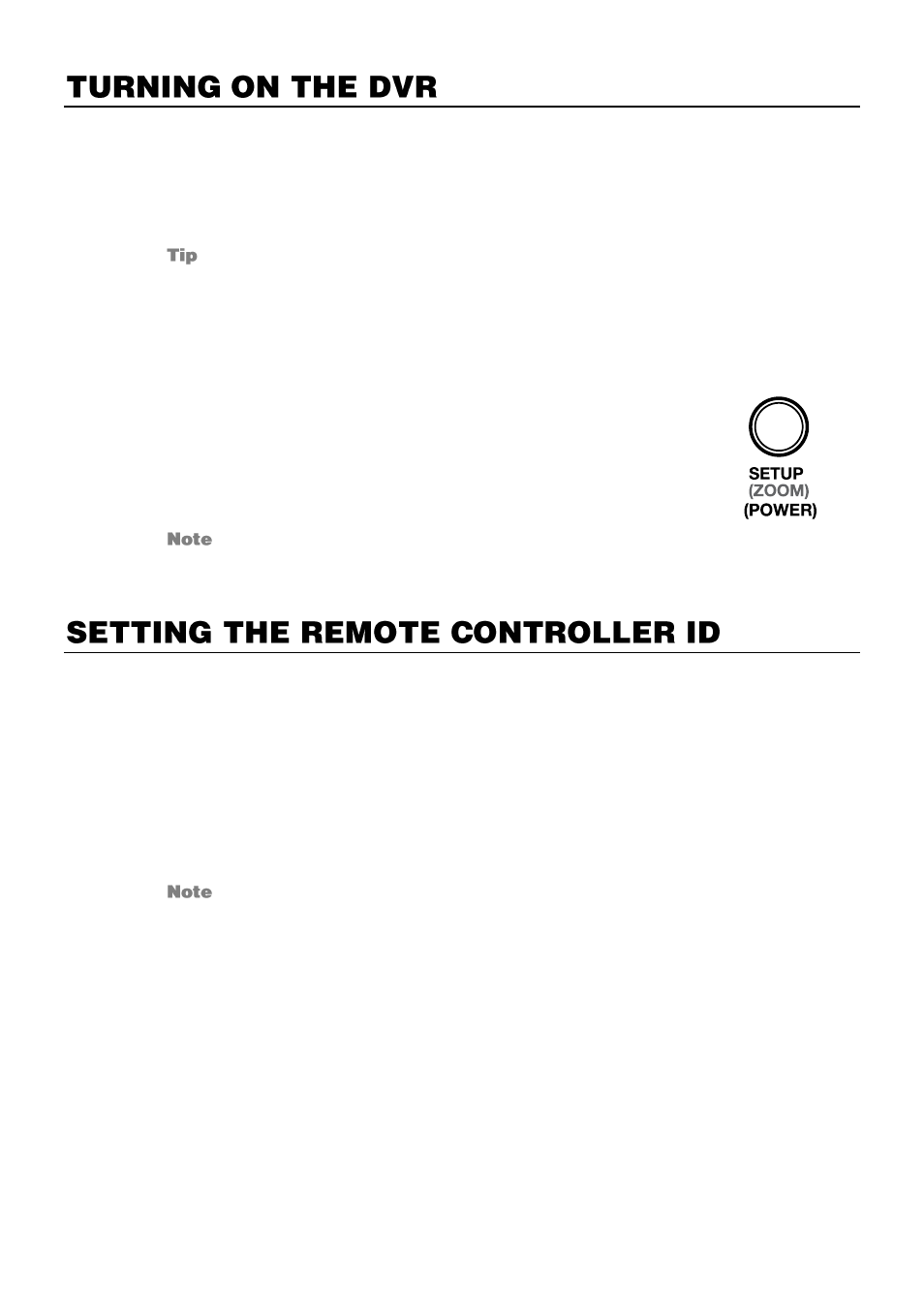
24
1.
Connect camera cables.
2.
Connect a network cable and a monitor cable.
3.
Connect the power cable to the recorder and wait until the main screen is displayed on
the connected monitor; this process will take approximately two minutes.
See the Connection Guide section for more details.
Using the Front Panel to Turn On/Off the Recorder
To start the recorder:
Press and hold the SETUP key on the front panel of the recorder until
the lights start to flash.
To shutdown the recorder:
Press and hold the SETUP key on the front panel of the recorder, log
in when prompted and select
OK
to shut down.
Only authorized users can shut down the recorder.
When multiple E-Series recorders are installed in the same location, you can use one remote
controller to control multiple recorders
– up to 20 recorders. To control multiple recorders, you
must change the remote controller ID to the DVR ID of the recorder.
To change the remote controller ID:
1.
On the recorder, go to SYSTEM > SYSTEM SETUP.
2.
Enter the desired DVR ID number.
3.
On the remote controller, press and hold the ID button and enter the desired DVR ID
number to operate the corresponding recorder.
The DVR ID must be input as two numbers on the remote controller. Therefore you
should input 00 for the system ID 0 and input 01 for 1.
