Ò³ãæ 19 – Onwa Marine Electronics KP-823MKII User Manual
Page 19
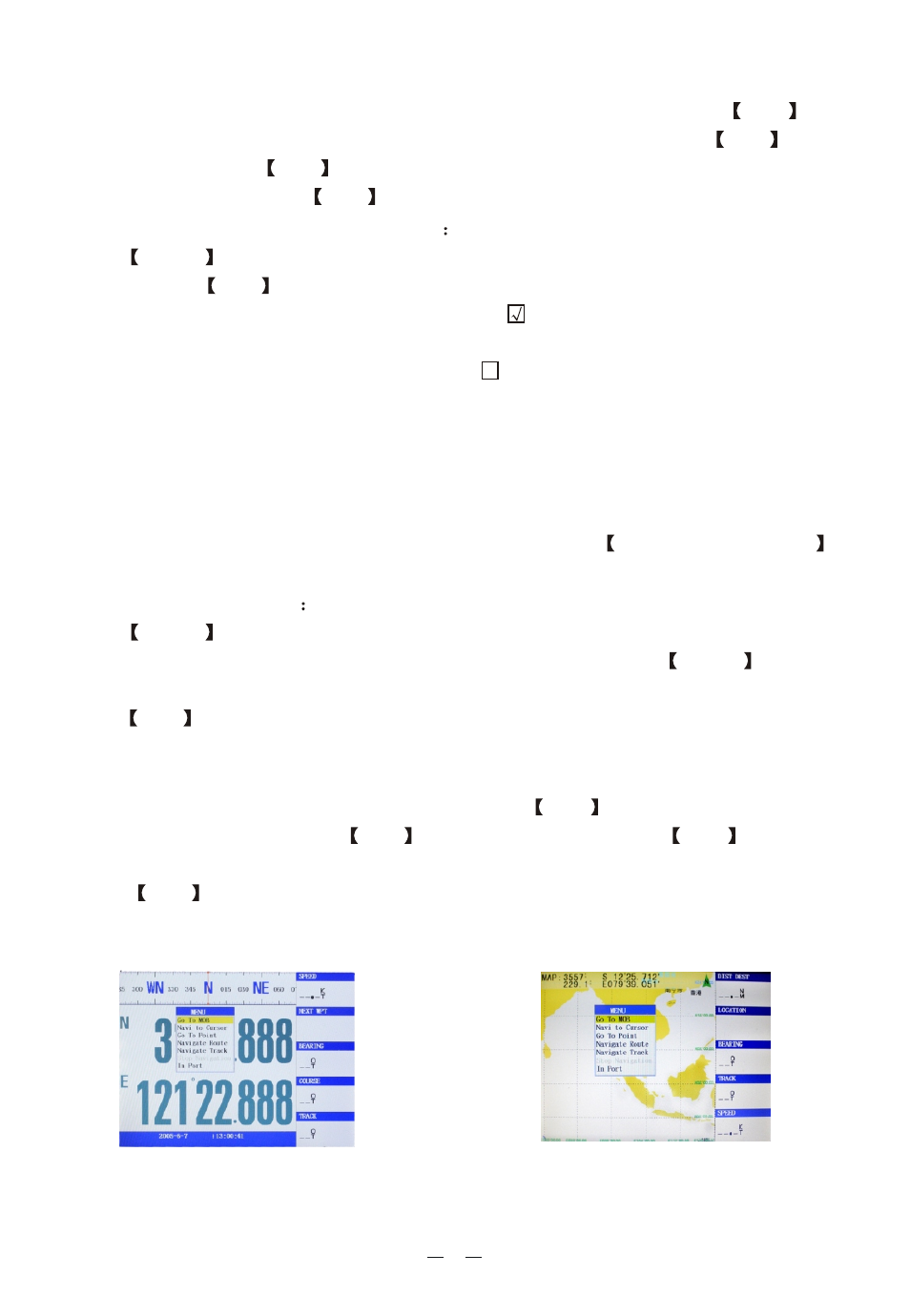
17
The other way to enter track back navigation is as following: Click the
NAV
key
at any screen, move the cursor to "
" column and press
ENT
key,
see Figure 24. Press
ENT
key on the "
" column, and then choose
a track line and press the ENT
key to enter the track back navigation.
Display the track as per the scale
Press
MENU
key on the charts screen, and move the cursor to "
",
then click the ENT
key.
At the left side of the "
" option, if
is selected, the track can be dis-
played on the charts, for the specific track to be displayed, it depends on whether
or not the track is set to be displayed on; If is selected, whether the track is set
to be displayed on or not, the tracks will not be displayed on the charts.
The scale option is at the right side of the "
" option, only when the ch-
art is enlarged to be within the selected scale, the track lines set to be "Track dis-
play on" will be displayed on the chart screen. The "ALL" means under any scale
the track lines set to be "Track display on" will all be displayed on the chart screen.
To set track line to be "Track display on", please refer to Track Display On/Off
section.
Delete all the tracks
Press
MENU
key twice to enter the main menu, move the cursor to the "Track"
column, and then move the cursor to "Track history", then press MENU
key, the
menu window pops up, move the cursor to "delete all the history tracks" column,
press
ENT
key can clear all the tracks.
2.2.7. Emergency (MOB) navigation
In case of any emergency occurs at sea, press the
NAV
key. Move the cursor to
the "MOB" column and press
ENT
key; Or press and hold the NAV
key, till
the "MOB" confirmation option pops up. Move the cursor to "Confirm" column,
press
ENT
key, the satellite navigation will in automatic navigation to the eme-
rgency point and also establish the waypoint. See Figure 25
Navigate Track
Navigate Track
Set Up Map
Show Track
Show Track
Figure 25
Figure 24
