Ò³ãæ 18 – Onwa Marine Electronics KP-823MKII User Manual
Page 18
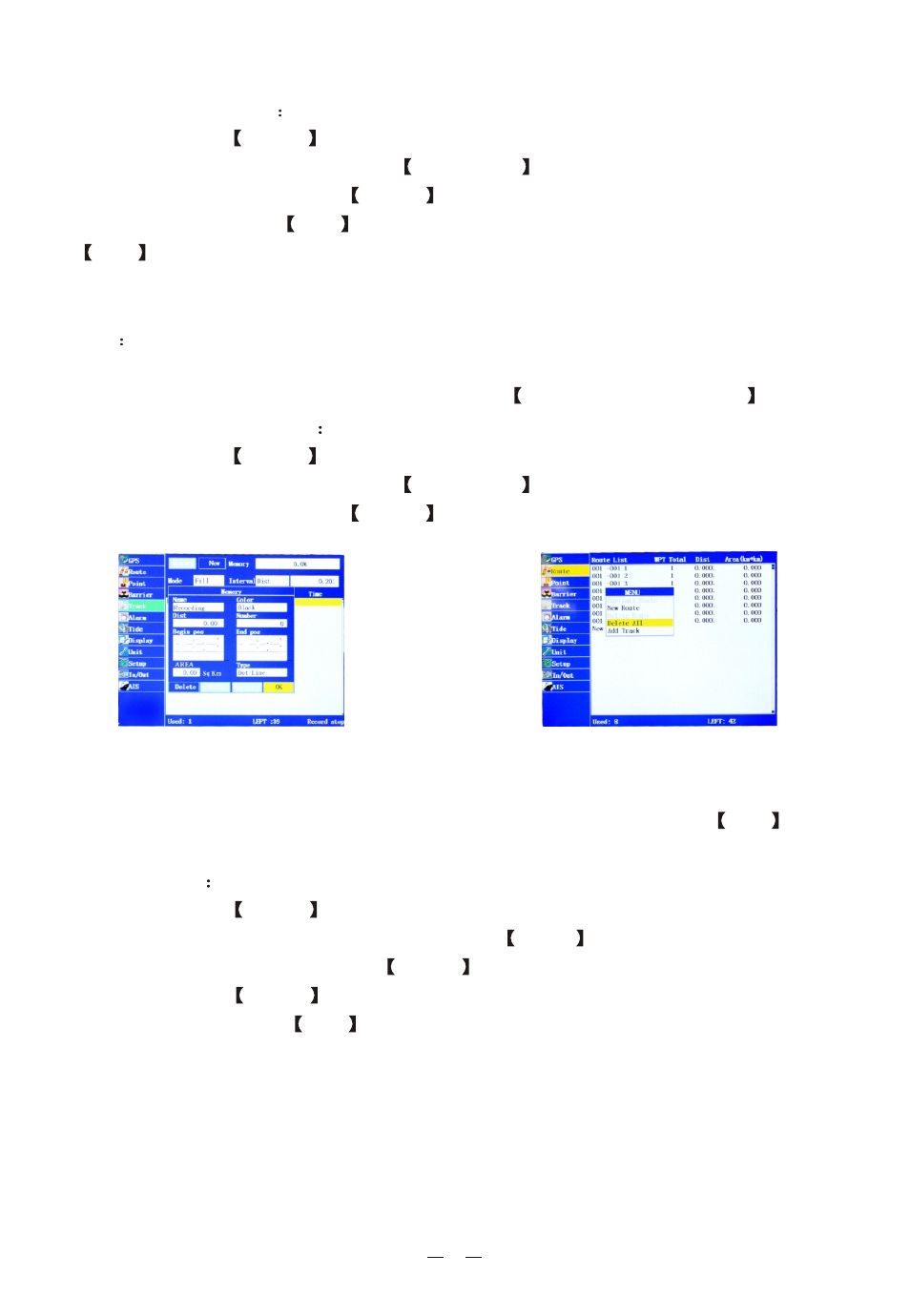
16
Track display on/off
Double-click the
MENU
key to enter the main menu, move the cursor to the
"Track" column, and then press the
right Arrow key to move the cursor to the
track need to be edited, press MENU
key, Move the cursor to the "
"
column and then press
ENT
key , this track will be displayed on the charts; Press
ENT
key on the "
" column, this track will not be displayed on the
charts. The "
" and "
" option are multiple choice, will not
appear at the same time.
Note
whether or not to display the track also depends on the option of "Con-
trol the track display according to the scale", if
out of the scale, the track
line will not be displayed. Please refer to the
Display tracks by scale
section.
Copy/Delete the track
Double-click the
MENU
key to enter the main menu, move the cursor to the
"Track" column, and then press the
right Arrow key to move the cursor to the
track need to be edited, press MENU
key, see Figure 23.
Open Display
Close Display
Open Display
Close Display
it is
Move the cursor to "Copy" or "Delete" or "Delete all" and then press
ENT
key,
can respectively copy or delete this track line, or delete all the track lines.
Track back
Double-click the
MENU
key to enter the main menu, move the cursor to the
"Track" column on the left, and then press the
Arrow
keys to move the cursor to
the track need to be edited, press
MENU
key, the "Track editor " window pops
up, Or press the MENU
key to enter the "Track menu", Move the cursor to the
"Track back" and press
ENT
key, then enter the track back navigation. The ship
will be firstly navigated to the nearest point from this track line by the navigator,
and then follow this route through "return the same way" navi-gation, with the na-
vigation data such as steering angle, drift angle, drift distance etc provided by the
navigator to sail along the track line.
Figure 22
Figure 23
