Norsat O3b 20W BUC User Manual
Page 17
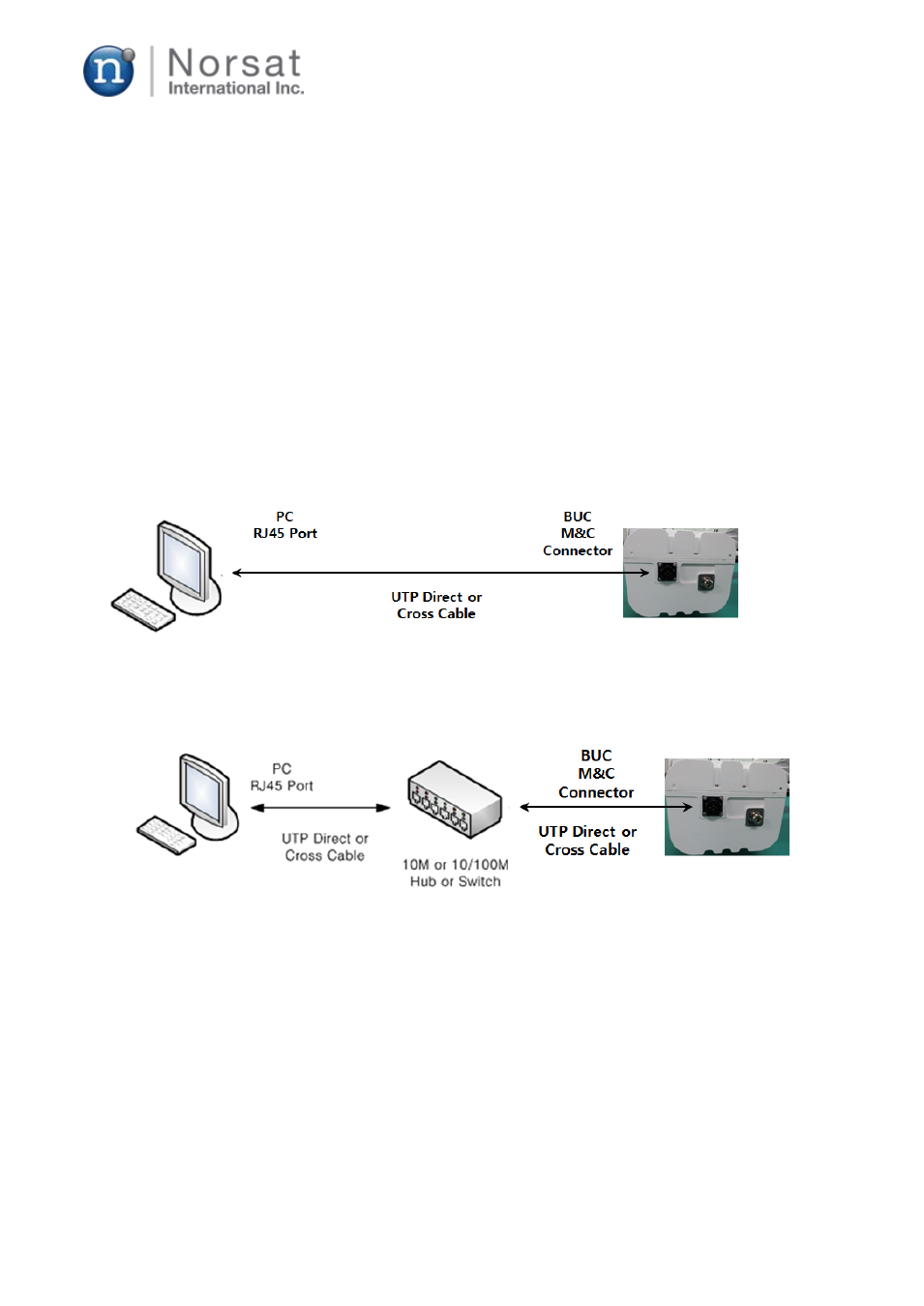
Run the BUC GUI. In this case, you can select only usable communication (COM) port on BUC
GUI window for connection.
Select a usable COM port and the baud rate of 57,600 and click the open button. If the COM port is
open, BUC GUI will show a firmware version number, and the LED color for SERIAL changes from
red into green and Enable is marked. BUC GUI starts reading status information of the BUC
periodically. And you can send control commands you want to the BUC by clicking proper tabs such
as MAX GAIN or SSPA ON or entering serial commands into the serial command text box
5.2.4 Ethernet Mode Operation
For Ethernet mode operation, connect a prepared Ethernet cable between the MS 12-pin connector
on the BUC and the PC Ethernet port as shown in Fig. 12 or Fig. 13. Refer to Table 1 and Fig. 4 for
Ethernet connection.
Figure 12. Ethernet connection between BUC and PC
Figure 13. Ethernet connection between BUC and PC via 10M or 10/100M Hub or Switch
Click BUC GUI icon on your PC and a BUC GUI window like Figure 10 shows up. However, unlike
serial mode connection, parameters for BUC and PC should be set up separately. And Ethernet
parameters setup for BUC should be done on your PC in the serial mode. The setup order for
Ethernet connection is as follows:
A. BUC parameters setup for Ethernet connection:
Parameters for BUC are sent to BUC when you enter necessary serial Commands into the serial
command text box and click the SEND tab in Fig. 10. Seven steps below are required to set up BUC
parameters for Ethernet connection.
© 2014 Norsat International Inc.
Page 17 of 25
