Osd operating instruction, A. shortcut buttons, The image menu – NewHank MVIW-070X2-RKBC User Manual
Page 6: Fn user-definable function button, B. menu operation, Picture
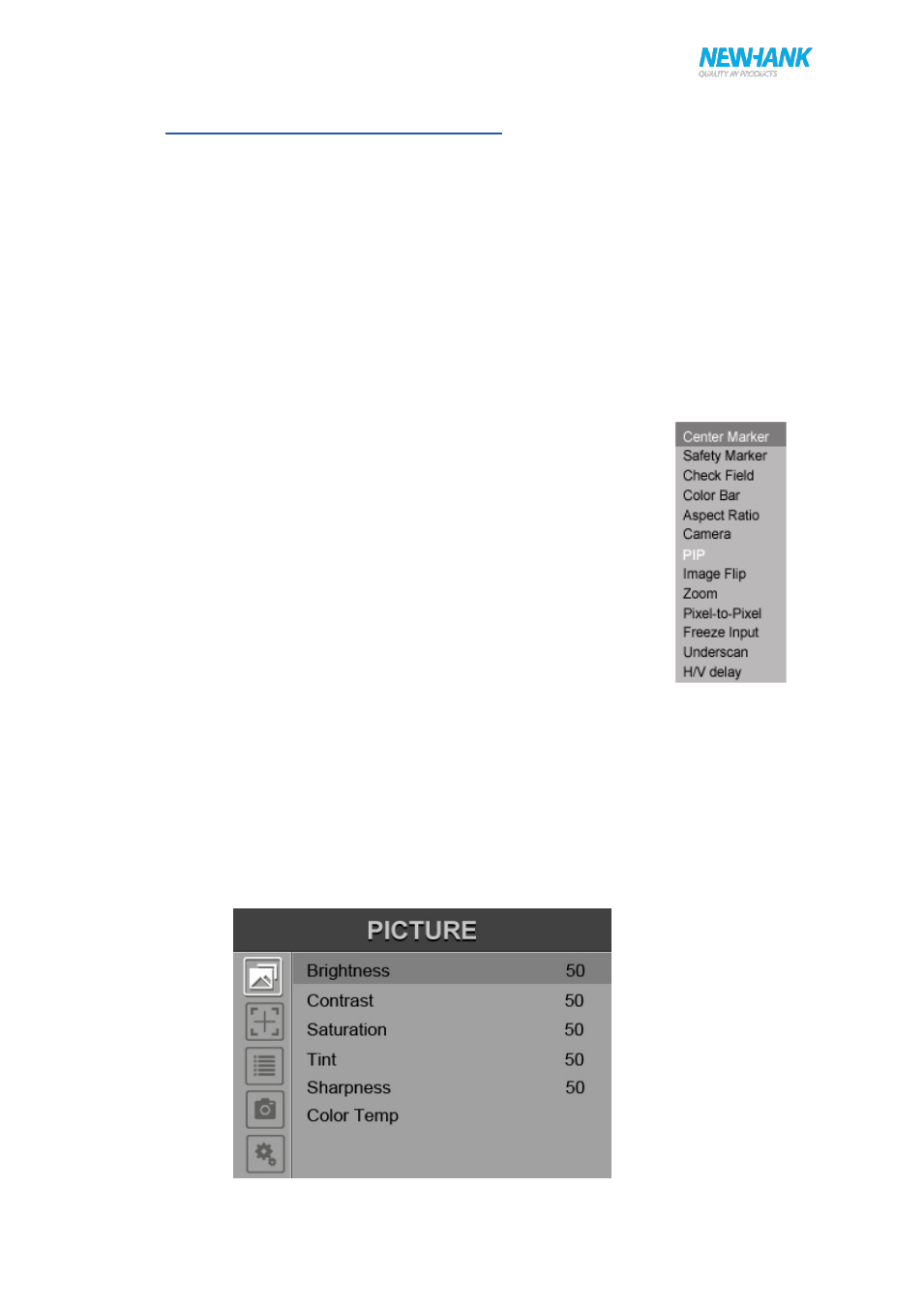
User manual
6
www.newhank.com
5. OSD OPERATING INSTRUCTION
Before setting the functions, please make sure the device is connected correctly.
A. Shortcut buttons:
a. The image menu
P
ower on, press “◄ / ►” buttons on the device, brightness display bar will appear at the bottom of the
screen, then press the MENU button to switch among brightness, sharpness, contrast, saturation, tint,
MENU and Exit. User can adjust the parameters of the selected item
with “◄ / ►”buttons to meet their
needs.
b. FN user-definable function button
Press FN button to pop up the default options, Use
“◄ / ►” buttons to adjust
the value of selected item.
Long press FN button for 3-5 seconds to pop up shortcut menu directly. As
shown in right Figure (default menu is displayed in white font).
Use
“◄ / ►” buttons to select the desired item.
Finally,
use the “ENTER” button to confirm the selected item as default.
Functions of FN button can be customized: Center Marker, Safety Marker,
Check Field, Color Bar, Aspect Ratio, Camera, PIP, Image Flip, Zoom, Pixel-to-
Pixel, Freeze Input, Underscan, H/V delay.
B.
MENU Operation
P
ress “MENU” button on the device after power on. The menu used for setting function will display on
the screen.
Press ◄/► buttons to select the sub-menu; then press ENTER to confirm it; after that, press MENU to
return to main menu.
a. Picture
