7 operation, 1 front panel -{} status monitoring, 2 firmware upgrade – Nevion ETH1000-SW-COM User Manual
Page 17: Operation, 1 front panel - status monitoring, D1 d2 d3 d4
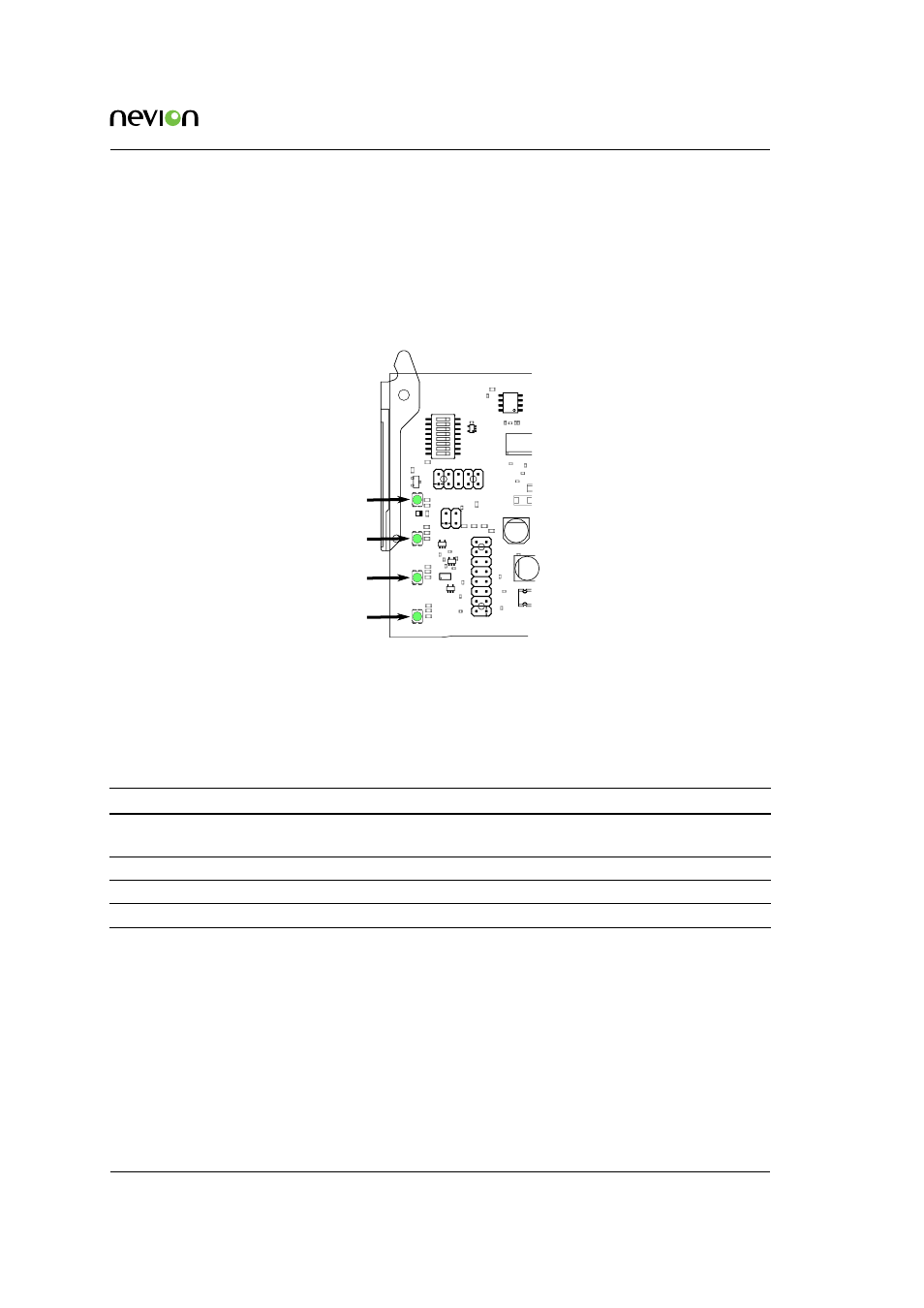
Operation
17
ETH1000-SW-COM Manual Rev. B
7 Operation
7.1 Front panel - status monitoring
There are 4 LEDs on the front side of the card, see
.
+
O
N
1
8
D1
D2
D3
D4
Figure 7.1 Location of the LEDs
shows what the LEDs are indicateing in normal operation.
shows some special
modes.
Table 7.1 LED statuses in normal operation
Red LED
Yellow LED
Green LED
No light
D1 Card status
Card error
Not applicable Overall status of the card is
OK
Card has no power, or is not
inserted correctly
D2 Status on GBE1
Link, 10 Mb/s Link, 100 Mb/s Link, 1 Gb/s
No link
D3 Status on GBE2
Link, 10 Mb/s Link, 100 Mb/s Link, 1 Gb/s
No link
D4 Status on GBE OPT Not applicable Not applicable Link, 1 Gb/s
No link
7.2 Firmware upgrade
ETH1000-SW-COM can be upgraded as any other Flashlink card using Multicon GYDA. It will
send the data over the management bus and will take aproximately one hour. During this time, the
card will function as normal. When the upgrade is completed, the card will reboot automatically.
ETH1000-SW-COM contains a web server that also can be used for firmware upgrade. If you have
a PC with a web browser on the same network as ETH1000-SW-COM, this is a good alternative.
