Connect the uln-2 to your computer, Take a listen, The mio console – Metric Halo ULN-2 QuickStartGuide User Manual
Page 6: 6 take a listen, 6 the mio console, Template selection pane
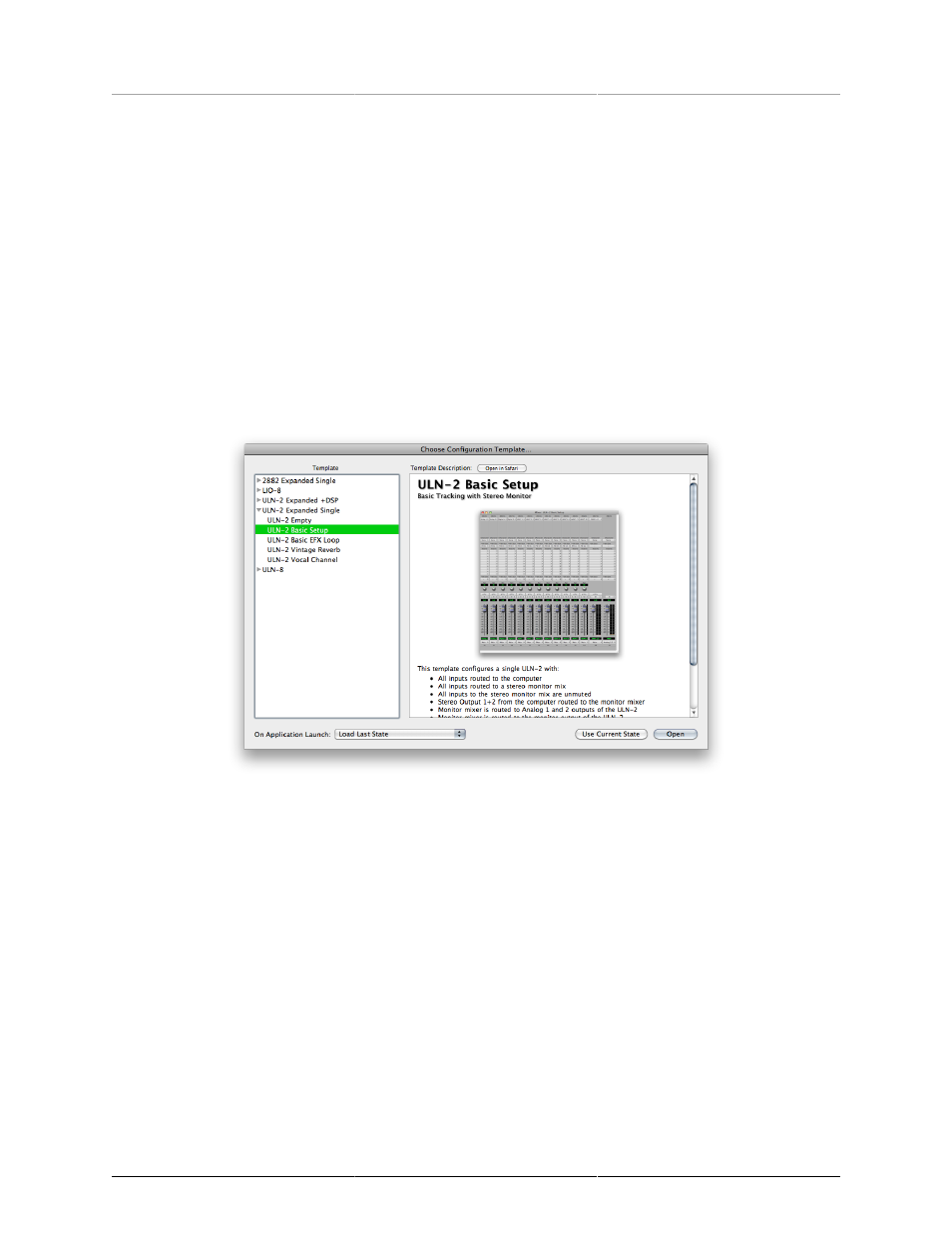
Mobile I/O ULN-2
Quick Start Guide
6
Connect the ULN-2 to your computer
Go to your computer and install the MIO Console and driver from the included disc (this will require a restart).
Connect the Firewire cable between the ULN-2 and your computer, then go to the System Preferences and
select it as the system’s sound input and output.
Take a listen
DON'T LAUNCH MIO CONSOLE YET! Turn the Monitor level on the front panel down, open iTunes and play
some music. Bring the Monitor level up to a comfortable level and listen.
The MIO Console
Once you’ve listened for a while, quit iTunes and launch the MIO Console. You’ll be asked to select a template;
select “ULN-2 Basic Setup” which will give us a simple starting point. Take a look at the panel on the right-
it outlines what the templates do.
Figure 1.3: Template selection pane
Next open the application’s preferences. Turn off “Legacy Support” (this is for older boxes), and turn on “Use
Open GL for rendering” if your computer supports it. Hit OK, then quit and relaunch MIO Console.
You’re now presented with the Mixer window. We’ll come back to this in a bit; for now go to the “Window”
menu and select “MIO Console: ULN-2 Basic Setup”.
