How to modify a vi, How to modify a vi …… 9, Adding a device – Measurement Computing LabVIEW Rev.1.0 User Manual
Page 9
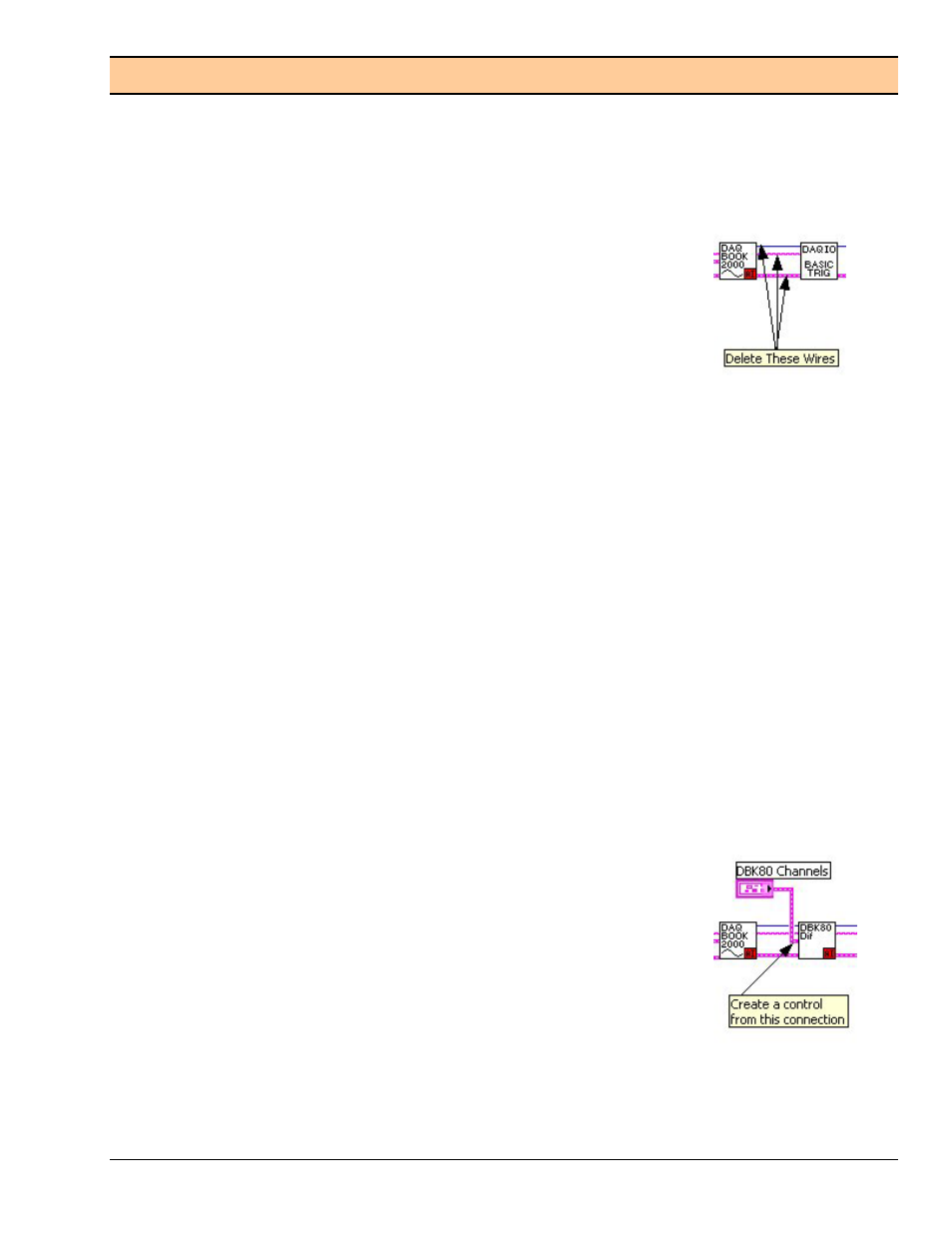
How to Modify a VI
All Channel configuration VI’s are similar in connector layout with inputs and outputs for Acquisition#,
Device Name, and Errors. Inserting expansion VI’s is simply a matter of cutting the existing common
connections, making room for the new sub VI, inserting the sub VI, and making new connections and
controls for the sub VI.
Adding a Device
In this illustrated example we will be adding a DBK80 to the Howto #1
diagram (right-hand figure).
1) Delete existing connections
(see figure)
.
2) Make space.
After deleting the wires (connections):
(a) Place the mouse cursor between the DaqBook VI (DAQBOOK2000) and the basic trigger VI
(DAQIO BASIC TRIG).
(b) Press and hold the “Control Key,” and at the same time click and hold down the left mouse
button. Next move the mouse an inch or so to the left.
Releasing the mouse button and control key will cause all items in the diagram to shift to the left
the same distance you moved the mouse.
3) Add a DBK Channel Configuration VI to the Diagram.
(a) Select the DaqIO Data Acquisition sub-menu from the Functions palette.
(b) Navigate through the sub-menus as follows:
>> DaqDevice and DBK Configuration >> DBK Expansion >> Analog Input >> DBK80
(c) Select the DBK80 Channel Configuration VI and place it on the diagram.
4) Make Connections to the VI.
For Acquisition Number, Device Name and Error In and Out, make connections on
both sides of the DBK80 Configuration VI.
5) Create the Control.
To complete adding the expansion (DBK80), right-click on the DBK80
Channels connection and select “Create Control.”
DaqIO LabVIEW Support VIs User’s Guide
877894
9
