Measurement Computing USB-5201 Installation User Manual
Page 3
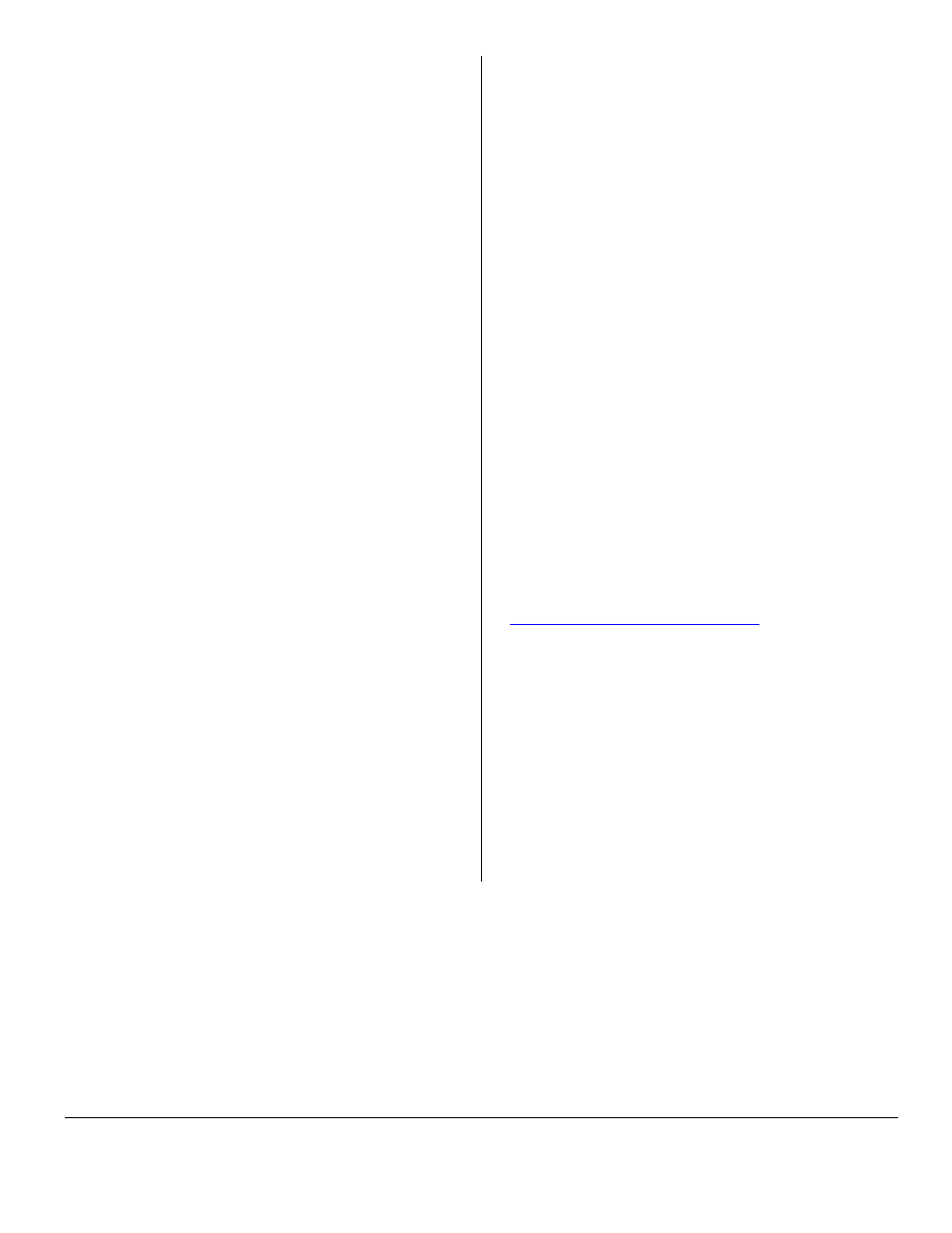
Page 3
*324699C-01*
Importing and plotting .csv and binary data
using TracerDAQ
®
You can plot .csv and binary log file data on TracerDAQ's
strip chart:
1.
To run TracerDAQ, click on
Start►Programs►Measurement
Computing
►TracerDAQ►TracerDAQ
.
2.
To run the strip chart, highlight it on the main
TracerDAQ
dialog, and then click the
Run
button.
Importing and plotting binary files on the strip chart
1.
From the
File
menu select
Import ►Data Logger File
to
open the
Import Data Logger File
dialog.
2.
In the Source file text box, click on the Browse… button,
navigate to the directory containing the file
3.
Select the file to import and click on the
Open
button to
return to the
Import Data Logger File
dialog.
To learn how to select channels and set other options for
plotting logger file data on the strip chart, refer to the
"Plotting data from a logger file (.bin) on the strip chart"
topic in the TracerDAQ help file.
Importing and plotting a .csv file on the strip chart
1.
From the
File
menu select
Import ►Text File (.txt, .csv)
to open the
Import Text File
dialog opens.
2.
In the Source file text box, click on the Browse… button
and navigate to the directory containing the file.
3.
Select the file to import and click on the Open button to
open the
File Preview
dialog.
This dialog shows a preview of the selected file's
contents. Use this dialog to identify the number of header
rows in the text file, review the column data in the file,
and check the delimiter character used to separate data in
the file.
4.
When you are done with the
File Preview
dialog
settings, click the OK button to return to the
Import Text
File
dialog.
To learn how to select channels and set other options for
plotting .csv file data on the strip chart, refer to the "Plotting
data from a text file (.txt, .csv) on the strip chart" topic in the
TracerDAQ help file.
Assigning a drive letter to the mass
storage device
When installed with version 3 firmware and later, the logging
device appears as a Mass Storage Device in Windows
Explorer.
If your computer is on a network with shared drive letters,
you should assign the highest available drive letter to the
network drive when you map it. If you map the network drive
to the first available drive letter after the local drive and CD-
ROM drives, your system may not recognize the new drive.
If you need to assign a different drive letter to the mass
storage device, do the following:
1.
Right-click on My Computer and select
Manage
.
2.
Under Computer Management (Local), click on
Disk
Management
.
A list of drives appears in the right pane of the window.
3.
Right-click on the new drive, and select
Change Drive
Letter and Paths
.
4.
Click on
Change
, and select a drive letter for the mass
storage device from the drop-down list. This letter must
not be assigned to a mapped network drive.
5.
Click on
OK
, and then click on
OK
again to assign the
drive letter.
For more information, refer to the Microsoft
®
Help and
Support topic New drive or mapped network drive not
available in Windows Explorer. This topic is available at
