Gui menu operation, Examples of gui menu screen displays, English – Marantz UD9004 User Manual
Page 28: Exiting the gui menu n, Press set up button, Press enter button to enter the setting
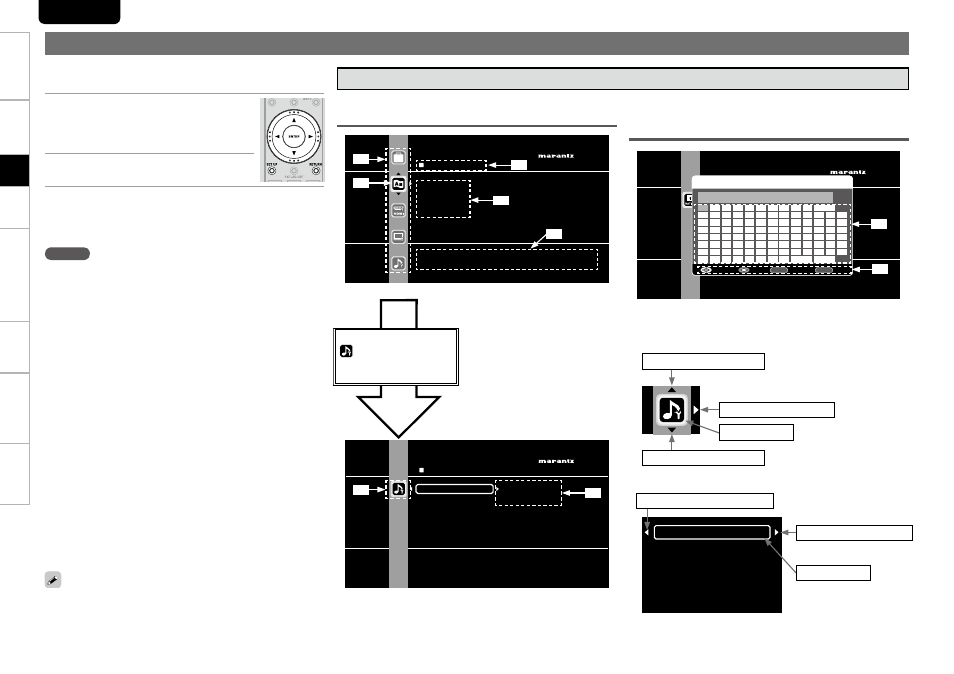
24
Troubl
eshooting
Information
HDMI
Control
Function
Pl
ayback
Connections
Getting Started
Specifications
ENGLISH
GUI Menu Operation
Typical examples are described below.
Examples of GUI Menu Screen Displays
Exiting the GUI Menu
n
Press SET UP button while the GUI menu is displayed.
The GUI menu display disappears.
•
NOTE
You must use the GUI menu to make settings or operate while a disc
or SD Memory Card is not inserted. In cases in which the resume
function is activated, you may not make correct settings.
Text colors of selected items of the GUI menu are as follows:
White : These items can be selected.
•
Gray : These items cannot be selected.
•
(Use 1 button to switch.)
7.1ch Audio Out
Subwoofer Mode
AFDM
Compression
Source Direct
BD Effect Sound
Switch to the next item
Selected item
Switch the selected item
Switch to the next item
Switch the selected item
b
using d, f buttons.
Icon
n
List
n
G
Example 1H Menu selection screen (Top menu)
AUDIO SETUP
7.1ch Audio Out
Multi Channel
Subwoofer Mode
2 Channel
AFDM
Compression
Source Direct
BD Effect Sound
Set to output analog 7.1ch audio.
Enter the country code.
1
a
n
A
N
!
.
_
2
3
4
5
6
7
8
9
0
Space
b
c
d
e
f
g
h
i
j
k
l
m
o
p
q
r
s
t
u
v
w
x
y
z
B
C
D
E
F
G
H
I
J
K
L
M
O
P
Q
R
S
T
U
V W X
Y
Z
“
#
$
%
&
’
(
)
*
+
,
−
/
:
;
<
=
>
?
@
[
¥
]
^
{
|
} `
˜
← → Delete Finish
RETURN
0-9
CURSOR
Enter
0∼9
Return
■
G
Example 2H Rating Country Code input screen (with
virtual keyboard)
LANGUAGE SETUP
Dialog
Subtitle
GUI Language
Disc Menus
Set the language used for playback dialogs, subtitles, and
menus.
z
3
z
4
z
5
z
2
z
1
z
1 : List GUI menu setup icons
z
2 : Currently selected setup icon
z
3 : Currently selected setup item
z
4 : List of currently selected setup items
z
5 : Guide text for the currently selected
setup item
Press f button to select “
” and then press 1
button.
(Or press ENTER button.)
z
6
z
7
z
8
z
9
z
6 : Selected setup icon
z
7 : Options of the selected setup item
z
8 : Virtual keyboard
z
9 : Operation button guide
Selected item
(Use d button to switch.)
Switch the selected item
(Use f button to switch.)
(Use 1 button to switch.)
Returns to the previous item
(Use 0 or RETURN button to
switch.)
1
Press SET UP button.
The GUI menu is displayed on the TV screen.
2
Press d, f, 1 buttons to select the
menu to be set or operated.
To return to the previous item, press
b
0
or
RETURN
button.
3
Press ENTER button to enter the
setting.
Setup
