Wired, Network control setting, Connected – Marantz M-CR511 Quick Start User Manual
Page 5
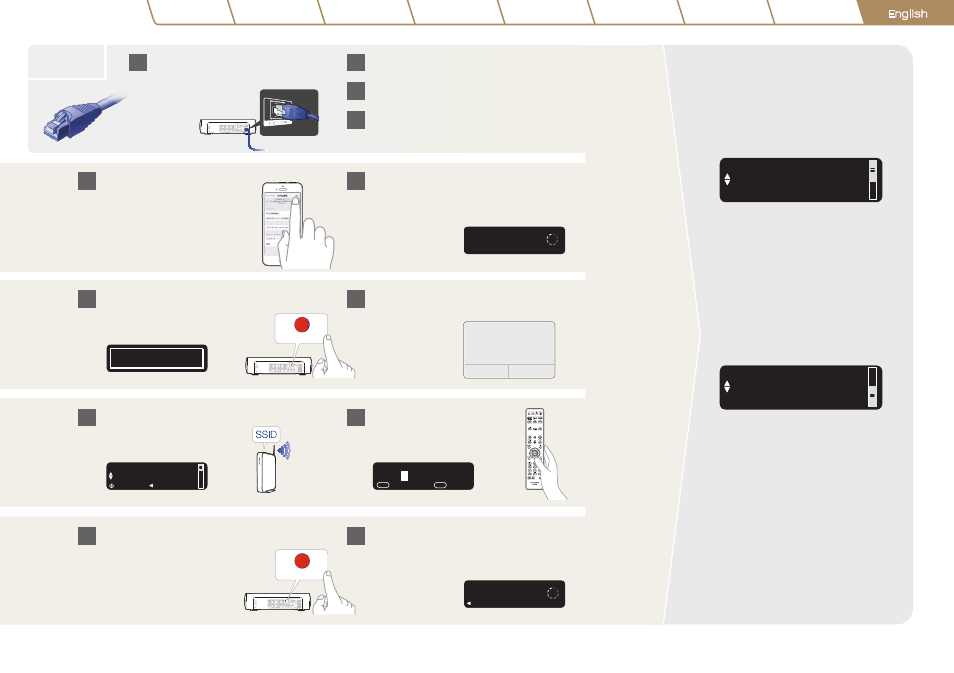
5
On
[Network Control]
Press ENTER to use the Maran...
Off
[Network Control]
Press ENTER to use low power....
Network Control
Setting
Select Network Control ON to
control M-CR511 from your smart-
phone, use Bluetooth/NFC/Apple
AirPlay
®
and maintain constant
network access. Power Consumption
during standby power will be slightly
higher.
Select Network Control OFF to
reduce power consumption during
standby. You can not turn on your
M-CR511 from your smartphone or
use Bluetooth/NFC/Apple AirPlay
until your M-CR511 is powerd on
manually and connects to your net-
work.
Wired
Select language
Please wait as completing the connection can
take a few minutes
The front panel of the M-CR511 will show the status
of the connection
Please wait as completing the connection can
take a few minutes
The front panel of the M-CR511 will show the status
of the connection
Within 2 minutes, press the
WPS button on the back of
your M-CR511
Connect a network cable between
your M-CR511 and your router
(cable not included)
Power on
Please wait while your M-CR511
connects to your wired network.
Wait for the networ...
[Quick Setup]
Wait for the networ...
[Quick Setup]
: cancel
Select your network name.
If your network name is not
listed, select “Rescan”
Enter your network password
using the number keys on the
remote control
Wi-Fi Sharing
Press the iOS Button on the back
of your M-CR511
Follow the instructions and
tap Next
This message will appear on your
iOS device Select “Allow”
Connected!
iOS
WPS
iOS
WPS
1
2
3
4
4
4
4
4
5
5
5
5
Français
Nederlands
Deutsch
Español
Italiano
Svenska
P
усский
Polski
English
Network(WPA2-...
[Select Network]
: enter
: back
100%
[Enter Wi-Fi Password]
: a
:character type
1~9
+10
A B C
D
lgnore
Allow
Share Wi-Fi Settings?
Do you want to share your Wi-fi
settings so this accessory can
connect to the Wi-Fi network?
