Input setup, Setup – Marantz NR1501 User Manual
Page 24
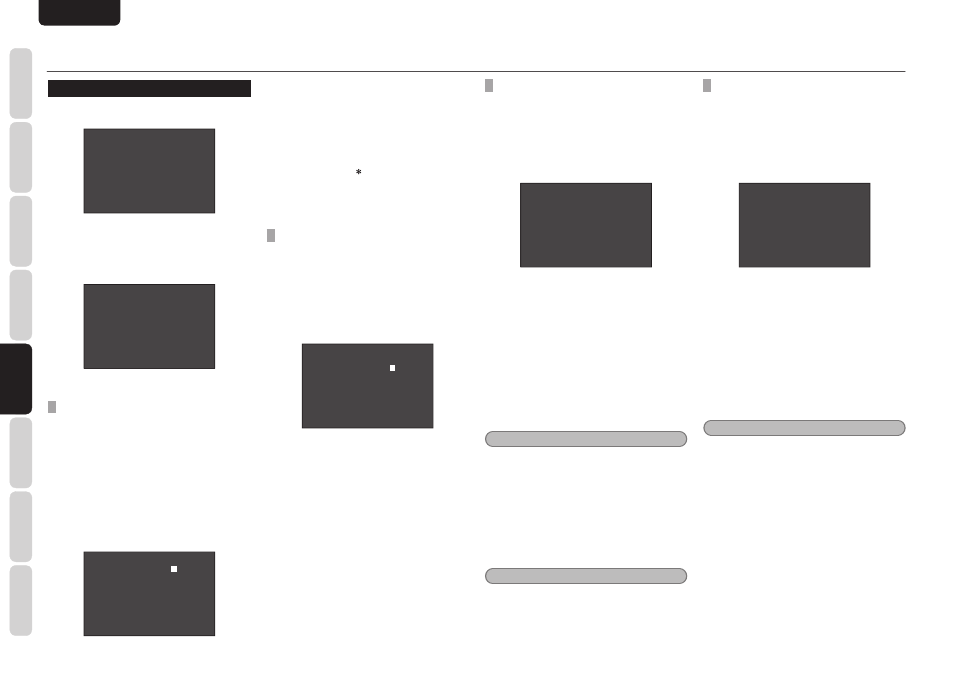
NAMES AND
FUNCTIONS
20
BASIC
CONNECTIONS
BASIC
OPERA
TION
ADV
ANCED
CONNECTIONS
SETUP
ADV
ANCED
OPERA
TION
TROUBLESHOOTING
OTHERS
SETUP
ENGLISH
SETUP
2. INPUT SETUP
The input source connected to the unit is set by
following the steps below.
I N P U T S E T U P
> B l u - r a y C O N F I G
G A M E C O N F I G
D V D C O N F I G
D S S C O N F I G
V C R C O N F I G
C D C O N F I G
A U X 1 C O N F I G
A U X 2 C O N F I G
R E T U R N T O M A I N M E N U
1.
On the INPUT SETUP OSD menu, press the
3/4 cursor buttons to select the function
whose settings are to be established. When
the ENTER button is now pressed, the
corresponding sub-menu is displayed.
B l u - r a y C O N F I G
> N A M E : B L U - R A Y
D I G I T A L I N : - - -
A U D I O M O D E : H D M I
A U T O S U R R O U N D : A U T O
L I P S Y N C : 0 m s
R E T U R N T O I N P U T S E T U P
2-1 NAME
The names of the input functions can be changed
as desired.
The maximum number of characters that can be
registered for these names is 8 including spaces.
The function names that have been registered
appear on the unit's display.
1.
Press the
3/4 cursor buttons to select
NAME on the INPUT SETUP sub-menu,
and press the ENTER button.
2.
The cursor moves to the renaming area.
B l u - r a y C O N F I G
> N A M E :
B
L U - R A Y
D I G I T A L I N : - - -
A U D I O M O D E : H D M I
A U T O S U R R O U N D : A U T O
L I P S Y N C : 0 m s
R E T U R N T O I N P U T S E T U P
3.
Press the
1/2 cursor buttons to move the
cursor (blinking display) to the position of
the character that is to be changed.
4.
Press the
3/4 cursor buttons to select the
character.
Any of the characters listed below can be
selected to replace the existing characters.
A ~ Z 0 ~ 9 ( ) + , - . /
5.
After all the changes have been made, press
the ENTER button to enter the changes.
2-2 DIGITAL IN
The DIGITAL AUDIO IN1, 2 and 3 terminals on the
unit's rear panel can be allocated to the desired
input functions.
(The numbers of the input terminals are allocated.)
1.
Press the
3/4 cursor buttons to move the
cursor to DIGITAL IN on the INPUT SETUP
sub-menu.
B l u - r a y C O N F I G
N A M E : B L U - R A Y
> D I G I T A L I N :
1
A U D I O M O D E : H D M I
A U T O S U R R O U N D : A U T O
L I P S Y N C : 0 m s
R E T U R N T O I N P U T S E T U P
2.
Press the
1/2 cursor buttons to select the
digital input.
1:
Opti
cal input
2:
Opti
cal input
3:
Coaxial cable input
If
“
_ _ _” is selected at this point, no digital
i
nput will be allocated.
2-3 AUDIO MODE
The audio signals (analog input, digital input, HDMI
input) that are to be input to the unit are set by
following the steps below.
1.
Press the
3/4 cursor buttons to move the
cursor to AUDIO MODE on the INPUT
SETUP sub-menu.
B l u - r a y C O N F I G
N A M E : B L U - R A Y
D I G I T A L I N : - - -
> A U D I O M O D E : H D M I
A U T O S U R R O U N D : A U T O
L I P S Y N C : 0 m s
R E T U R N T O I N P U T S E T U P
2.
Press the
1/2 cursor buttons to select the
AUTO, HDMI, DIGITAL or ANALOG audio
mode.
• AUTO
At this setting, the audio signals that are input to the
unit are detected.
The playback signals are selected automatically
in the sequence of HDMI input
→ digital input →
analog input.
• HDMI
At this setting, the HDMI input signals are played.
Select this mode to use only HDMI signals.
Note
A function with no HDMI input (functions other
than Blu-ray, GAME, DVD or DSS) cannot be set
to this mode.
• DIGITAL
At this setting, the digital input signals are played.
Select this mode to use only digital signals.
• ANALOG
At this setting, the analog input signals are played.
Select this mode to use only analog signals.
Note
A function with no analog input (such as Blu-ray or
GAME) cannot be set to this mode.
2-4 AUTO SURROUND
The function which automatically selects the
surround mode that supports the input signals is
set by following the steps below.
1.
Press the
3/4 cursor buttons to move the
cursor to AUTO SURROUND on the INPUT
SETUP sub-menu.
B l u - r a y C O N F I G
N A M E : B L U - R A Y
D I G I T A L I N : - - -
A U D I O M O D E : H D M I
> A U T O S U R R O U N D : A U T O
L I P S Y N C : 0 m s
R E T U R N T O I N P U T S E T U P
2.
Press the
1/2 cursor buttons to select ON or
OFF.
• ON
At this setting, the surround mode that supports
the audio signals which have been input is selected
automatically, and played.
• OFF
At this setting, the manual mode is established. Set
the surround mode desired.
Tip
For details on the surround mode manual settings,
refer to “SURROUND MODE” (page 38).
