Use in xsane – Lumens Technology Linux Driver for Visual Presenter User Manual
Page 7
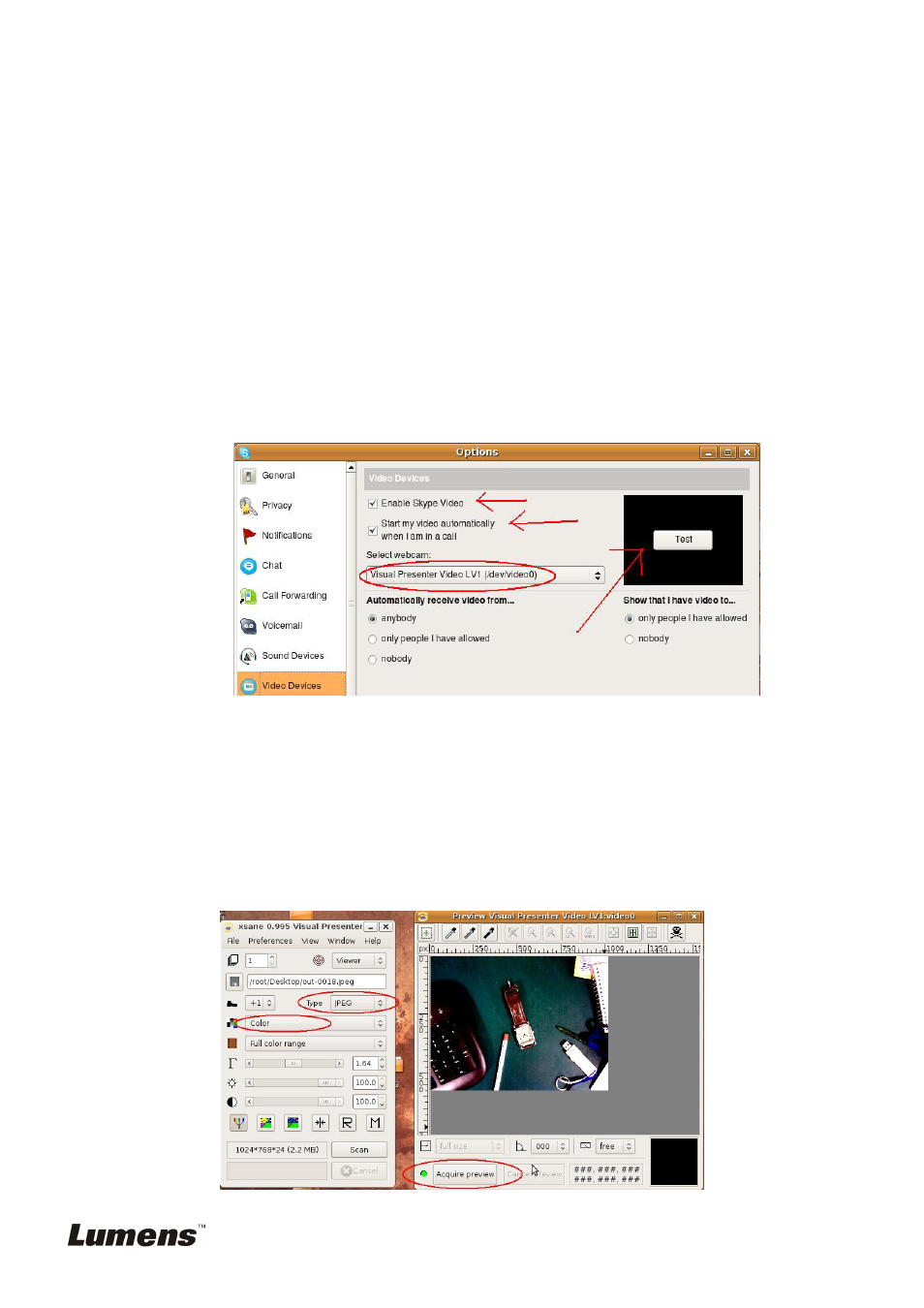
change toe reflect the resolution setting of visual present. (Refer to the section
about setting the DIP switch in the Visual Presenter User Manual for more
detailed information).
4.3.4.2. Setting the video device
1. Under “Select webcam,” choose [Visual Presenter Video LV1]
2. Check the boxes labeled [Enable Skype Video] and [Start my video
automatically when I am in a call.]
3. Press the [Test] button to show a live image from the visual presenter.
4.3.5. Once the settings are complete, the visual presenter is ready to be used to make a conference call.
4.4. Use in Xsane
4.4.1. Launch the Linux Terminal application.
4.4.2. Key in the following command: Xsane
4.4.3. Press [Continue at your own risk] to continue.
4.4.4. Select type [JPEG] and Gray [Color]
4.4.5. Press [Acquire preview] to capture a live image
English
-
6
