5 sleep setting, 6 pin setting – Lumens Technology VS-K20 User Manual
Page 15
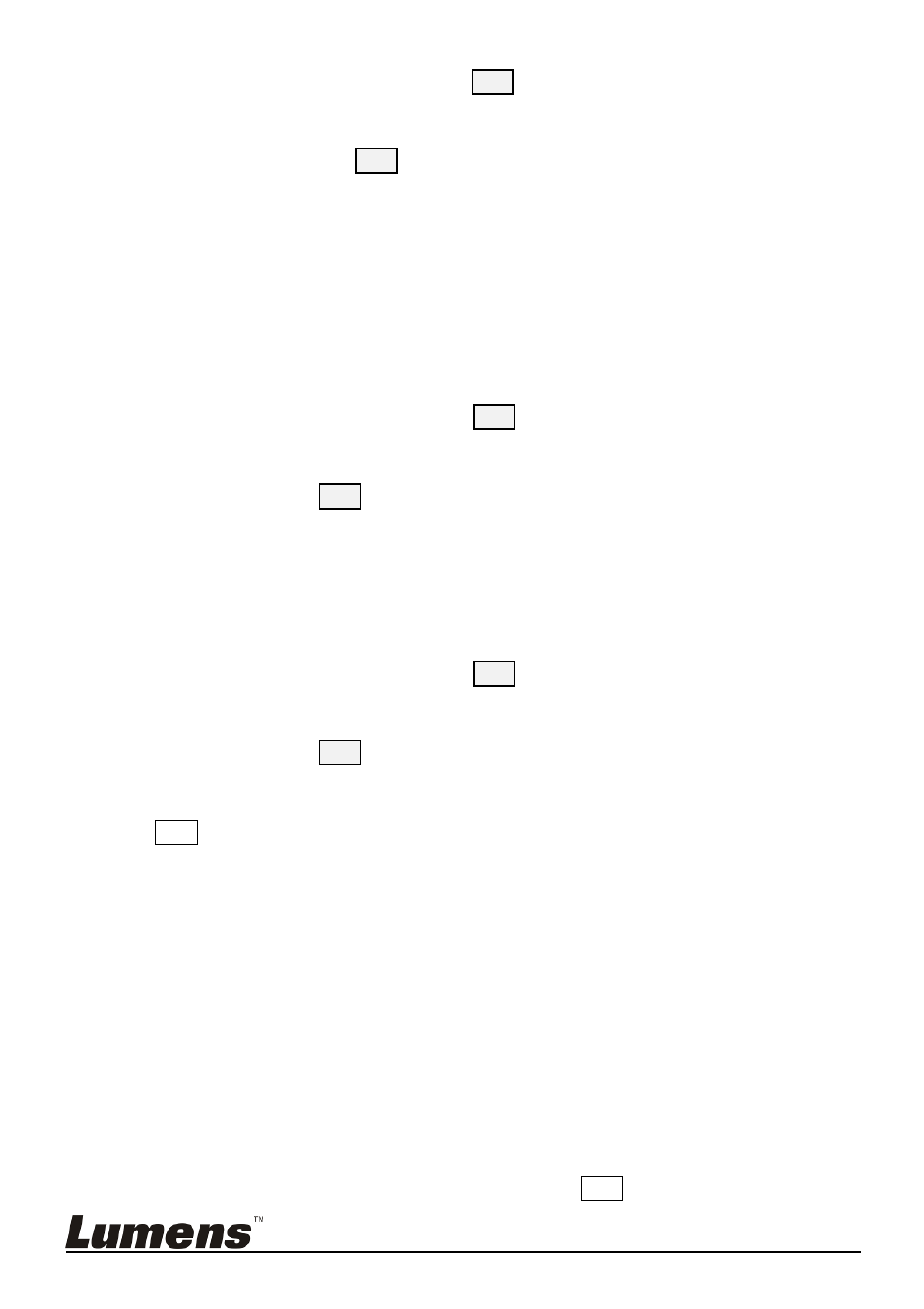
English
-
14
2. Right move the joystick or press
ENT
to enter “BACKLIGHT MODE”.
Move the joystick up/ down to select backlight options. Right move
the joystick or press
ENT
to confirm.
4.5 Sleep Setting
Set sleep time of the controller. In non-menu status, the screen will
enter the sleep mode if no operation is performed for a programmable
period.
1. Move the joystick up/ down, select “ SLEEP SETING”.
2. Right move the joystick or press
ENT
to enter “ SLEEP SETTING” .
Move the joystick up/ down to select sleep time. Right move the
joystick or press
ENT
to confirm.
4.6 Pin Setting
Set user and admin pins of the controller.
1. Move the joystick up/ down, select “PIN SETTING”.
2. Right move the joystick or press
ENT
to enter “PIN SETTING”.
Move the joystick up/ down to select the PIN digits. Right move the
joystick or press
ENT
to confirm.
3. Enter the PIN setting menu. “OLD PIN” requires to be input, press
ESC
to cancel input digit. If correct Pin is input, it will get into “NEW
PIN” menu. If wrong pin is input, “ERROR” will be displayed.
4. Input “NEW PIN”
5. “CONFIRM”: after new pin is input, input it again to confirm. If the
two pins don’t match, it displays “PIN NOT MATCH”, menu goes
back to “NEW PIN”.
6. If the two pins match, it displays “OK!” and new pin will be
applicable..
To disable “PIN PROTECTION” function, there is no need to input any
digit in both “NEW PIN” and “CONFIRM”, press
ENT
directly to confirm.
