I would like to enlarge a part of the image (pan) – Lumens Technology PC192 User Manual
Page 31
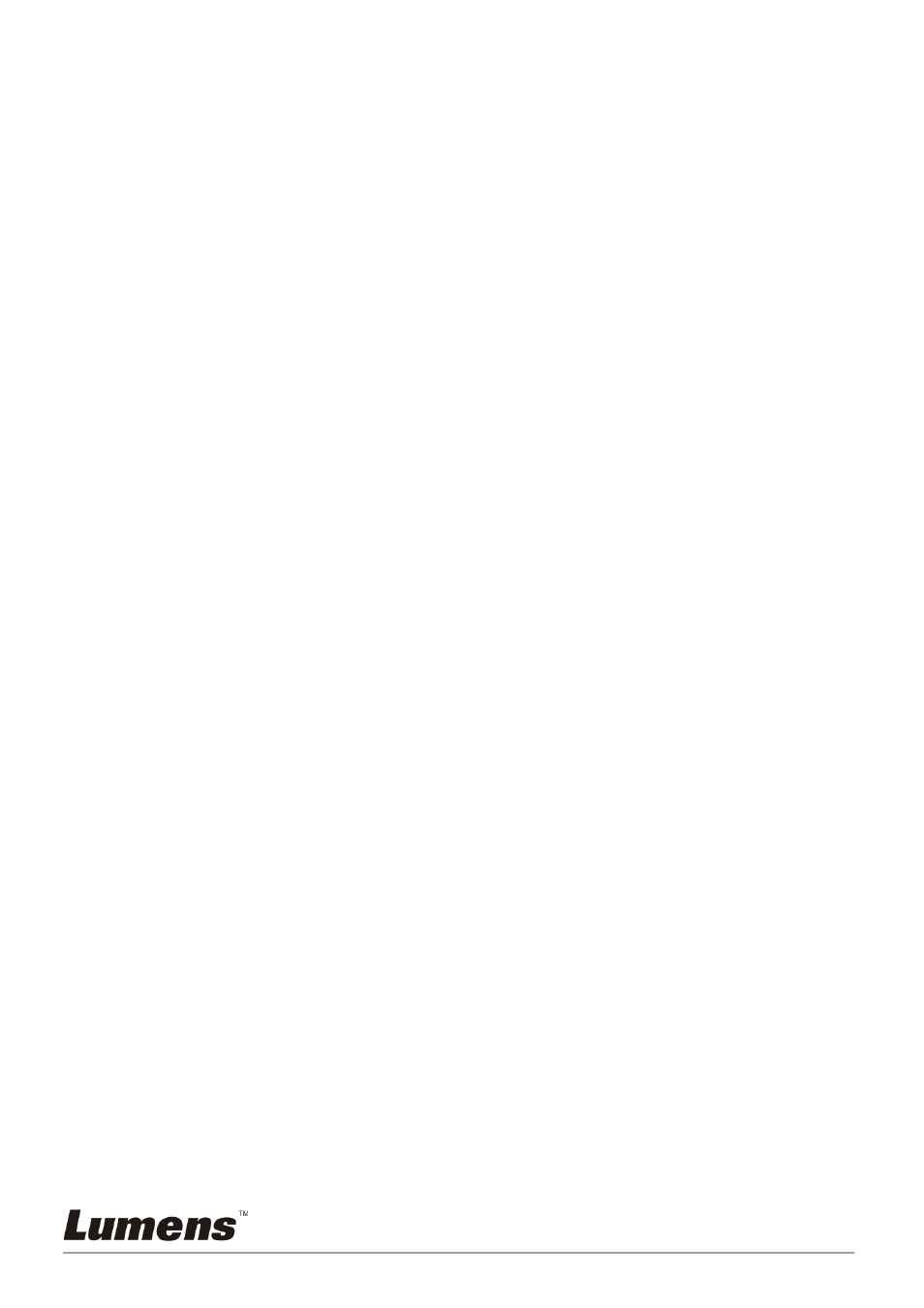
English
-
30
5. Press [
f] or [e] to select the next or previous audio/video file.
6. Press [
c] or [d] to adjust the volume of the video.
7. Press [MENU] to exit.
sound when you use VGA OUT.
7.14
I would like to delete the captured/recorded images
Remote control:
1. Press [PLAYBACK] to show the thumbnails of all stored files.
2. Press [
c], [d], [e], or [f] to select the file you want to delete.
3. Press [DELETE] to display a [Delete File] window.
4. Press [
f] or [e] to select [Yes].
5. Press [ENTER] to delete the selected file.
6. Select [No] and press [ENTER] to exit [Delete File] window.
7. Press [MENU] to exit.
7.15
I would like to automatically delete the stored images
whenever it is turned off (Auto Erase)
Use the remote control or control panel:
1. Press [MENU] to activate the setting menu.
2. Press [
c], [d], [f], or [e] to select [Setting].
3. Press [ENTER] to activate.
4. Press [
f] or [e] to the [Advanced] menu.
5. Press [
c] or [d] to [Auto Erase].
6. Press [
f] or [e] to select [On].
7. Press [MENU] to exit.
7.16
I would like to enlarge a part of the image (PAN)
Use remote control:
1. Press [PAN] to activate the partial enlarged mode.
2. Press [
c], [d], [e], or [f] to move and view the partial enlarged
images.
3. Press [PAN] to exit the partial enlarged mode.
Use control panel:
1. Press [MENU] to activate the setting menu.
2. Press [
c], [d], [f], or [e] to select [PAN].
