8 downloading firmware and fonts – Datamax M-Class Mark II M-4206 User Manual
Page 50
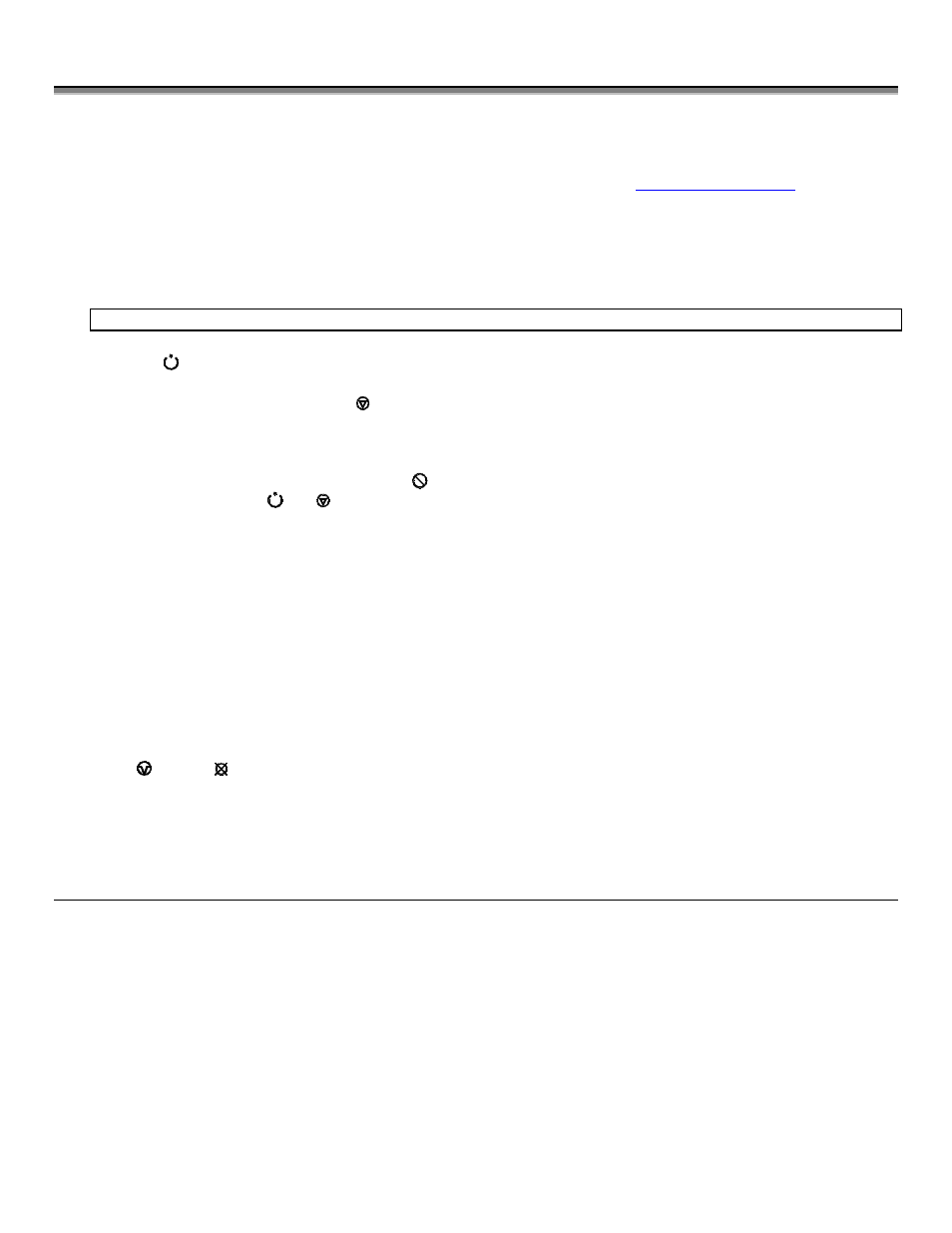
44
M-4206
5.8 Downloading Firmware and Fonts
The operating programs and fonts for the printer are stored in Flash memory on the Main PCB. When program updates
and/or new features are added, they can be downloaded to the printer as follows:
1. Identify the new version for your model of printer from the Datamax Web site at
www.datamaxcorp.com
and download
it onto your computer’s hard drive or a floppy disk.
2. Ensure that the printer is connected to the host, (via parallel port only) and that the power is ‘On.’ Using the DOS copy
command enter:
copy filename.dlf lpt1/b
;
Note: Other programs (e.g., hyper-terminal and certain Windows
Driver programs) may also be used to download this file.
3. The
READY
light will flash during the download.
4. Following a successful download, the
STOP
Light will illuminate then the printer will perform a ‘cold reset.’ The
previous printer setup will not be affected unless substantial firmware data structure changes have occurred. Print a
Database Configuration Label to verify your new firmware version.
¾
Following an unsuccessful download, the
ERROR
Light will illuminate then the printer will perform a ‘warm
reset’ (both the
READY
and
STOP
lights will be on during power-up initialization). The original firmware will
remain operational. If the printer fails to reset, toggle the power ‘Off’ and ‘On.’
Try re-sending the file to the printer. If the failure continues, check the following possible causes:
An invalid or corrupted file is being downloaded - Ensure the file being downloaded is correct and applicable
for your printer model.
Possible communications error - Check the cable connection between the host and printer and ensure that a
quality, shielded cable is used.
Possible Flash memory problem - Call for service.
If the printer fails to boot-up after an unsuccessful download, turn ‘Off’ the power. Simultaneously press and hold
the
PAUSE
+
CANCEL
buttons while powering ‘On’ the printer. Now, try downloading the file to the printer.
