Temperature trend icons, Channels-auto scroll add sensors, Channels-auto scroll – La Crosse Technology 308-1451 User Manual
Page 9: Add sensors
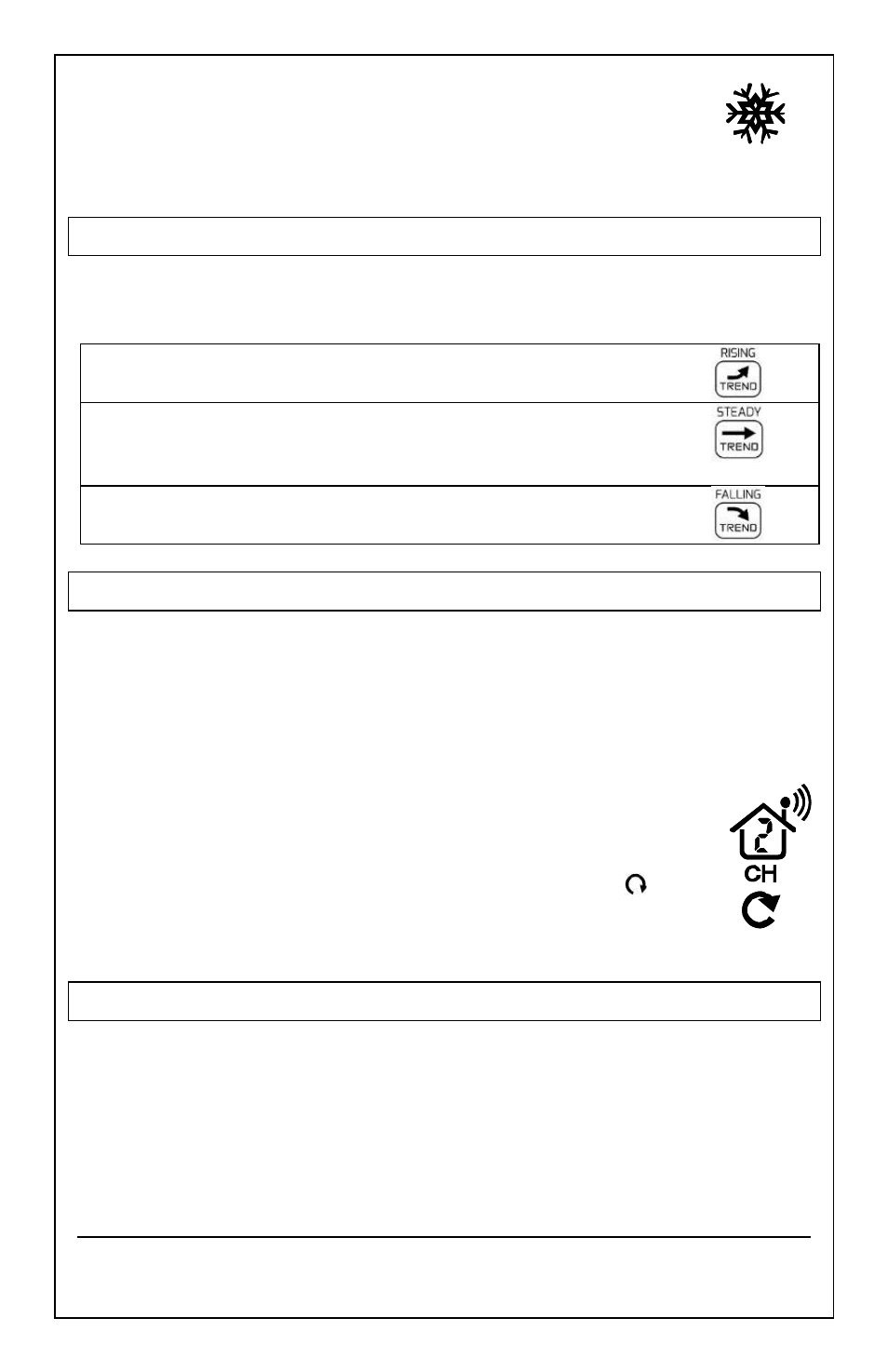
Model: 308-1451 www.lacrossetechnology.com/support
pg. 9
2. The FROST ALERT icon will appear in the outdoor
temperature area when active.
3. Deactivate: Press and release the TEMP ALERT
button until the FROST ALERT icon no longer shows.
TEMPERATURE TREND ICONS
The temperature (2°F/1°C) and humidity (3% RH) trend
indicators update every 30 minutes or less.
Temperature has risen in the past 3 hours.
Humidity has risen in the past 3 hours.
Temperature has not changed in the past 3
hours.
Humidity has not changed in the past 3 hours.
Temperature has fallen in the past 3 hours.
Humidity has fallen in the past 3 hours.
CHANNELS-AUTO SCROLL
Channel Search: The Forecast Station can receive up to 3
outdoor sensors: (TX142THv2 or TX142TH)
When more than one sensor is used, set each sensor to a
different channel number then hold the CH button to search
for the sensors.
View Channels: Press the CH button to select Ch1,
Ch2, or Ch3 or auto-scroll channels.
Auto scroll-channel will show a circling arrow
below the channel number and will rotate through each
channel approximately every 3-5 seconds
ADD SENSORS
Remove battery covers from all sensors.
Set each sensor to a different channel with the switch.
Insert batteries into all sensors.
Hold the CH button to search for sensors.
Press the TX button on each sensor.
After 15 minutes place, sensors in shaded locations.
