3 how to use kip accounting center application, 1 kip accounting center usage, How to use kip accounting center application – KIP Accounting Center User Manual
Page 17: Kip accounting center user guide
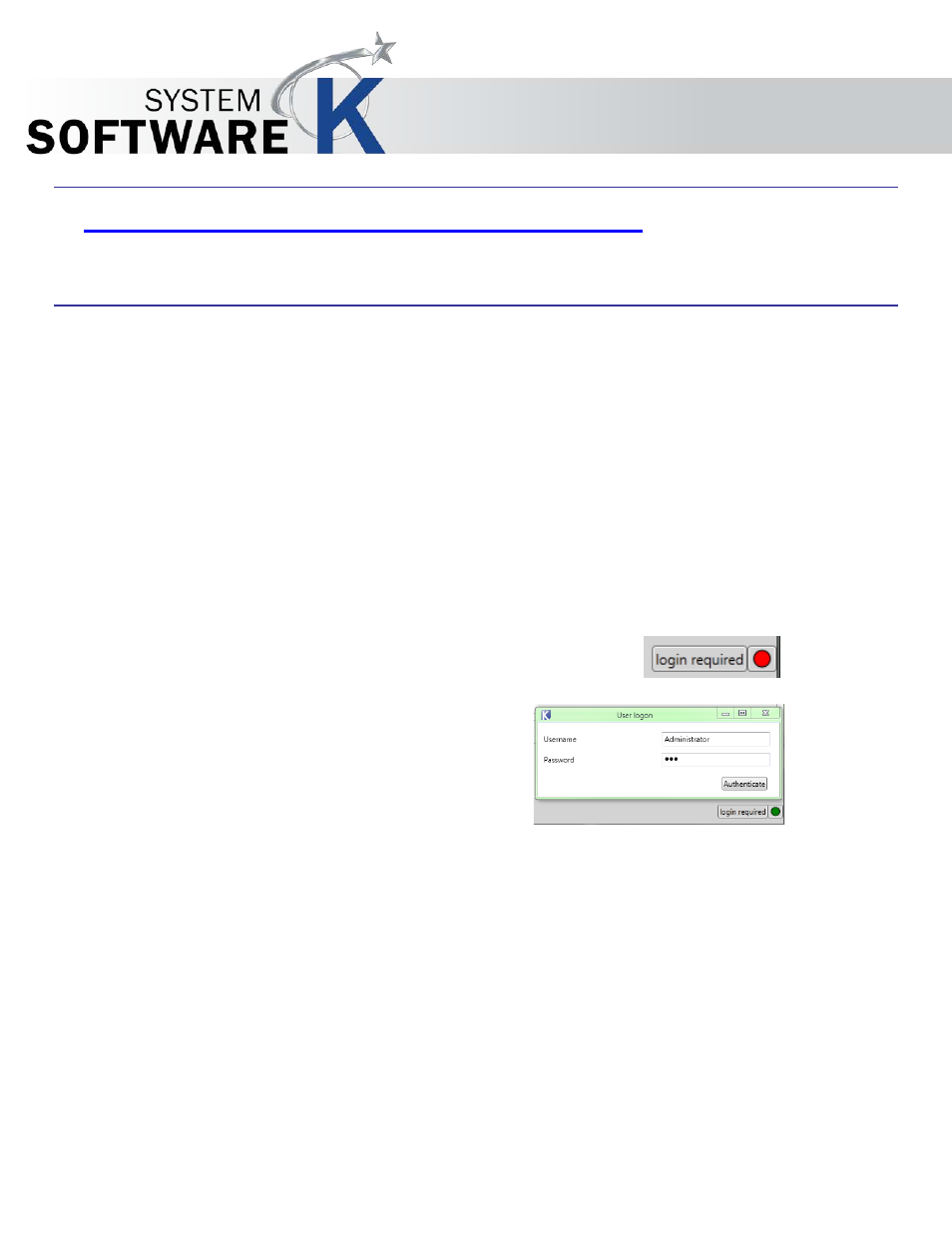
KIP Accounting Center User Guide
No part of this publication may be copied, reproduced or distributed in any form without express written permission
from KIP. 2015 KIP. v1
- 16 -
3 How to use KIP Accounting Center Application
This section will show the basics for how to use the KIP Accounting Center application to set up Users, Job
Numbers and Job Descriptions. As well as how to use the Settings to set accounting requirements.
3.1 KIP Accounting Center Usage
The KIP Accounting Center Application is used to add multiple Users, Job Numbers and Job Descriptions to KIP
Printers for accounting purposes. This tool is used by Administrators and is Password protected.
•
Launch the KIP Accounting Center The bottom right corner shows “Login Required”
•
Pressing the red button in the bottom right corner will connect to the KIP Printer. The button will turn
green when the connection was established successfully and the login window is displayed.
•
To login, enter a valid username and the corresponding password and click “Authenticate”.
•
The KIP Track II application starts and is ready to be configured (or used, depending on the
credentials used to login).
