6 operation, 1 switching a source, 1 switching via keyboard – IHSE USA 476 Series Draco U-Switch User Manual
Page 22: 2 switching via mouse (panning), Switching a source, Switching via keyboard, Switching via mouse (panning), Draco u-switch 22
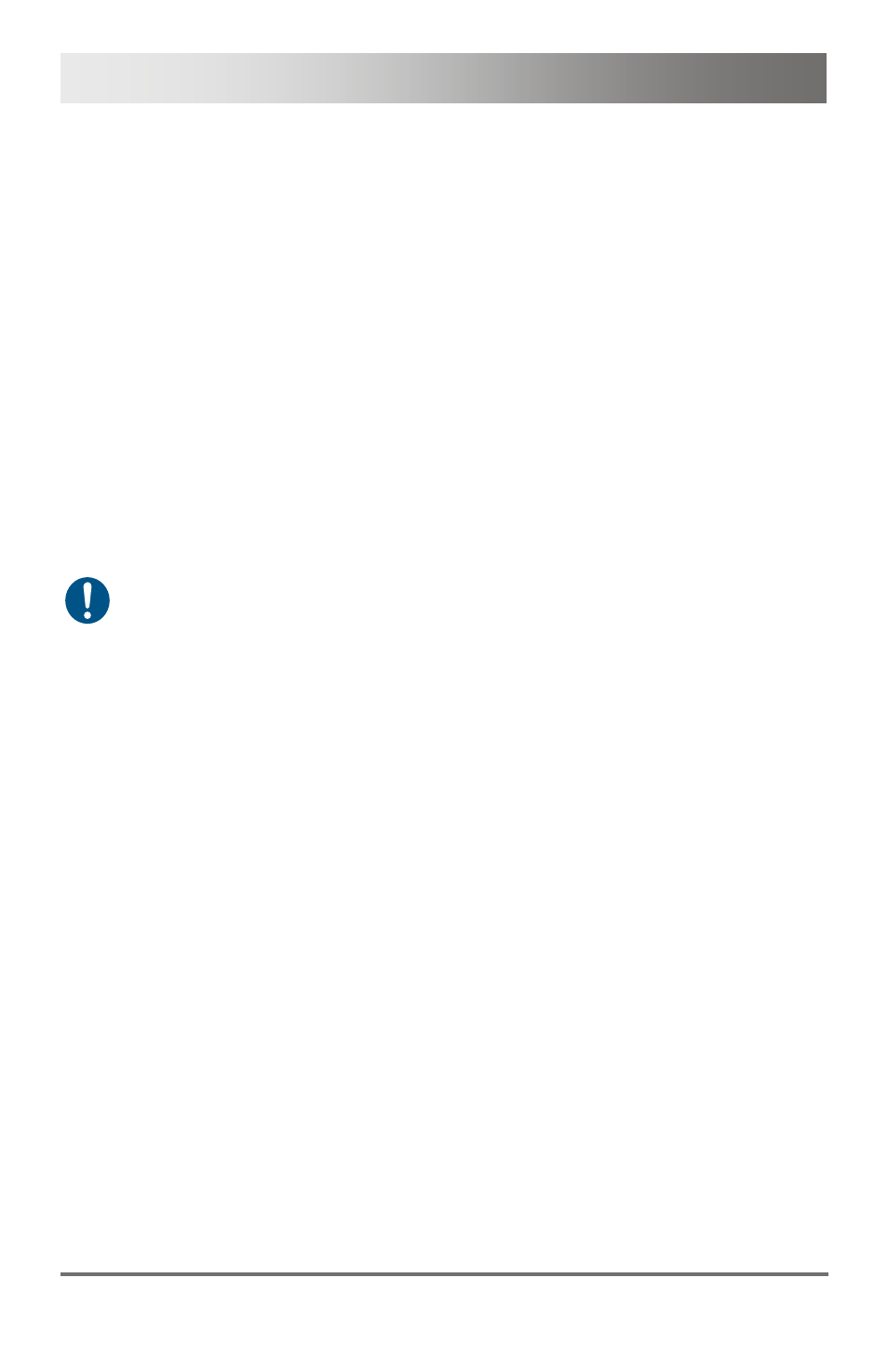
Draco U-Switch
22
2013-04-11
6 Operation
Pos: 22 /806-IHSE/Betrieb/Quellen-Umschaltung/476-xx @ 5\mod_1278947780636_6.doc @ 43598 @ 2333 @ 1
6.1
Switching a Source
6.1.1
Switching via Keyboard
From your console, you can switch via keyboard sequence between
different monitors.
1. Open Command Mode with the 'Hot Key' (see Chapter 5.1, Page 19).
2. Enter the number of the specific source or monitor and confirm with
At the same time Command Mode is closed and the keyboard LEDs
return to previous status.
Keyboard and mouse are connected to the specified source or
monitor.
When using the numeric keypad for switching, a confirmation of the
switching operation by using the key
6.1.2
Switching via Mouse (Panning)
When panning the mouse cursor beyond the border of the monitor, you
can switch from your console between different monitors that are in
vertical or horizontal position to each other.
Monitors that are only arranged horizontally (e. g. 4x1, 8x1) has to be
operated with the one-dimensional Multi-Screen mode. Monitors that are
arranged vertically and horizontally (e. g. 2x2, 4x2) have to be operated
with the two-dimensional Multi-Screen mode.
1. Activate the switching via mouse by executing the following keyboard
sequences:
– One-dimensional mode: 'Hot Key',
– Two-dimensional mode: 'Hot Key',
2. Move the mouse pointer beyond the border of the monitor to the
vertically or horizontally located monitor.
The switching operation will be immediately executed to the
connected source (computer, CPU) by passing over the mouse
pointer.
