General operation - multi-zone menu, Xdvdn8290 operation – Dual XDVDN8290 User Manual
Page 87
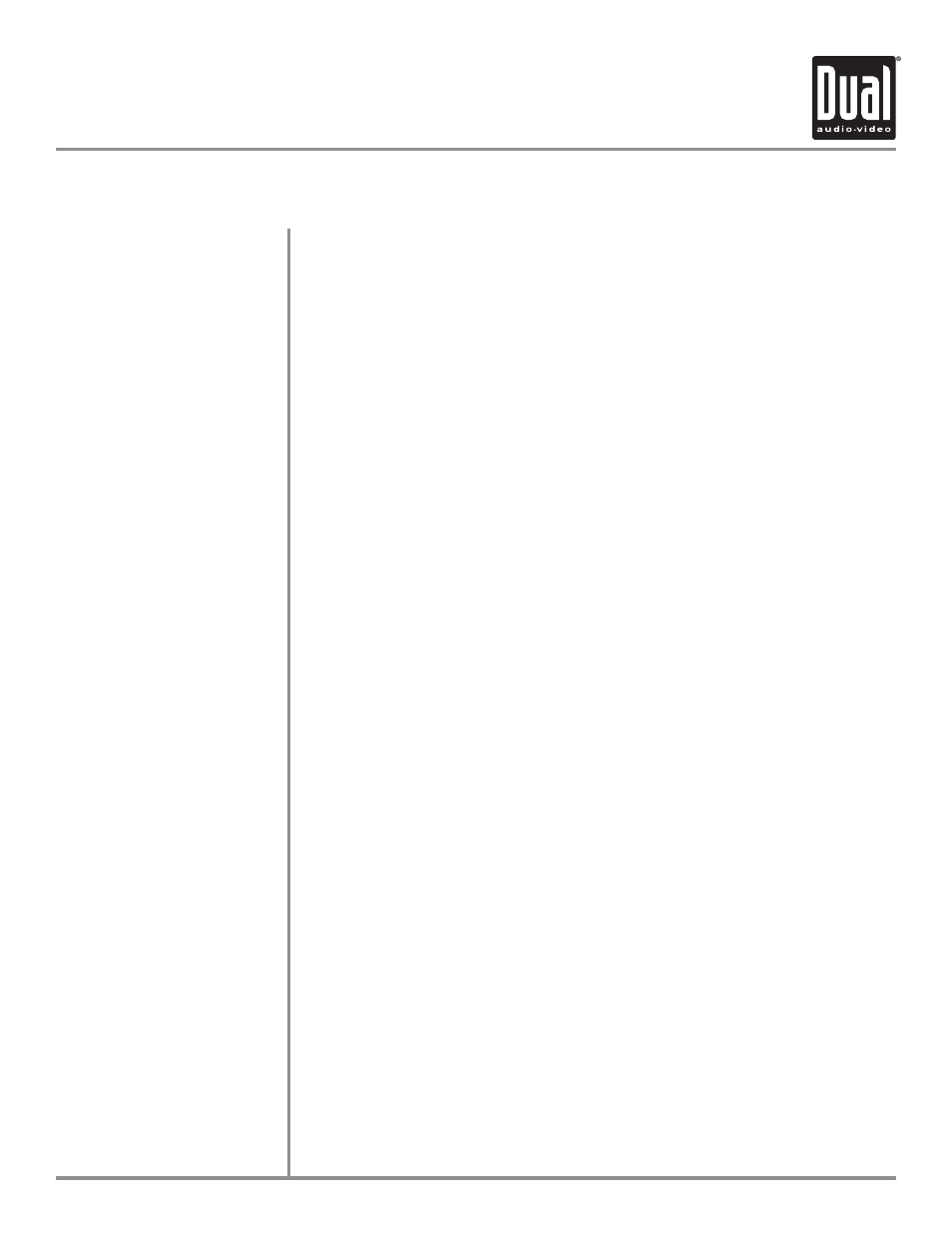
XDVDN8290
OPERATION
86
Independent sources can be played simultaneously on the unit. For example, the
AM/FM tuner mode can be selected for the front zone while DVD video is selected
for the Multi-Zone source (for headrest monitors, overhead monitors, etc.).
1. Press the MENU button, then touch Multi-Zone to access the Multi-Zone menu.
Select desired Multi-Zone source.
2. Press MODE on the Multi-Zone remote to select desired Multi-Zone source.
3. Press and hold the MODE button on the front panel to turn the Multi-Zone on.
1. Touch STANDBY on the Multi-Zone menu.
2. Press and hold the MODE button on the front panel to turn the Multi-Zone off.
Notes:
If DVD is selected as the front zone source, SD Card is not available for the Multi-
Zone source.
If SD Card is selected as the front zone source, DVD is not available for the
Multi-Zone source.
Since the multimedia processor is shared between optical (disc) and SD Card
reader, only one or the other source can be selected at a time.
1. Press the MENU button, then touch desired front zone source.
2. Press MODE on the main remote to select desired front zone source.
Notes:
AM/FM tuner and iPod models will change to a “blue screen” background when
any optical mode (DVD, CD, MP3/WMA) or SD Card is selected as the Multi-Zone
source.
To conserve the LCD backlight lifespan or to eliminate glare while night driving,
press STANDBY. The TFT screen will black out, however all other operations
continue to operate. Press any button except VOLUME or MUTE or touch the
screen again to return to normal viewing.
Multi-Zone Operation
Select a Source for the
Multi-Zone
Exit Rear-Zone
Selecting a Source for the
Front Zone
Front Zone Standby
General Operation - Multi-Zone Menu
