Alcatel Shine Lite 5080X User Manual
Page 33
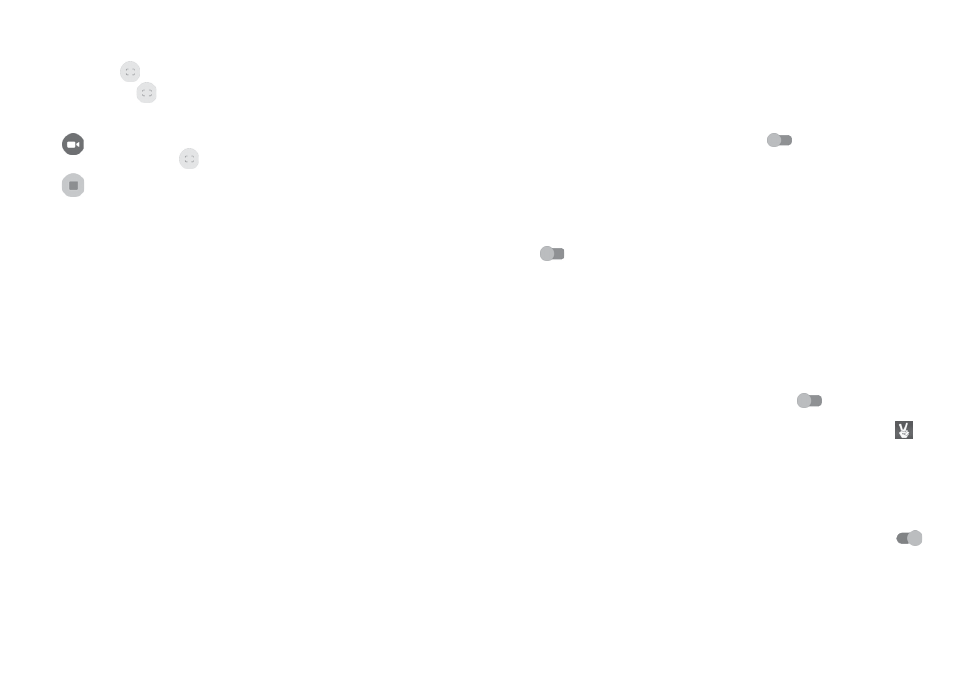
62
63
To take a picture
The screen acts as the viewfinder. First position the object or landscape in the
viewfinder, touch
to take the picture which will be automatically saved. You
can also long press
to take burst shots.
To shoot a video
Touch
on the bottom right of the screen to start video recording. You can
also touch the large central
icon to take a picture during video recording.
Touch
to stop recording. The video will be automatically saved.
7.1.1 Shooting mode
Swipe on navigation menu to switch mode; Touch on mode name to navigate
to its viewfinder.
Back camera shooting mode
•
Pano
Turn on the panorama function. Touch the
shutter button to start taking panoramic photo
and move the phone steadily along the direction
indicated by the onscreen line. Once the preview
frame is filled, the phone will automatically save
the photo.
•
Normal
Default shooting mode.
•
Split Catcher
Choose your favorite split shape and then take a
photo one by one. Once the split shape is filled,
the phone will automatically saved the photo.
7.1.2 Settings
•
Storage
Select pictures/videos storage in
Follow
System, Phone Storage, SD card.
•
Anti-flicker
Open a dialog box to set anti-flicker to
Auto,
OFF, 50HZ, or 60HZ.
•
GPS location info
Turn on the switch
to tag photos or videos
with locations information. You'll need to turn on
GPS and wireless networks first.
•
Restore defaults
Restore camera settings to default.
Photo
Touch
switches to turn on or off
Shutter sound, Zero shutter delay,
Gesture shot, Auto scene detection, Selfie tips when taking a photo.
•
Picture size
Select a picture size in the dialog that opens.
•
Preview size
Touch to set preview size to
Full screen or
Standard (4:3).
•
Self timer
Touch to set pause duration before capturing
pictures.
•
Gesture shot
Turn on the switch
to get gesture
capture function. The phone will take photos
automatically when gesture is detected as
.
Video
•
EIS
Electronic Image Stabilisation (EIS) feature is
enabled by default.. It helps reduce blurring
associated with the motion of a camera during
exposure. To disable it, turn off the switch
.
•
Video quality
Preset your video shooting output quality.
•
Audio mode
Set your audio mode as
Meeting or Normal.
•
Time-lapse interval
Select a time-lapse interval or turn it off.
