Alcatel Shine Lite 5080X User Manual
Page 21
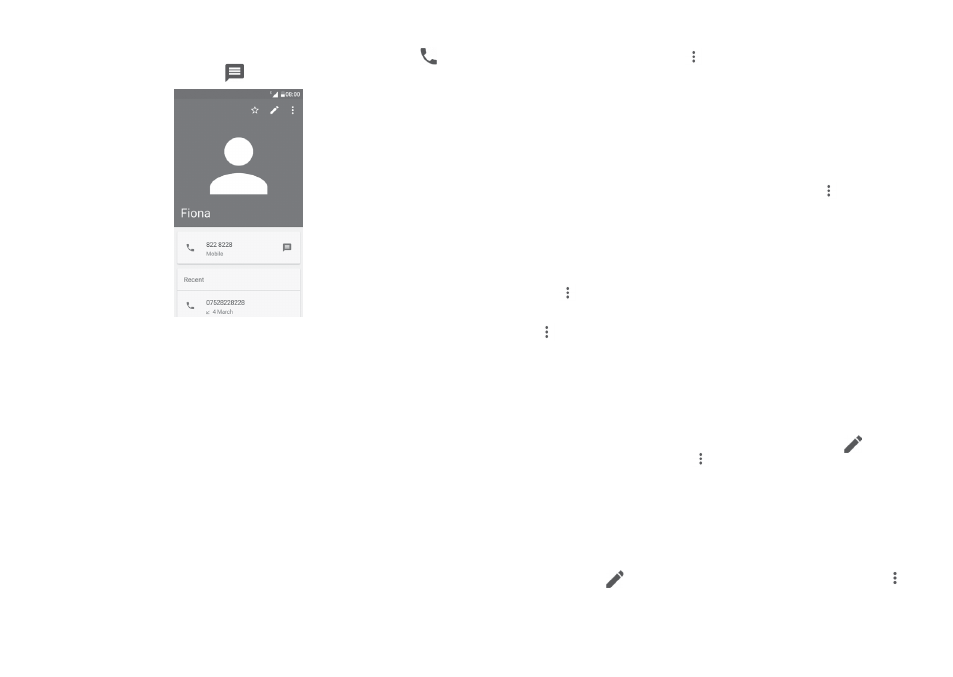
38
39
3.3.4 Use Quick contact for Android
Touch a contact to open Quick contact for Android, then you can touch or
the number to make a call, or touch
to send a message.
The icons available on the Quick contact panel depend on the information you
have for the contact and the applications and accounts on your phone.
3.3.5 Importing, exporting and sharing contacts
From the Contacts screen, touch
to open the options menu, touch
Import/
Export, then choose to import/export contacts from/to your accounts, SIM
card, Phone, internal storage, SD card, etc.
To import/export a single contact from/to your SIM card, select the contact you
want to import/export, and touch
OK to confirm.
You can share a single contact or contacts with others by sending the contact's
vCard to them via Bluetooth, Gmail, etc.
To do this, touch a contact you want to share, touch the
icon and Share
from the contact details screen, then select an application to perform this
action.
3.3.6 Displaying contacts
You can configure which group of contacts you want to display in the Contacts
list. Touch
and then
Contacts to display from the contacts list screen, then
you can choose which contacts to display.
Touch
and then
Settings to sort the list by First name or Last name, and
to set name format by
First name first or Last name first.
3.3.7 Joining/Separating contacts
(1)
To avoid duplication, you can add a new contact's details to an existing
contact.
Touch the contact which you want to add information to, touch
to enter the
contact editing screen, then touch
and select
Merge.
Then you'll be asked to select the contact whose information you want to join
with the first contact.
When finished, the information from the second contact will be added to the
first one, and the second contact will no longer be displayed in the contacts list.
To separate contact information, touch the contact whose information you want
to separate, touch
to enter the contact editing screen, then touch
and
select
Separate, touch OK to confirm.
(1)
Only applicable for phone contacts.
